SORASO – Signing In and Signing Out Guide
This guide provides information on how to Sign In and Sign Out of the SORASO system, including Session Timeout management designed to secure data and prevent unauthorized access.
Signing In
-
On the Login screen, enter:
- User Email
- Password
-
Click Log In to access the system
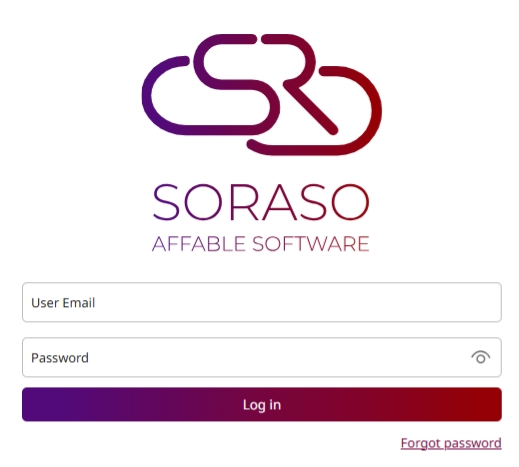
Signing Out
- Click your Icon at the top-right corner of the screen
- Select Log Out from the dropdown menu
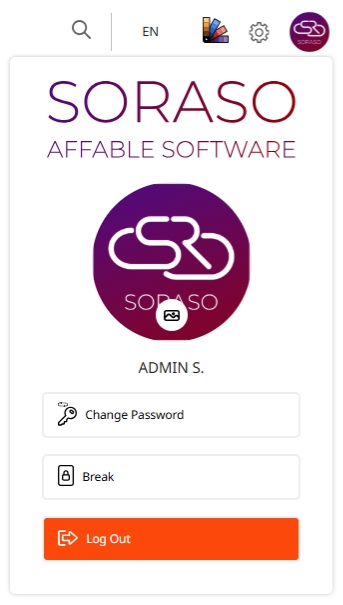
Session Timeout
- If there is no activity for 15 minutes, the system will automatically log out
- A popup notification appears 2 minutes before timeout
- If multiple tabs are open, the system will issue one warning and sign out all tabs simultaneously
Note: For security, users are advised to always Sign Out after completing their work.