Configuration Web Check-In User Guide
1. Overview
This Configuration Web Check-In Manual is designed to guide administrators through the necessary steps to configure the Web Check-In system for seamless usage. The configuration process ensures that the system is set up correctly, providing a smooth and efficient check-in experience for guests.
2. Core Interface Setup – Interface Type
Available under CORE > Config System & Validate > Core Interface Setup > Interface Type , to enable Self Check-In functionality in the Web Check-In system and Door Lock functionality for hotels using a digital door lock system, follow the steps below. This configuration is essential for integrating the Web Check-In system and ensuring a seamless check-in process for guests.
To perform the task:
- Select Self Check-In and turn on the toggle to activate this Interface Type Name.
- Select Door Lock and turn on the toggle to activate this Interface Type Name if the hotel is using a digital door lock system.
- Press Save to apply the changes.
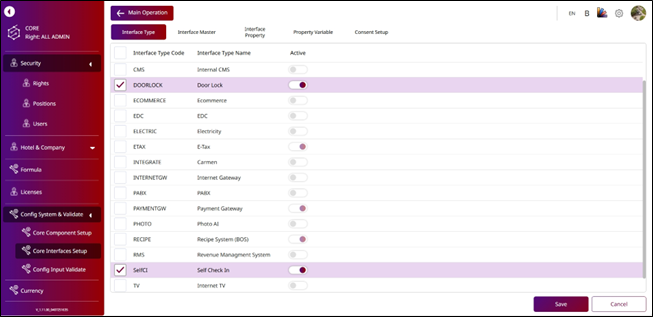
Note: Ensure your hotel is using the digital door lock. If your hotel does not use the digital door lock, you
3. Core Interface Setup – Interface Master
Available under CORE > Config System & Validate > Core Interface Setup > Interface Master , to enable the Web Check-In system and the Interface Doorlock TTLock for hotels using a digital door lock system, follow the steps below. This configuration is essential for integrating the Web Check-In system and ensuring a seamless check-in process for guests.
To perform the task:
- Select Web Check-In and turn on the toggle to activate this Interface Name.
- Select Interface Doorlock TTLock and turn on the toggle to activate this Interface Name.
- Press Save to apply the changes.
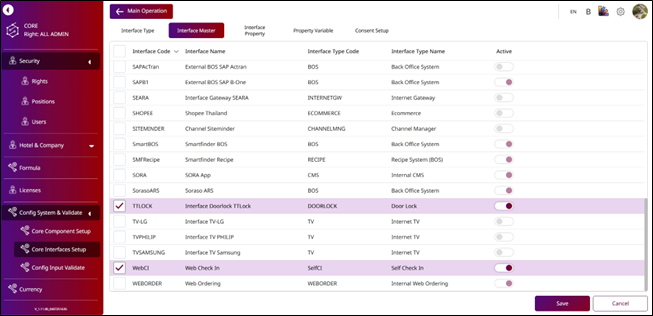
Note: Ensure to enable the door lock as Interface Doorlock TTLock (TTLOCK).
4. Core Interface Setup – Interface Property
Available under CORE > Config System & Validate > Core Interface Setup > Interface Property , to enable the Web Check-In system and the Interface Doorlock TTLock system by hotel, follow the steps below. This configuration is essential for integrating the Web Check-In system and ensuring a seamless check-in process for guests.
To perform the task:
- Select the Hotel.
- Select Web Check-In and turn on the toggle to activate this Interface Name.
- Select Interface Doorlock TTLock and turn on the toggle to activate this Interface Name.
- Press Save to apply the changes.
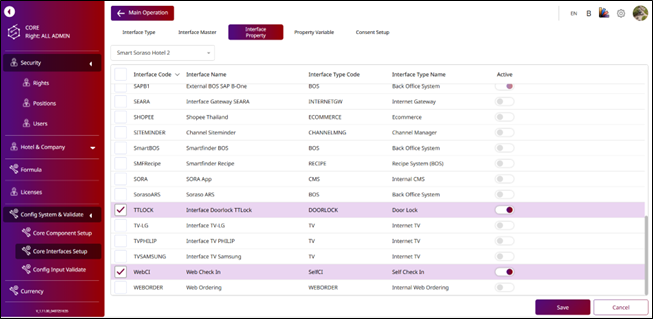
Note: The functionality will apply changes to the hotel you select. Make sure the correct hotel is chosen before saving, as these settings will directly affect the hotel's Web Check-In and digital door lock system integration.
- Press Apply Rate to Contract to link specific rate plans to the selected contract.
- Press Save , and the system will display the selected rate information under the chosen Contract Rate.
5. Core Interface Setup – Property Variable
Available under CORE > Config System & Validate > Core Interface Setup > Interface Variable , this section is used to configure both the TTDoorLock digital door lock integration and the Web Check-In system. To complete the digital door lock setup, you must update specific default configuration values, which can be obtained from your IT Support team or the personnel responsible for managing the hotel’s door lock system. For the Web Check-In system, all necessary configuration information must be entered manually.
To perform the task: Interface Doorlock TTDoorLock
- Select the Hotel.
- Select Interface as Interface Doorlock TTDoorLock.
- Press Load Default to load the default data information of Interface Doorlock TTDoorLock.
- Select and change the Client ID from Create Application, Client Secret from Create Application, Username you used to login to TTLock APP, and Password you used to login to TTLock APP.
- Press Save to update the data information for Interface Doorlock TTDoorLock.
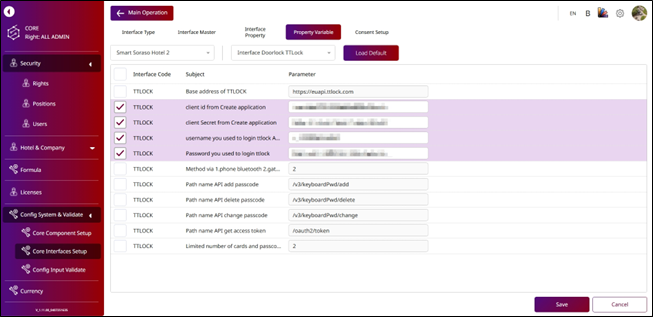
Web Check-In
- Select the Hotel.
- Select Interface as Web Check-In.
- Press Load Default to load data information.
- Select and input the information for:
- Button background color: Enter the color code (you can use up to two color codes).
- Button text color: Enter the color code for one color.
- Logo URL: Enter the path URL of the picture you will use as the Logo.
- Web Check-In URL: Enter your Web Check-In URL.
- Press Save to update the data.
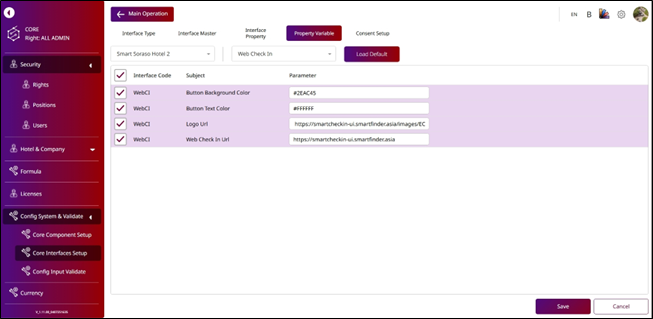
Note: Ensure that all required fields are filled in accurately to avoid system errors during guest check-in or digital room key generation.
6. Core Interface Setup – Consent Setup
Available under CORE > Config System & Validate > Core Interface Setup > Consent Setup , this section allows you to configure the message that will appear as the Terms & Conditions during the Web Check-In process. This message is shown to guests after they select their booking and before they proceed with check- in. You can fully customize the content to reflect your hotel's policies, rules, and legal disclaimers.
To perform the task:
- Select the Hotel.
- Select Interface as Web Check-In.
- Enter the message for Terms & Conditions.
- Press Add Language to add another language for Terms & Conditions.
- Press Save to save the data information for setting up the Terms & Conditions.
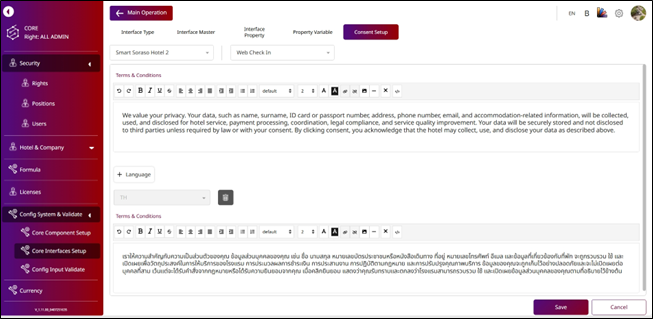
Note: Ensure that this message is clearly written and regularly updated to help guests understand and agree to the terms before completing their check-in.
7. Set Up the Digital Door Lock
Available under BU PMS > Config System & Validate > Core Interface Setup > Consent Setup , this section is used to configure rooms to operate with the digital door lock system. To complete the setup, you will need the Key Card Number and MAC Address for each door lock device. This information can be obtained from your IT Support team or the team responsible for overseeing the hotel’s door lock system.
To perform the task:
- Press on a Room No. to open the Room Master pop-up.
- Turn on the Digital Door Lock to activate using the digital door lock for this room number.
- Enter the Key Card Number and the MAC Address.
- Press Save to update the information.
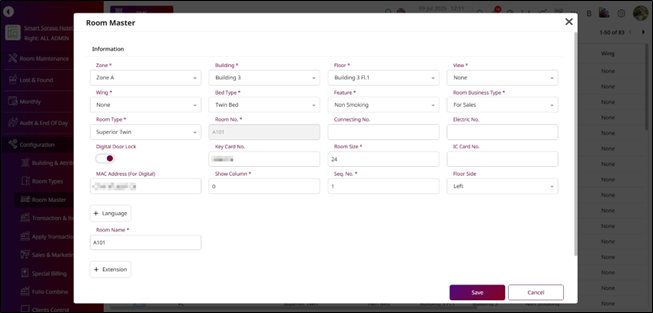
Note: Ensure that the Key Card Number and MAC Address are entered accurately. Incorrect entries may cause key generation failures or prevent guests from accessing their rooms during the check-in process.