BOS - Securities Control User Guide
1. Overview
The Securities Control module in SmartBOS manages key backend operations including department-to-outlet mapping, recipe-based inventory deduction, asset monitoring, account code setup, period configuration, posting rules, and budgeting. These tools ensure accurate inventory and financial tracking, helping maintain system integrity across all departments.
2. Mapping Department to Outlet
This function maps departments in SmartBOS to POS outlet data, allowing proper linkage between POS transactions and inventory costing.
To perform the task:
- Go to: SYS > Back Office Master > Inventory > Mapping Department To Outlet
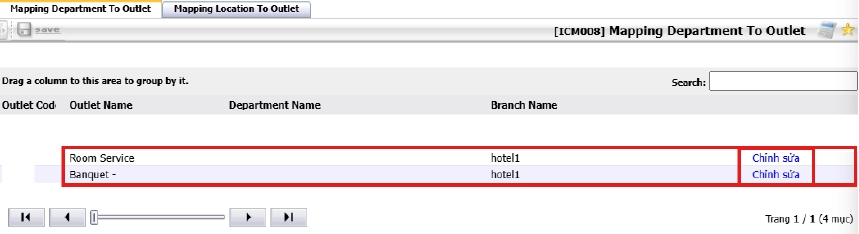
- Click Chỉnh sửa to edit and select a department.
- Click the Magnifying glass icon to view and select a department.
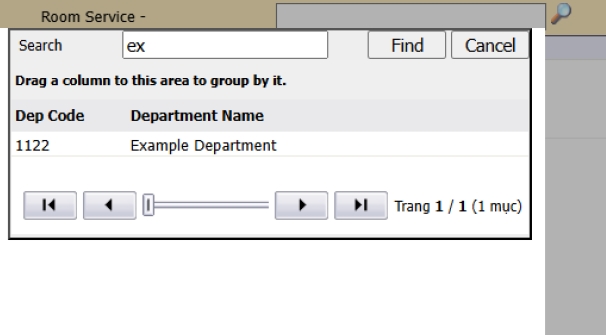
- Click Cập nhật to save, then click Save at the top-left corner.

Note: Ensure the selected department matches the outlet to avoid misreporting or incorrect inventory deduction.
3. Sale Deduction
Used to deduct raw materials from inventory based on sales recorded in the Front Office and recipe data configured in SmartBOS.
To perform the task:
- Go to: BOS > Recipe > Recipe Operation > Sales Deduction
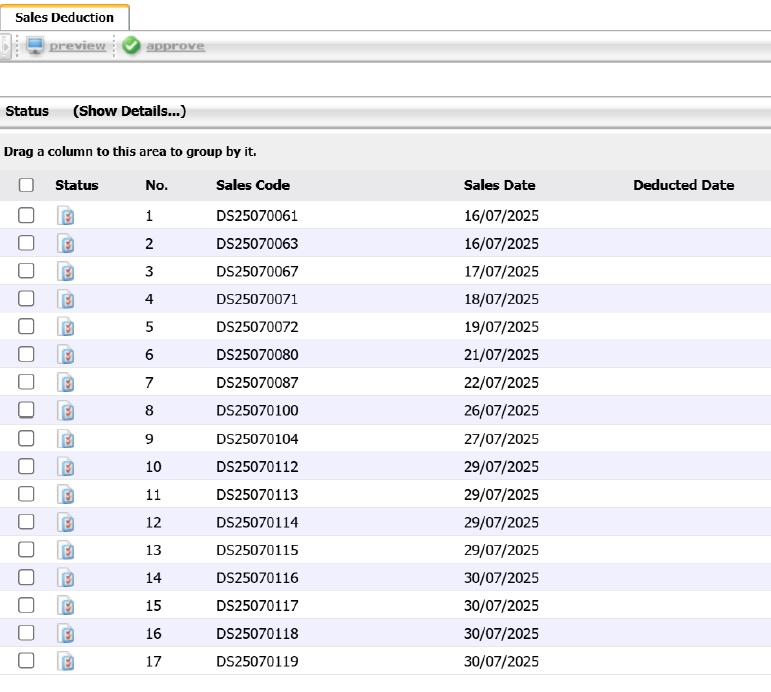
- Select the item and click Approve. The system auto-generates an inventory issue document based on the recipe mapping.
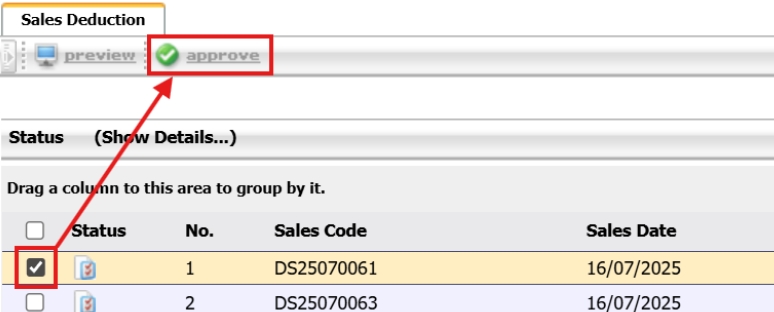
Note: Ensure the recipe and sales data mapping is accurate before approving the deduction.
4. Asset Master
Provides a list of all fixed assets and tools, including both active and recently received items, helping monitor company assets.
To perform the task:
- Access the Asset Master screen to review current asset data.
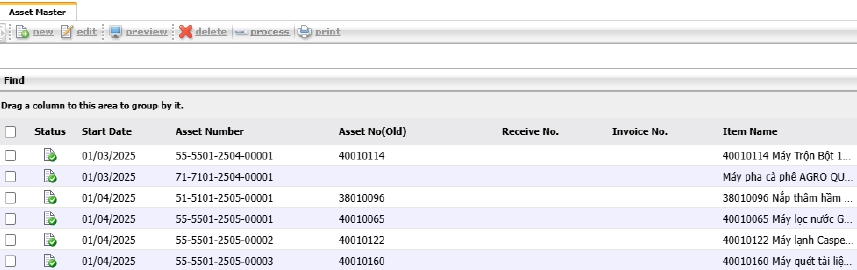
Note: Update asset statuses regularly to ensure data accuracy and accountability.
5. Create New Account Code
Used to define a new chart of account with details such as code, name, and account type for financial reporting.
To perform the task:
- Go to: SYS > Back Office Master > General Ledger > Chart of Account
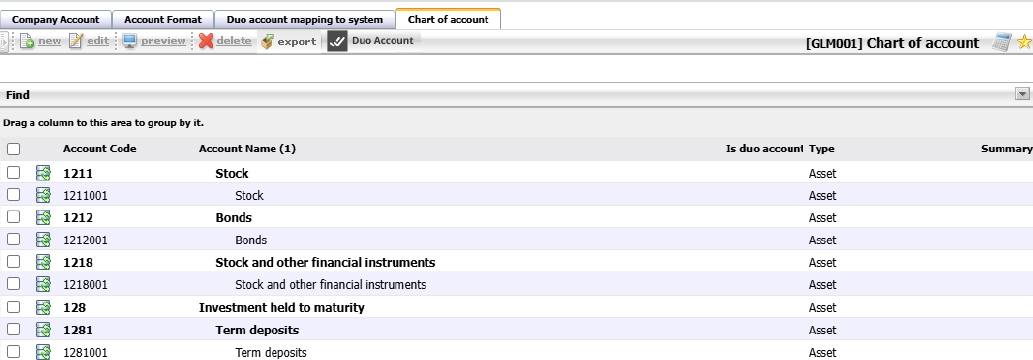
- Select a subgroup and click New

- Enter account details, then click Save
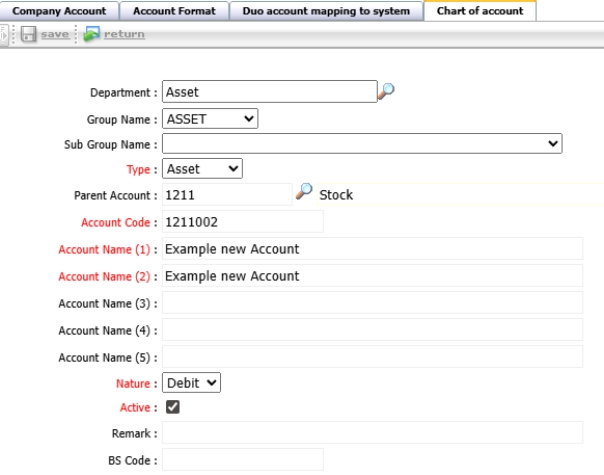
- Your new account code is now saved in the system under the sub-group you selected.

Note: Use meaningful names and unique codes to avoid confusion during financial analysis.
6. Period Config
Defines accounting periods to control financial entries and ensure accurate reporting.
To perform the task:
- Go to : SYS > Back Office Master > General Ledger > Period
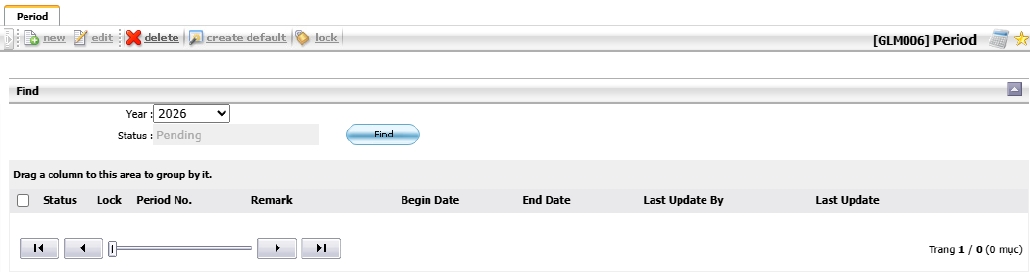
- Choose the fiscal year and click Create Default
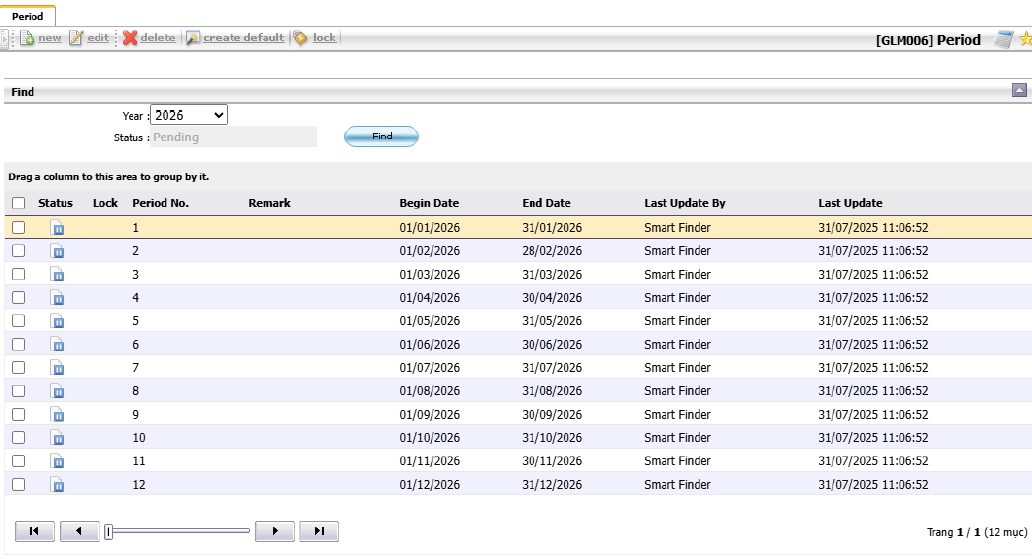
Note: Set up accounting periods in advance before the start of a new fiscal year.
7. Post Rule
Determines default account postings based on business activities in the system.
To perform the task:
- Double-click the line to change the posting account
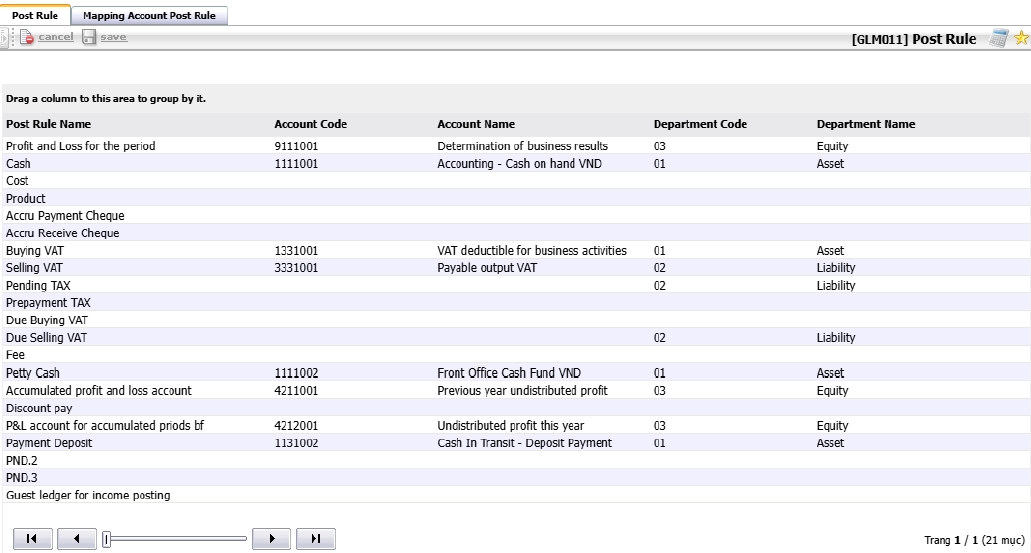
- Select a new account, just double-click the row and choose the new account.
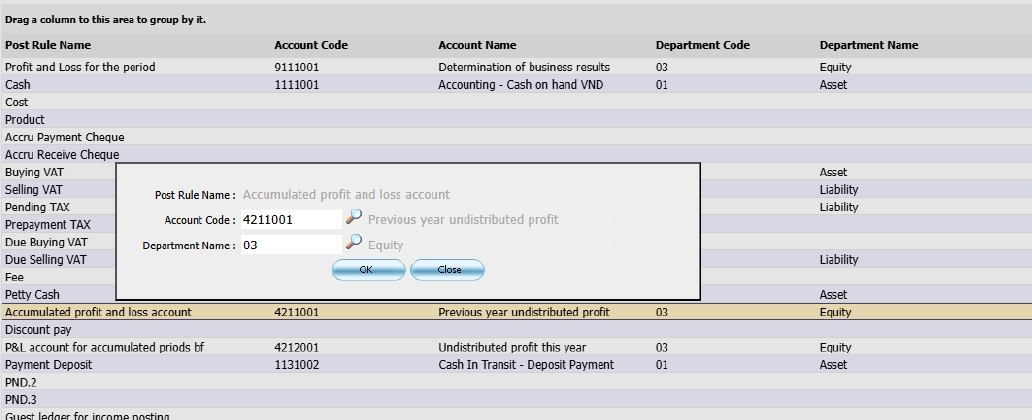
- Click OK , then click Save
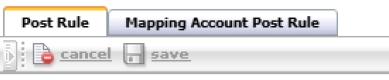
Note: Review post rules periodically to align with updated financial policies.
8. Budget
Allows users to define income and expense budgets for departments to help monitor financial health.
To perform the task:
- Go to: SYS > Back Office Master > General Ledger > Budget

- Select the Account Type as Revenue or expense
![]()
- Choose a department
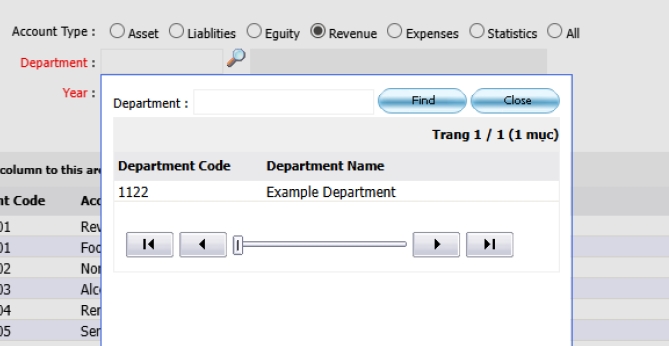
- Double-click to input budget amounts
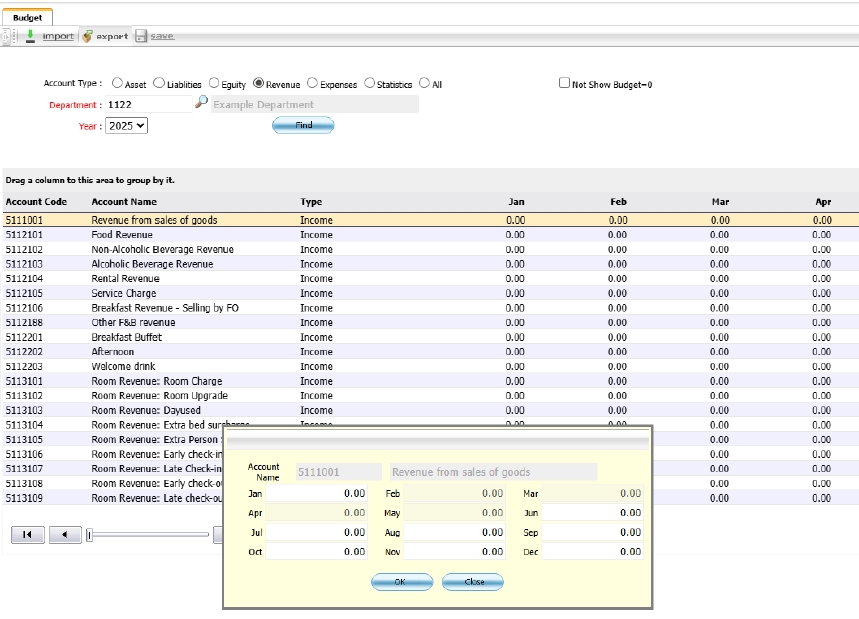
- Use Export and Import for Excel-based input
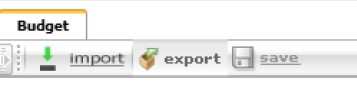
- Click Save
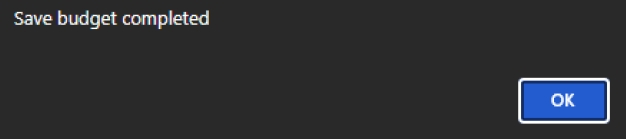
Note: Budgets help compare actual performance against targets for financial planning.