BOS - Report User Guide
1. Overview
The Accounts Payable (AP) module is designed to manage supplier liabilities, including data entry for invoices, payment processing, and withholding tax calculation. It integrates with other financial modules such as GL (General Ledger) and PO (Purchase Order), ensuring consistency and efficiency in the company's procurement and financial processes.
2. Report – AP Transaction Summary & Details
The Report function provides both summary and detailed views of Accounts Payable transactions. Users can apply filters such as date range, vendor, and document type to generate customized reports for internal use or auditing.
To perform the task:
- Navigate to: BOS > Account Payable > Reports
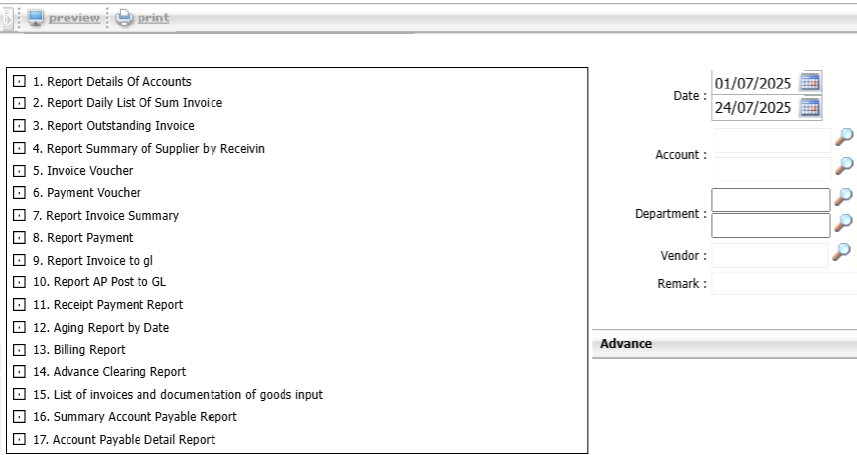
- Select the desired report (e.g., 8. Report Payment).
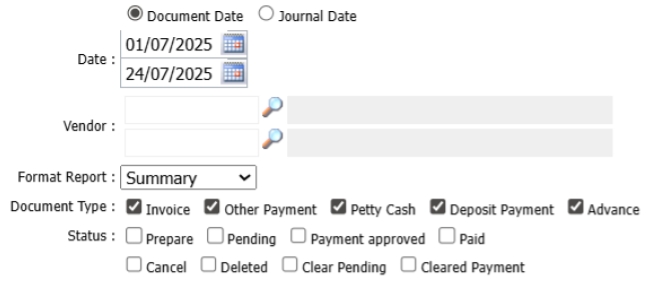
- Set the report parameters:
- Date range (e.g., 01/ 07 / 2025 – 24 / 07 / 2025 )
- Report format (e.g., Summary)
- Document types (e.g., Invoice, Other Payment, Petty Cash, Deposit Payment, Advance)
- Click Preview to display the report in the system or Click Print to open it in PDF format.
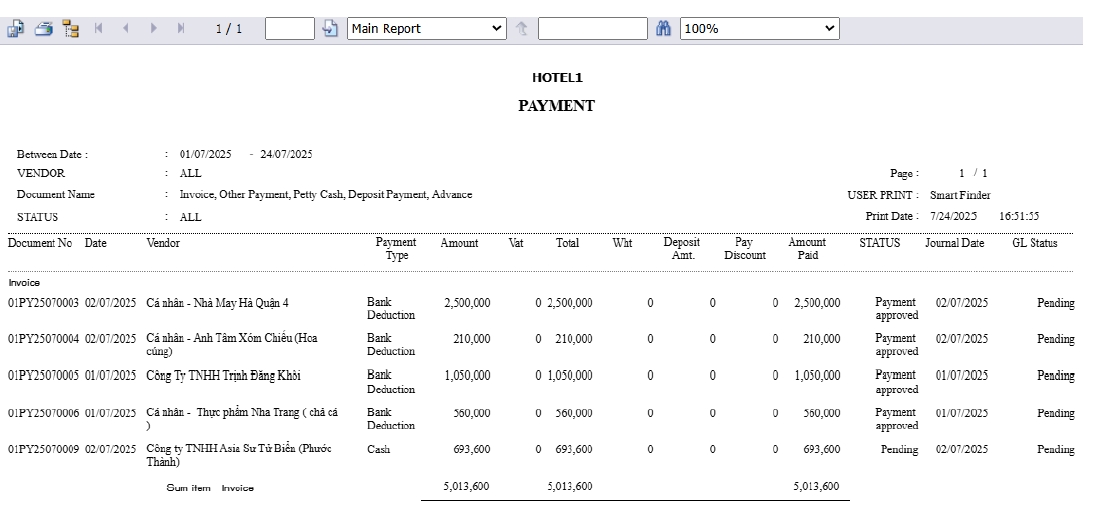
- To save the report, use the Save or Printer icon. Reports can be exported in multiple formats (e.g., PDF, Excel).
Note: Ensure all filters are correctly set to avoid incomplete or irrelevant report data.
3. Report Daily Journal List
This report displays ledger data based on the user-defined period. It helps the user view journal entries recorded in the system within the selected date range.
To perform the task:
- Navigate to: BOS → General Ledger → Report → Report Daily Journal List
- Select the From Date and To Date
- (Optional) Apply additional filters as needed
- Click Submit , then choose Print or Preview
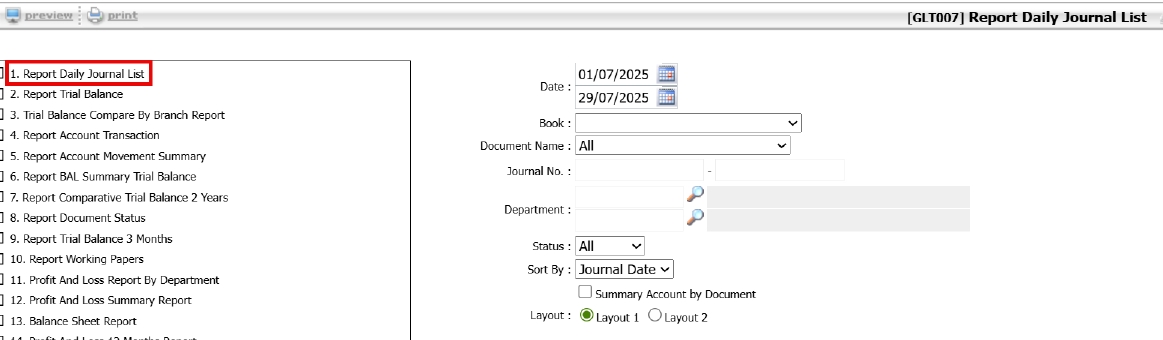
Note: This report is useful for accountants reviewing the journal entries posted daily or within a specific period.
4. Report Trial Balance (By Department)
This report allows users to view the trial balance categorized by department and period, reflecting the movement of each account across different departments.
To perform the task:
- Navigate to: BOS → General Ledger → Report → Report Trial Balance
- Select the Period or Year
- (Optional) Apply additional filters as needed
- Click Submit , then choose Print or Preview
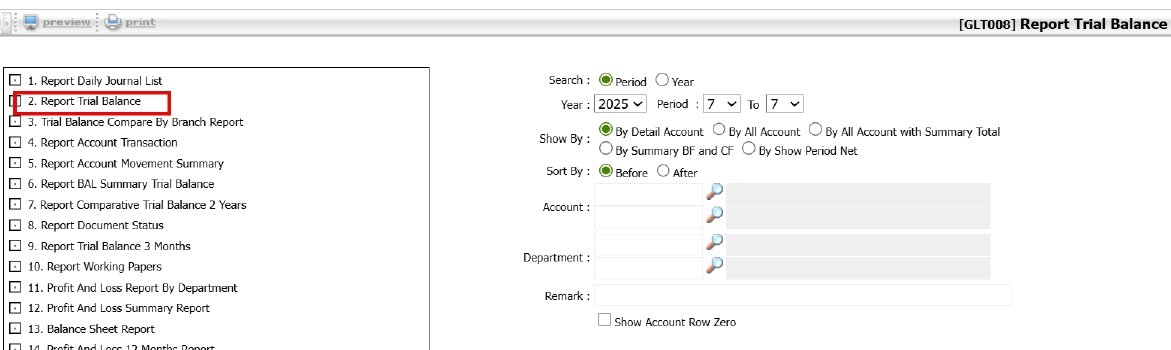
Note: This report is suitable for financial analysis segmented by organizational unit or department.
5. Report Account Transaction
This report provides the account-level ledger summary, including beginning balance, debit/credit transactions during the selected period, and ending balance.
To perform the task:
- Navigate to: BOS → General Ledger → Report → Report Account Transaction
- Select the From Date and To Date
- Select the Account (same account must be selected in both comparison fields)
- (Optional) Apply additional filters as needed
- Click Submit , then choose Print or Preview
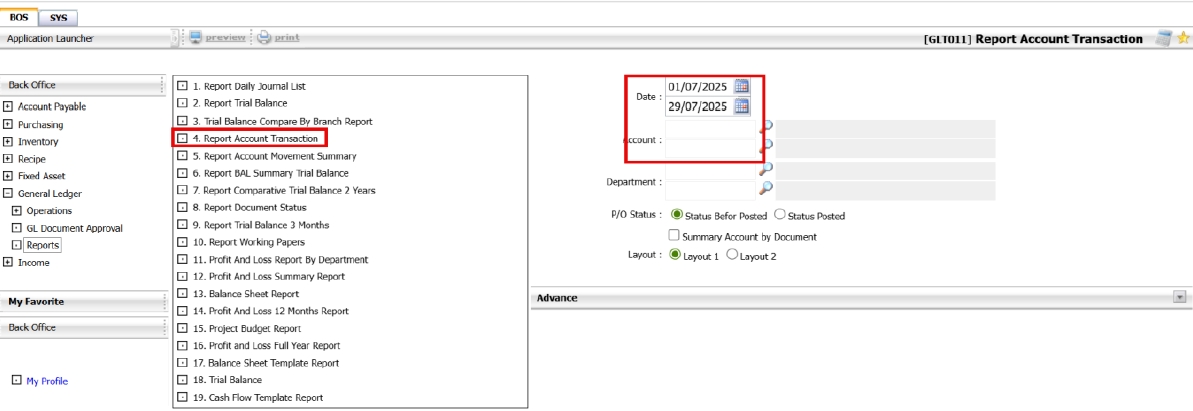
Note: The report is typically used during account reconciliation or to track movement in specific accounts over time.
6. Balance Sheet Template Report
This report displays the balance sheet based on a selected template and allows viewing by year, quarter, or month.
To perform the task:
- Navigate to: BOS → General Ledger → Report → Balance Sheet Template Report
- Select preferred viewing format: Year , Quarter , or Month
- Choose the Report Template
- Click Submit , then choose Print or Preview
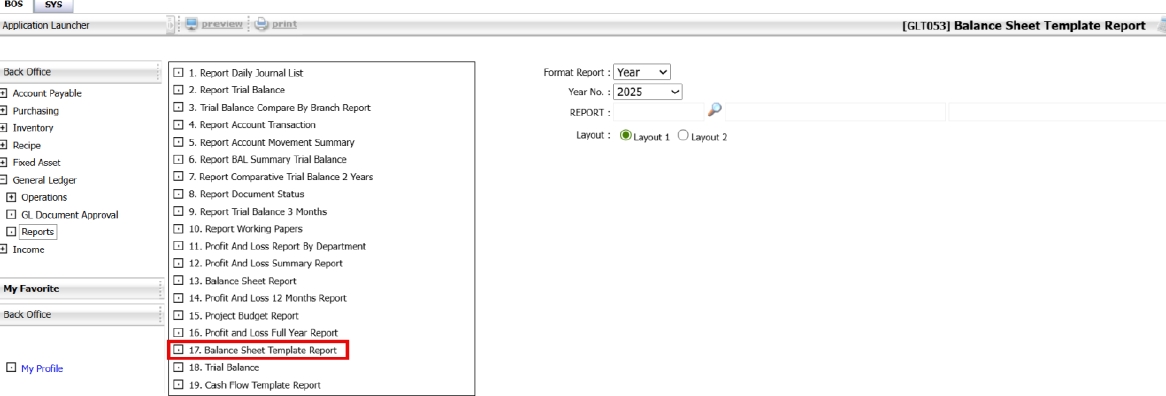
Note: Ensure the correct template is selected based on accounting standards or company-specific formats.
7. Trial Balance Report
The Trial Balance report provides a summary of account balances, separated by debit and credit, for a selected year and period.
To perform the task:
- Navigate to: BOS → General Ledger → Report → Trial Balance
- Select the Year and Period
- Select the Layout
- Click Submit , then choose Print or Preview
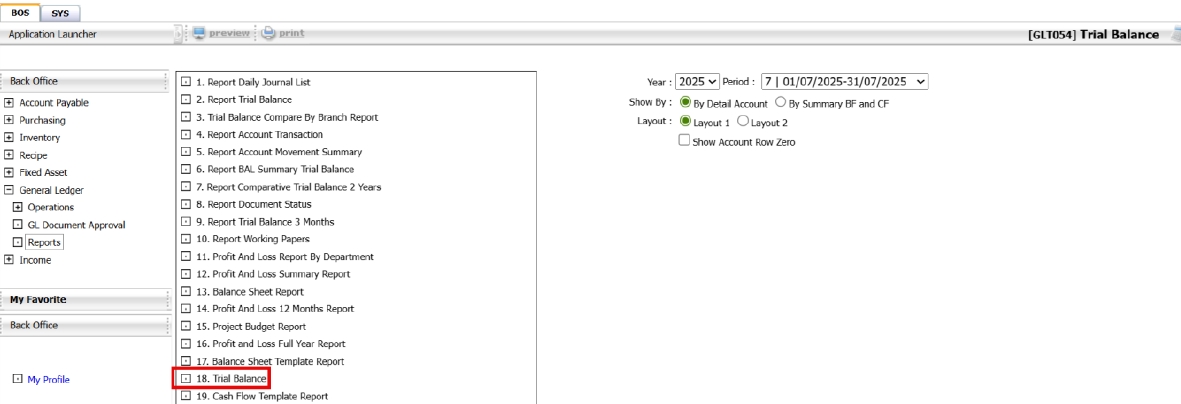
Note: This report is commonly used during month-end or year-end closing processes.
8. Cash Flow Template Report
This report shows the cash flow statement based on a selected template and allows the user to view by year, quarter, or month.
To perform the task:
- Navigate to: BOS → General Ledger → Report → Cash Flow Template Report
- Select preferred viewing format: Year , Quarter , or Month
- Choose the Report Template
- Click Submit , then choose Print or Preview
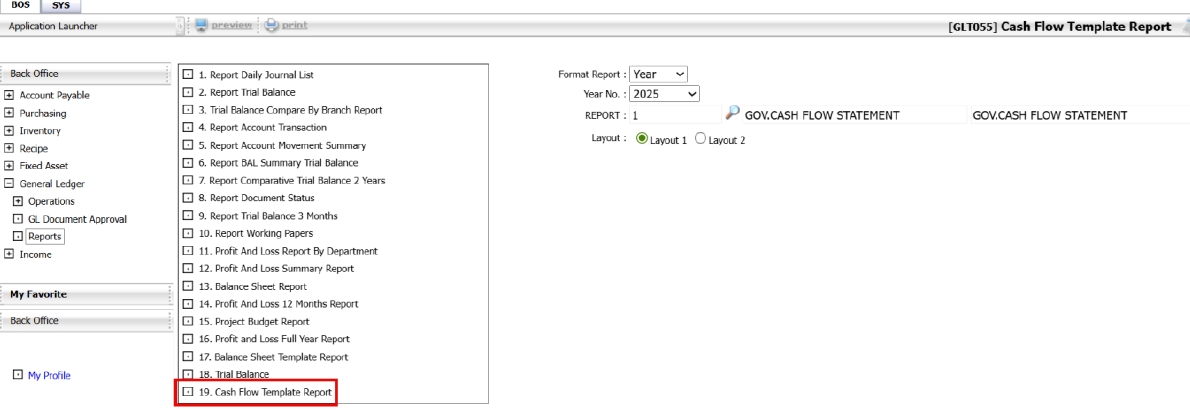
Note: The report format should align with financial reporting policies or statutory requirements.