PCS - Guest Profile User Guide
1. Overview
This PCS – Guest Profile User Guide provides detailed instructions for managing guest profiles, including creating new profiles, managing historical profiles, and reviewing guest activity. It covers essential tasks such as entering profile details, viewing past stays, and accessing revenue data. The guide is designed to provide clear, step-by-step instructions to ensure efficient and accurate management of guest information.
2. Personal Info (New profile)
Available under PCS > Guest Profile center > Personal Info, this function allows staff to manage guest profiles.
To perform the task:
- Press New to create a new guest profile.
- Fill in the required information. (Profile Information, Marketing)
- Set the status to Open.
- Press Save to confirm adding the new guest or
- Press Cancel to cancel the action and close the pop-up.
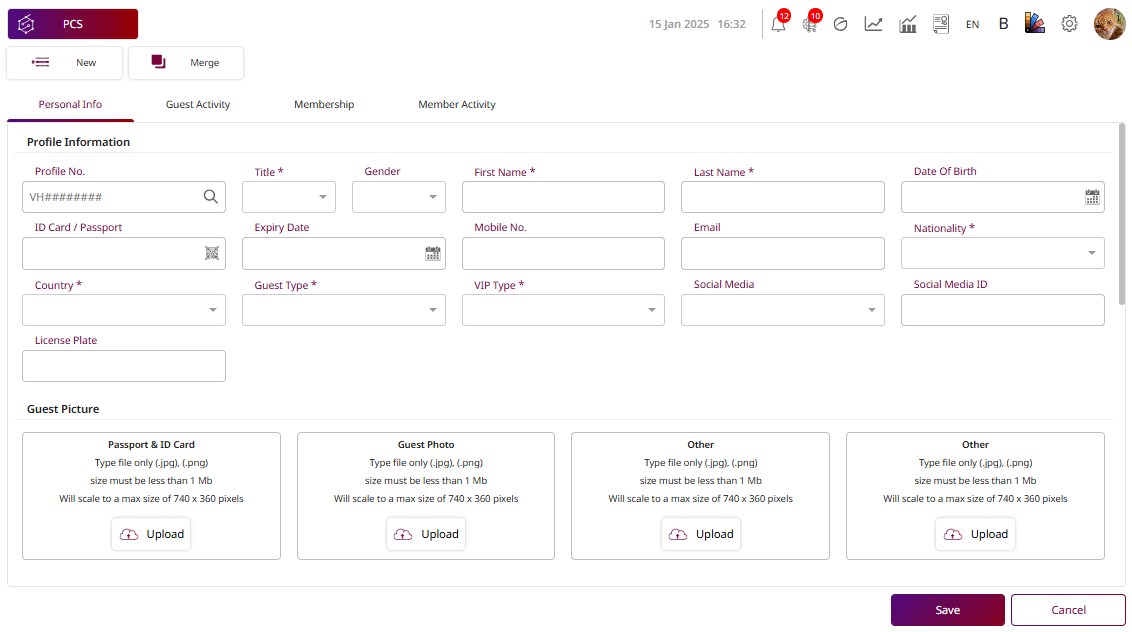
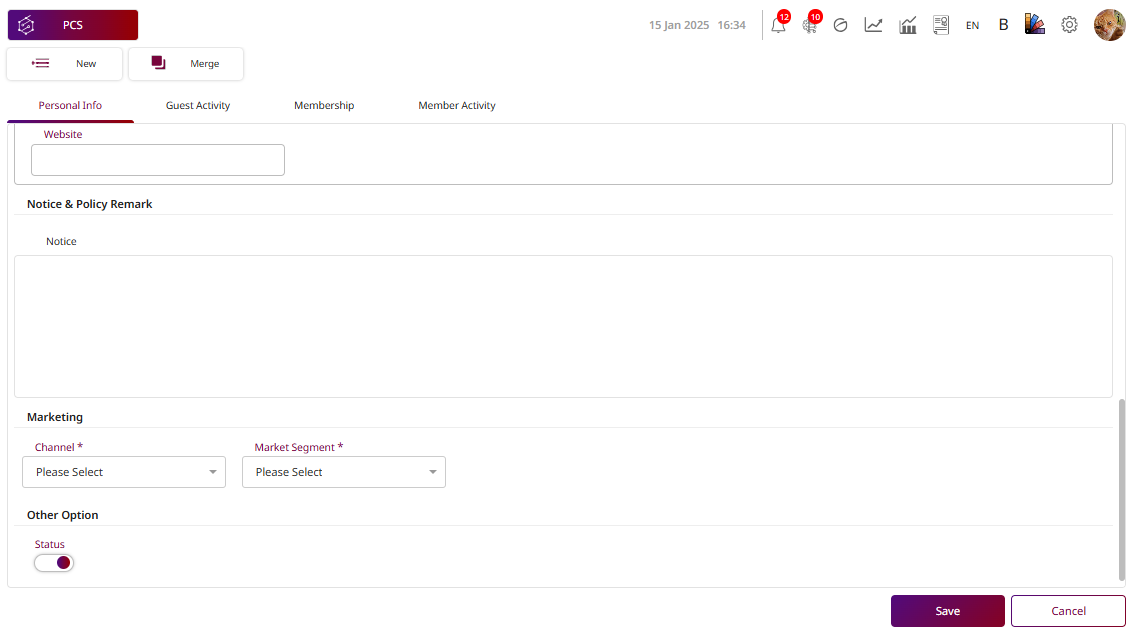
Note: Ensure all required fields are filled in accurately, especially the profile information, to maintain up - to - date and correct guest records.
3. Personal Info (History Profile)
Available under PCS > Guest Profile center > Personal Info, this function allows staff to manage guest profiles and view their history.
To perform the task:
- Press “ ” Profile No. to define the guest’s history.
- The system will retrieve the guest’s history data from the booking information.
- Fill in additional information as needed.
- Press Save to confirm and update the guest profile, or
- Press Cancel to cancel the action and close the pop-up.
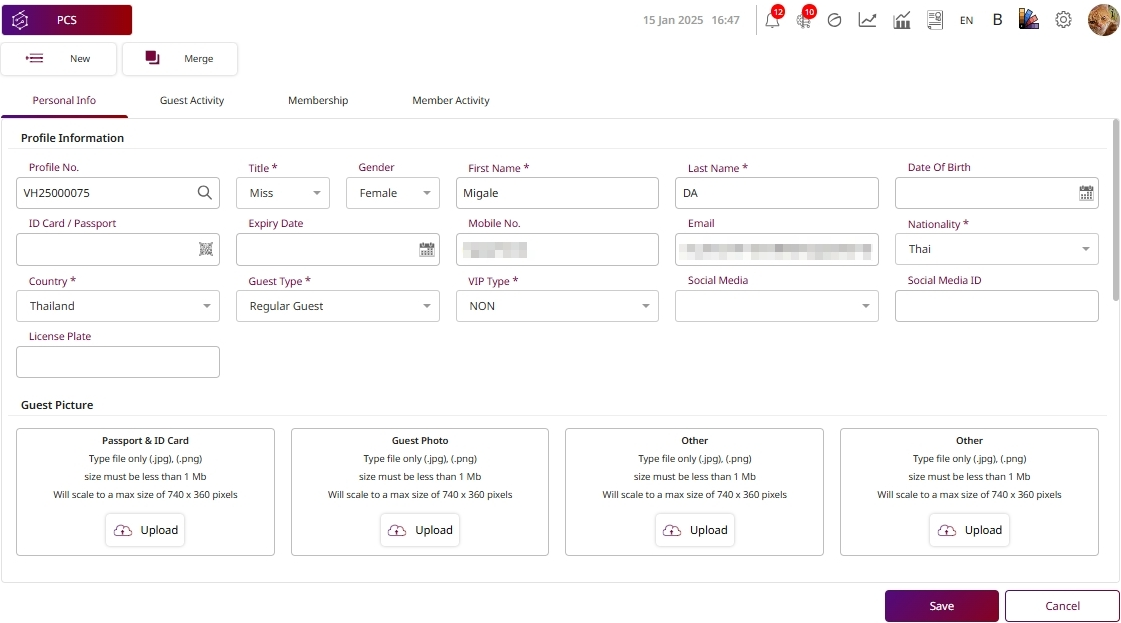
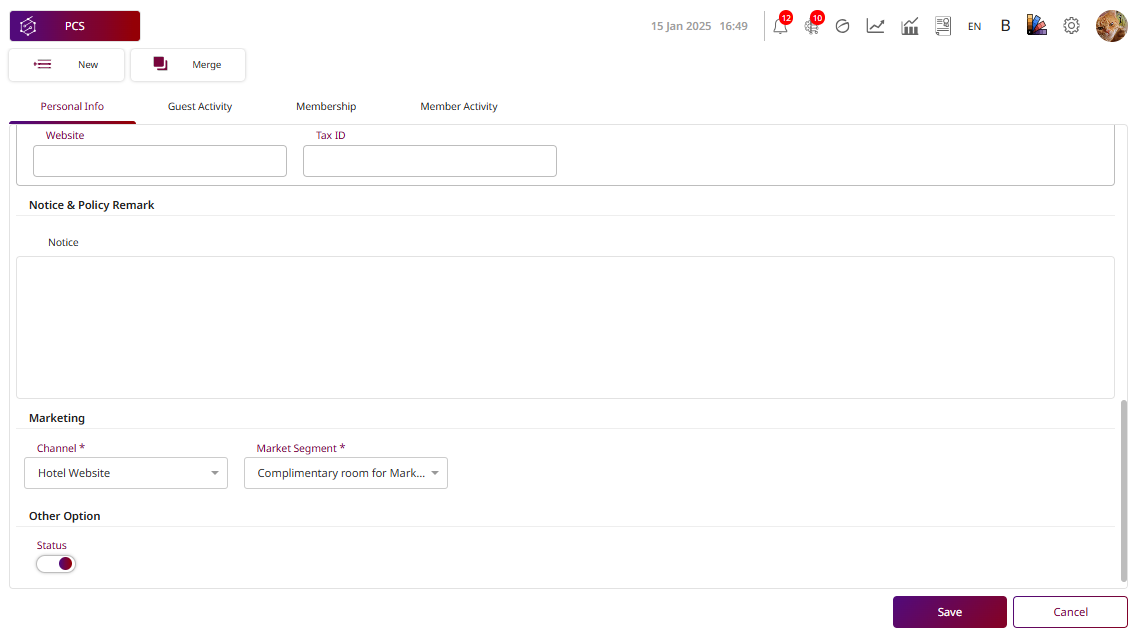
Note: Ensure that the guest history data is accurate and up-to-date before saving to maintain correct and complete guest profiles.
4. Guest Activity
Available under PMS > PMS Manager > Guest Activity , this function allows staff to view historical stay and revenue data for individual guests.
To perform the task:
- Press Guest Activity to view the guest's activity history.
- The system displays the guest's profile details, most recent visit information, and folio records (financial transactions related to the stay).
- Press Save to confirm and update the guest profile, or
- Press Cancel to cancel the action and close the pop-up.
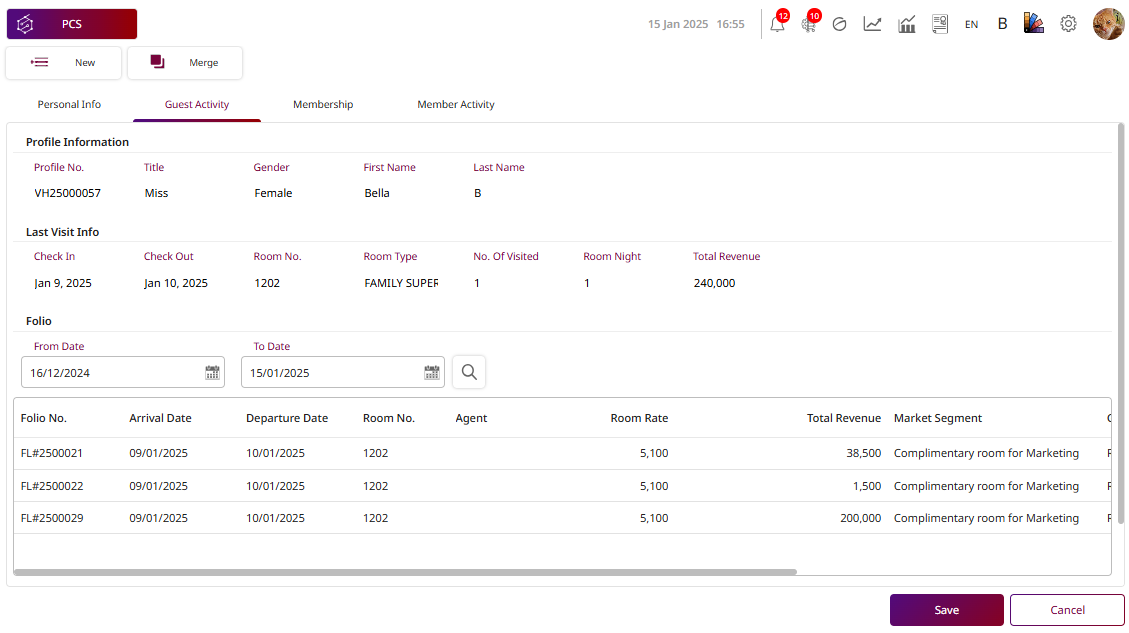
Note: Ensure that the guest's activity history is regularly updated to reflect accurate information, especially the most recent visits and financial transactions.