Web Check-In User Guide
1. Overview
This Web Check-In manual is designed to guide users through the process of utilizing the smart Web Check-In system. The manual provides step-by-step instructions to ensure a smooth and efficient experience for users, from the initial search of their booking to completing the check-in process.
2. Reservation Lookup
After booking your reservation, open the Web Check-In link, which will take you to the booking search page. You can find your reservation by entering your Reference Number, Booking Number, or Last Name. Alternatively, you can scan the QR Code included in the Check-In Online Reminder email , which you will receive prior to your stay. If you access the system directly from the link in the email, it will take you straight to the select booking page without needing to search manually.
To perform the task:
- Enter your Reference Number, Booking Number, or Last Name.
- Or press the QR Code icon to scan the QR Code or upload your QR Code from your device.
- Press Continue to proceed, and if your booking is found, it will show the select booking page. If you search the booking by QR Code, you don’t have to press Continue; it will show the Booking Selection Page directly.
- If you press the link from your Check-In Online Reminder, it will also show you the select booking page directly.
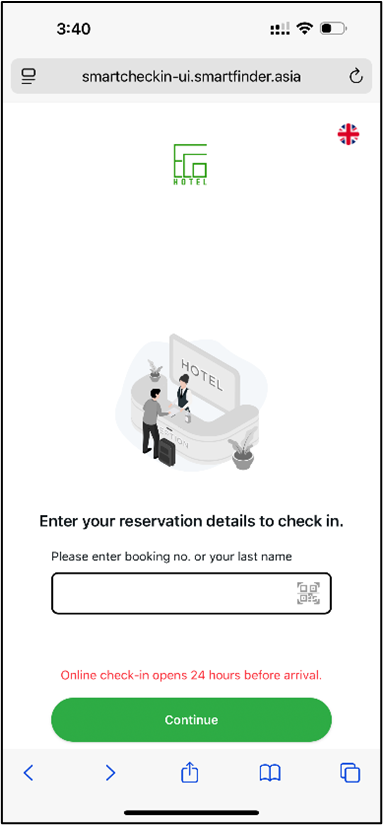
Note: Only bookings with an arrival date within the next 24 hours will be available for check-in.
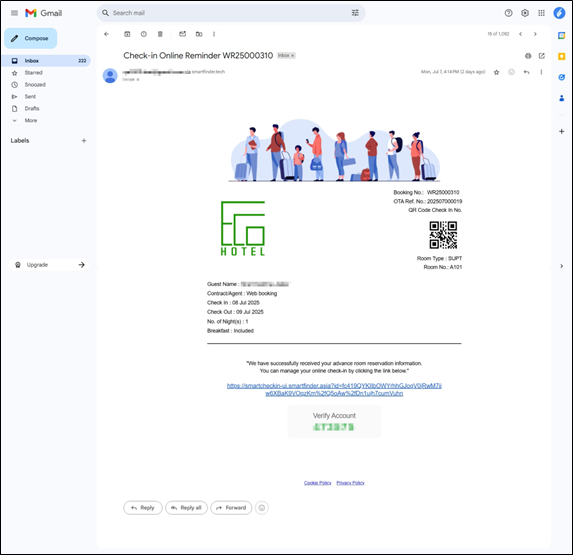
Example email: Check-In Online Reminder
3. Booking Selection
This page will appear after you accept the Terms & Conditions. You will be required to enter the verification code sent to your email, which can be found in the Check-In Online Reminder email. If you’ve forgotten or misplaced the code, you can click Resend Verification Code to receive the email again.
To perform the task:
- Select a booking if you have multiple bookings.
- Select the Accept Terms & Conditions checkbox.
- Press Accept to continue or press X to close the Terms & Conditions pop-up and stay on the Selection Booking Page.
- Press X on the Reservation Lookup Page to go back to the Searching Booking Page.
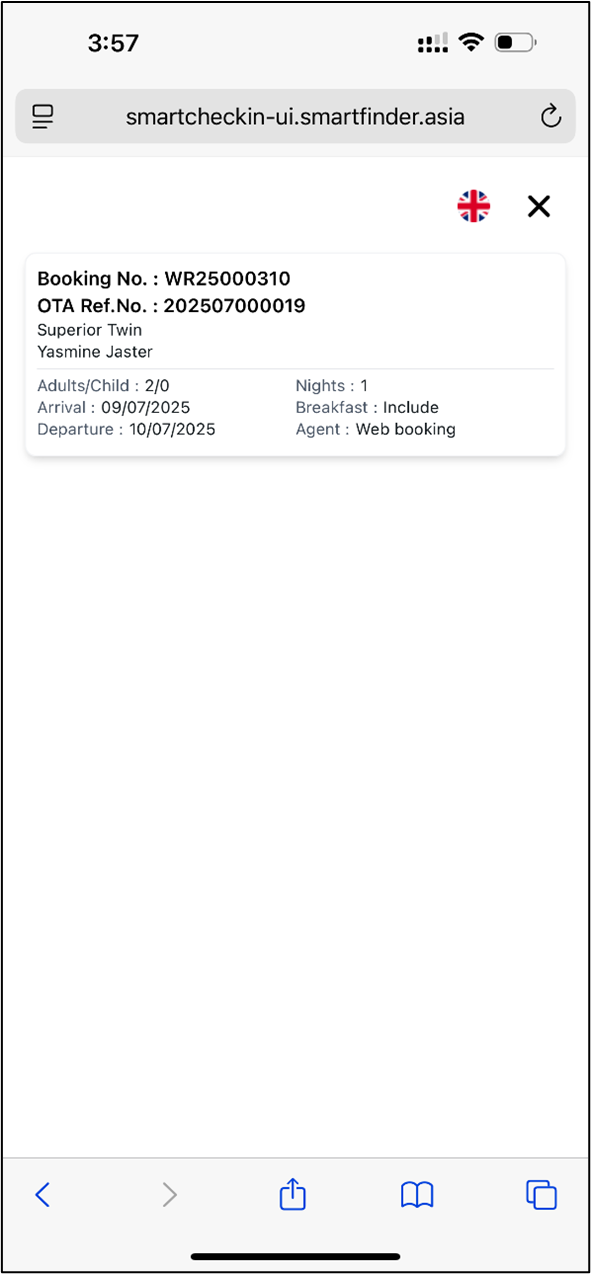
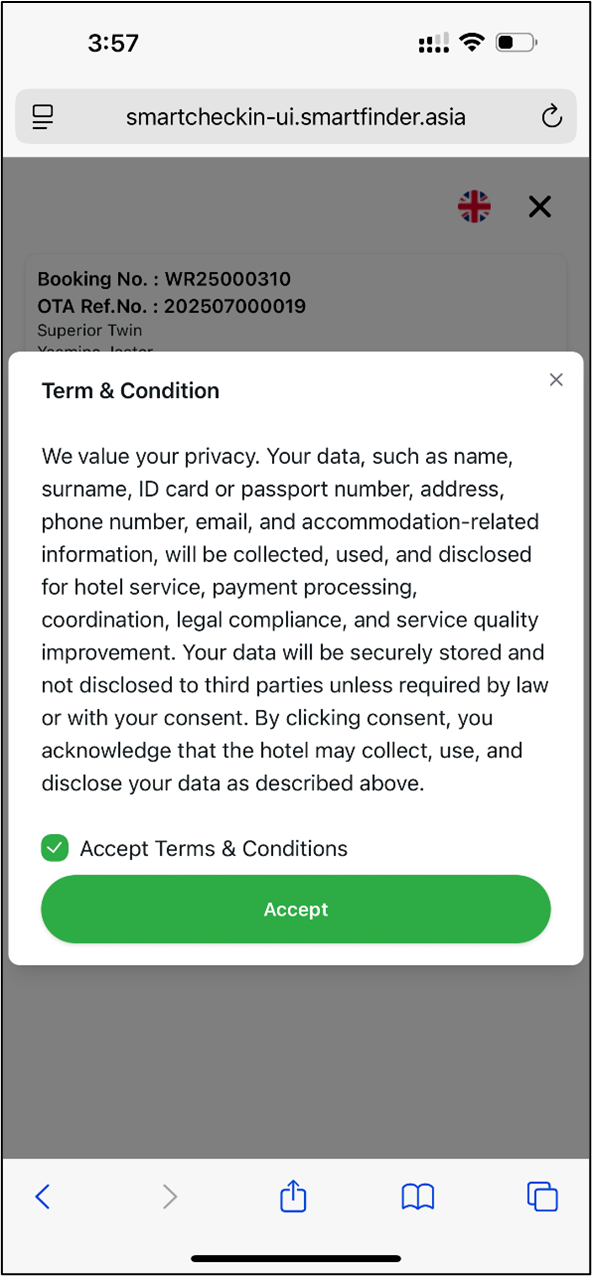
4. Verification
This page will appear after you accept the Terms & Conditions. You will be required to enter the verification code sent to your email, which can be found in the Check-In Online Reminder email. If you’ve forgotten or misplaced the code, you can click Resend Verification Code to receive the email again.
To perform the task:
- Press Resend Verify Code if you want to receive the Check-In Online Reminder email again.
- Enter your verification code.
- Press Confirm to continue the process. Press X to discard the process and go back to the Reservation Lookup page.
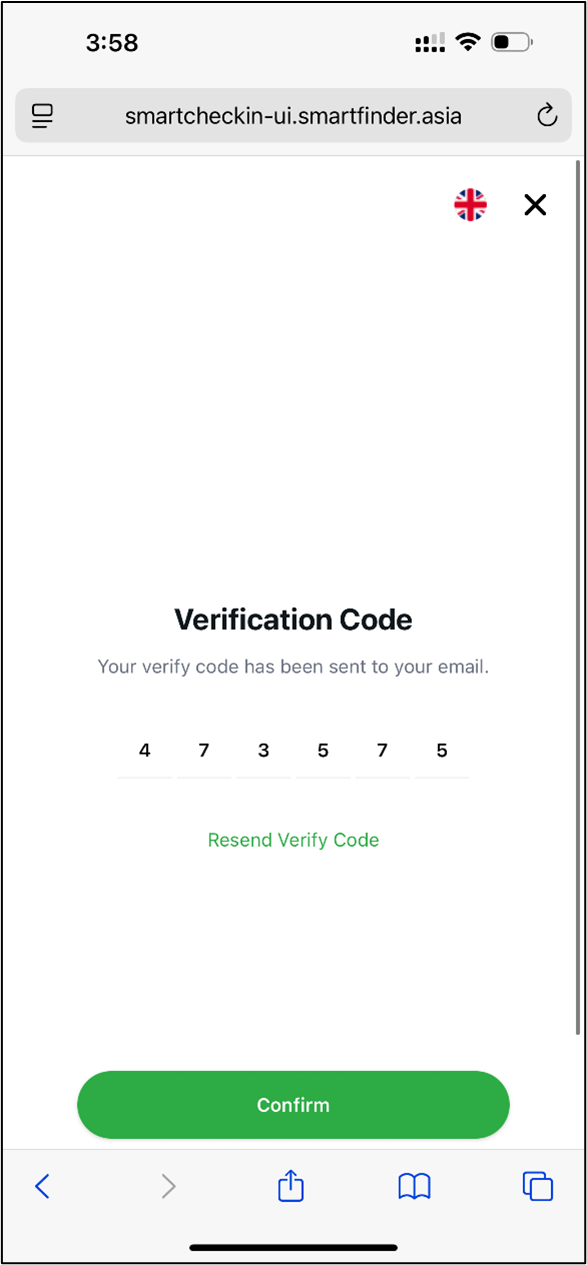
Note: Ensure your booking includes a valid email address to receive the Check-In Online Reminder.
5. Guest Information
This page displays the guest details from your booking. You can enter or edit your personal information as needed and add details for additional guests. However, any guest information already included in the original booking cannot be deleted. Only guest entries that you add manually can be removed.
To perform the task:
- Enter the information or edit the existing information.
- Press New Guest to add a new guest's information and enter all the required details. Press Delete to remove the guest's information that you added.
- Press Confirm to continue the check-in process.
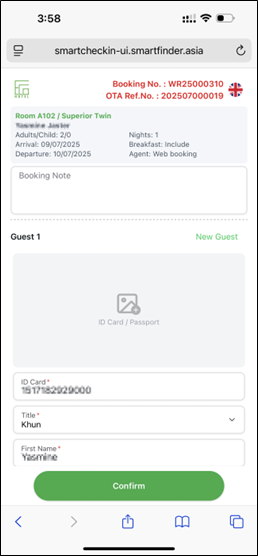
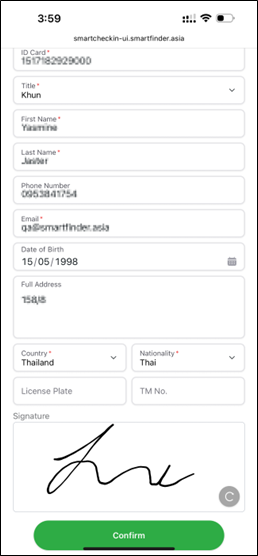
6. Check-In
After you press Confirm on the Guest Information page, if it is not yet time to Check-In, the system will display a countdown pop-up showing the remaining time. When the check-in time arrives, the pop-up will automatically update to a Get Room pop-up, allowing you to proceed with the check-in process.
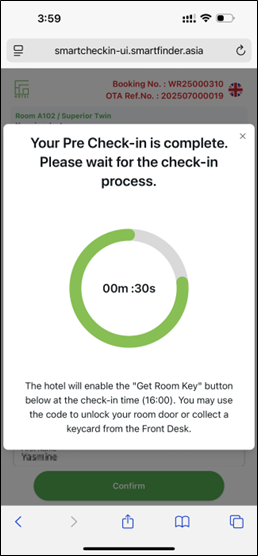
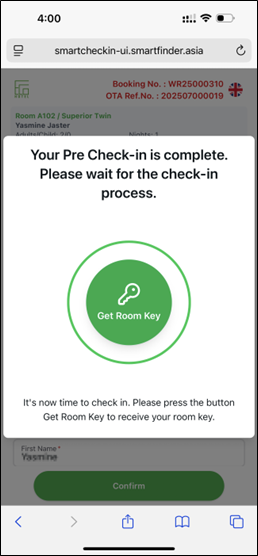
- Press Get Room Key to process the check-in. A Completed Check-In pop-up will appear, and you will receive an email confirming Completed Check-In Online.
- Alternatively, once it's time to Check-In, after you press Confirm on the guest information page, the system will display the completed Check-In pop-up, and you will receive an email confirming Completed Check-In Online.
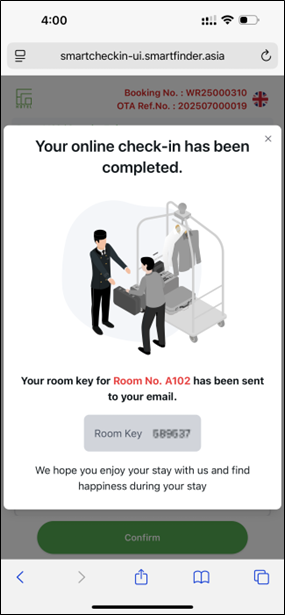
Note: If your room does not use a digital door lock, the completed check-in pop-up and email confirming Completed Check-In Online won't show the Room Key. In this case, you must pick up your key card at the front desk.
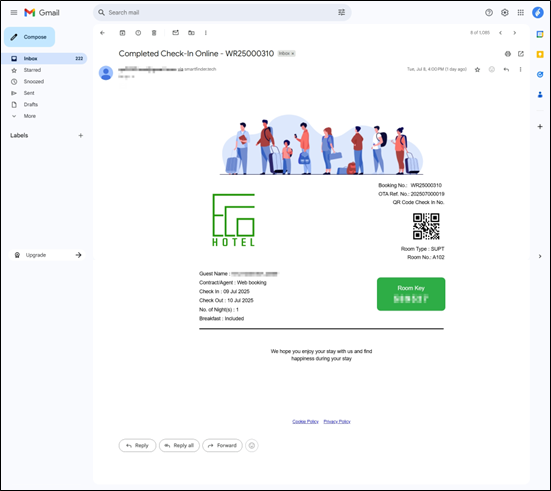
Example email: Completed Check-In Online