PMS – Pickup Report User Guide
1. Overview
This PMS – Pickup Report User Guide provides hotel staff with guidance on how to use the Pickup Report module. It includes instructions for viewing daily and multi-hotel pickup data, interpreting occupancy and revenue metrics, and exporting the report in various formats. The guide ensures users can analyze booking trends and performance effectively.
2. Daily Pickup Dashboard
Available under Dashboard > Pickup tab, this function allows staff to view room booking and revenue data for a selected past date.
To perform the task:
- Press the ' Dashboard ' button to open the Front Desk screen.
- Click the ' Pickup ' tab to access the Pickup Dashboard.
- Use the calendar to select a past date (future dates are not allowed).
- Choose the ' Daily ' tab to display booking data by day.
- Review calculated metrics: %OCC, ADR, ADR(+/-), %RN, %REV.
- Press ' Print ' to print the report.
- Press ' Export' to download the report as XLSX.
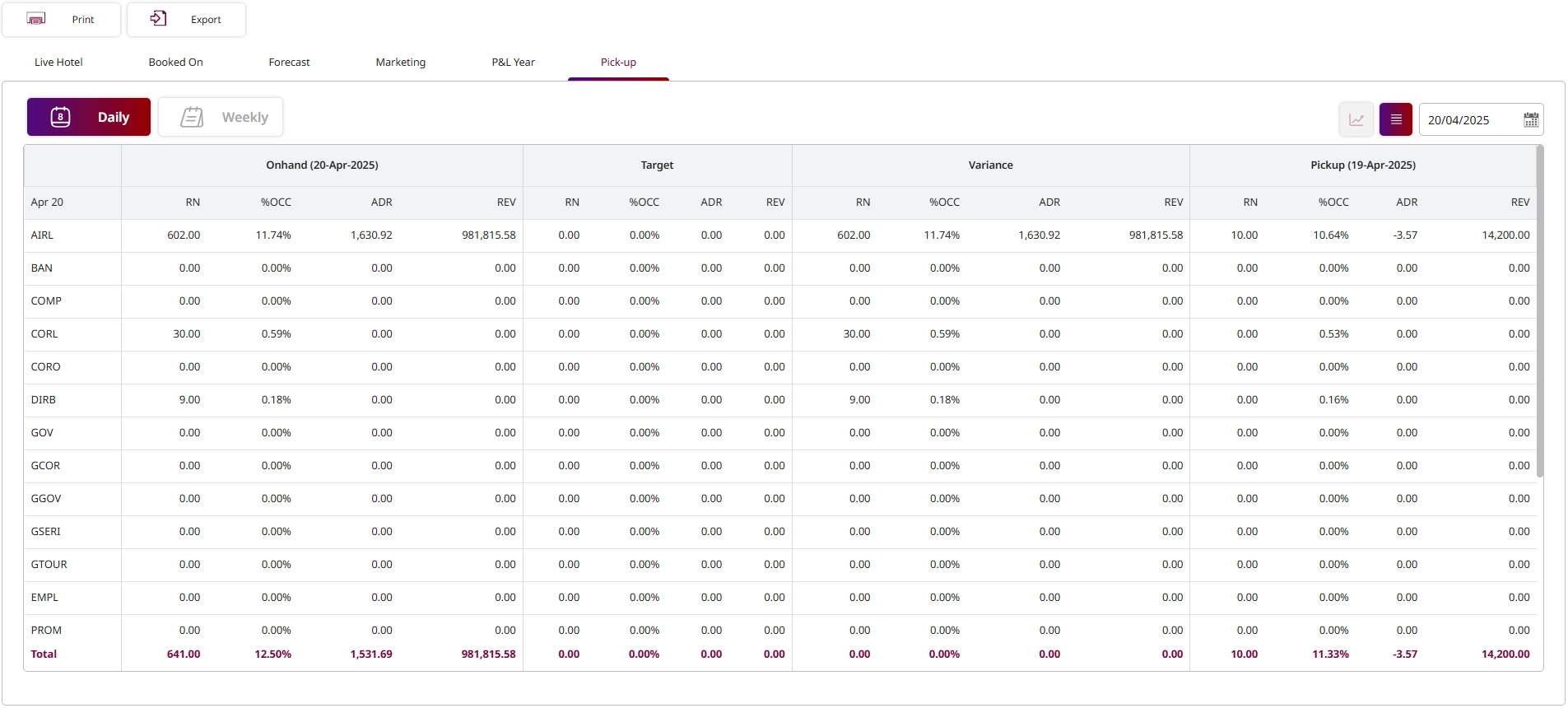
Note: Daily view is designed for analyzing bookings on a single day basis.
3. Multi Hotel Pickup
This feature is available to authorized users under Dashboard > Pickup tab. It enables viewing booking performance across multiple hotels.
To perform the task:
- Click the ' Pickup ' tab from the Dashboard.
- Select a past date from the calendar.
- Choose the 'All Hotel' tab to view data from all hotels.
- Select the ' Daily ' tab and pick a hotel for daily view.
- Select the ' Weekly ' tab and pick a hotel for weekly view.
- Review the metrics for occupancy, revenue, and ADR changes.
- Press 'Print' to print the report.
- Press 'Export' to download the report as XLSX.
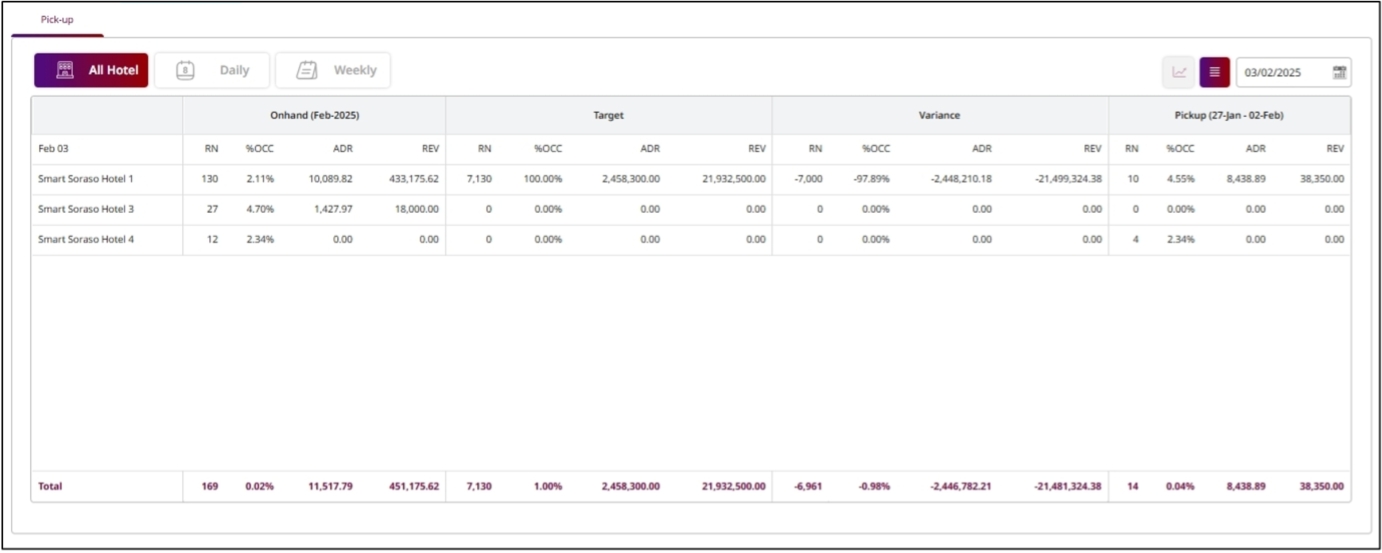
Note: This function is useful for comparing performance trends across properties.