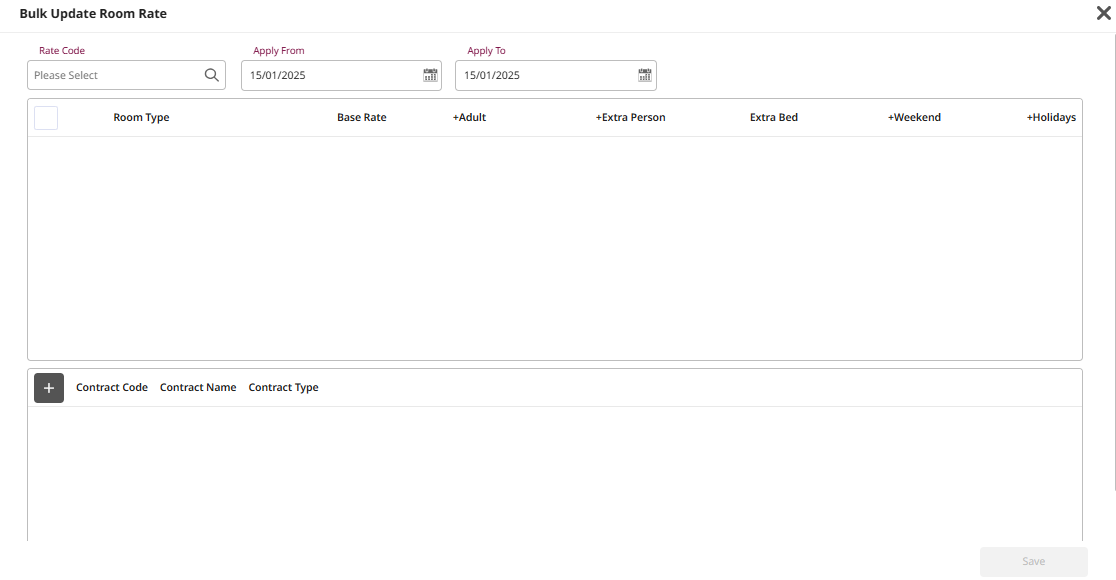PCS - Contract Profile User Guide
1. Overview
This PCS – Contract Profile User Guide provides hotel staff with clear instructions for managing contracts, including corporate agreements, direct bookings, and complimentary contracts with companies or partners. It covers creating and managing contracts, linking rates to contracts, adding contract persons and rates, as well as updating contract status and related documents. The guide is structured with step-by-step instructions to ensure efficient use of the system in managing and organizing contract information.
2. Create a Contract
Available under PCS > Contract Profile Center > Contract Profile, this function allows staff to create and manage contracts.
To perform the task:
- Press New to create a contract.
- Fill in required information. (Contract Type, Contract Name, Market Segment, Country, etc..)
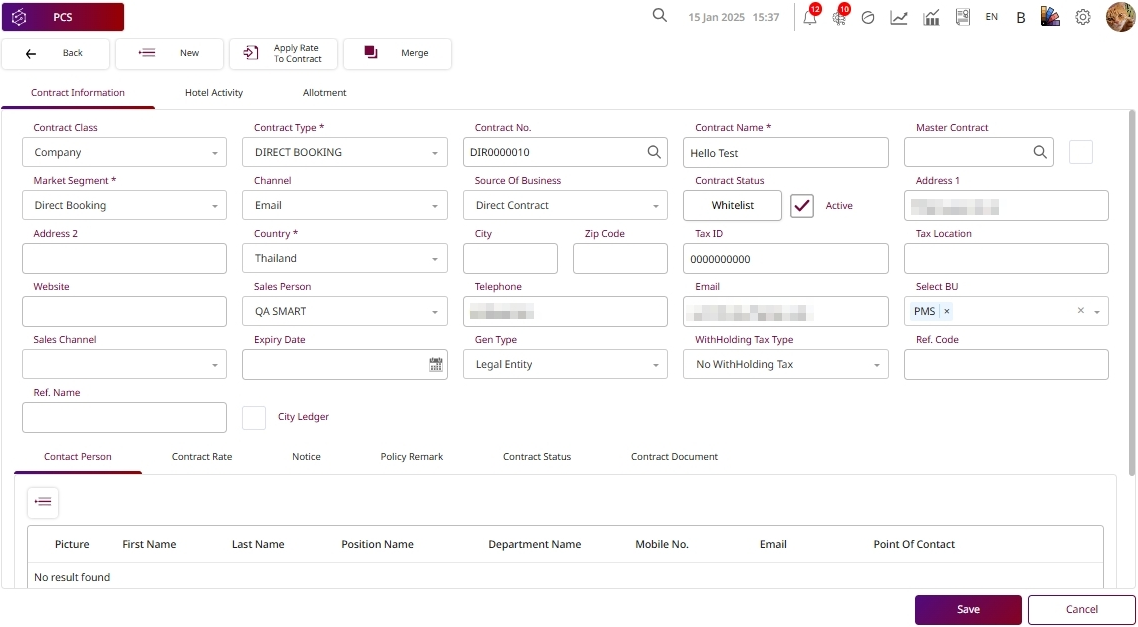
- Select Contract Person to add a contract person.
- Press New to add new contract person.
- Fill in the required information.(Name, Mobile No., etc..)
- Select Point of Contract. (Main person)
- Press Save to confirm the contract person.
- Press Cancel to cancel the action and close the pop-up.
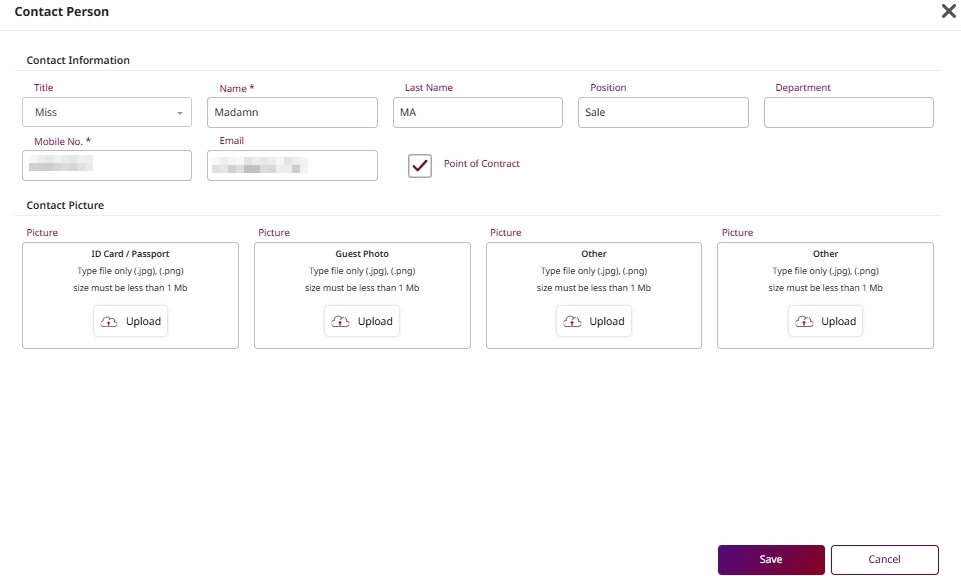
- Select Contract Rate to add a contract rate.
- Press New to add a rate and Room type.
- Select Room rate
- Press Save to confirm the contract rate.
- Press Cancel to cancel the action and close the pop-up.
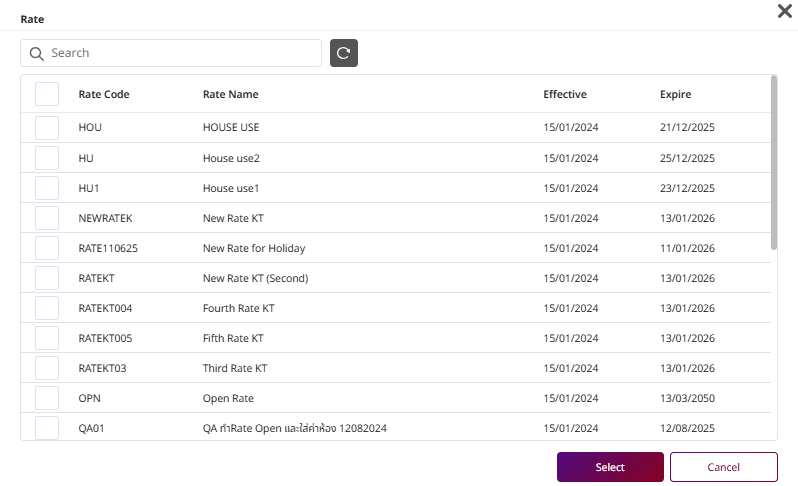
- Select Notice & Policy Remark to add remarks.
- Enter information.
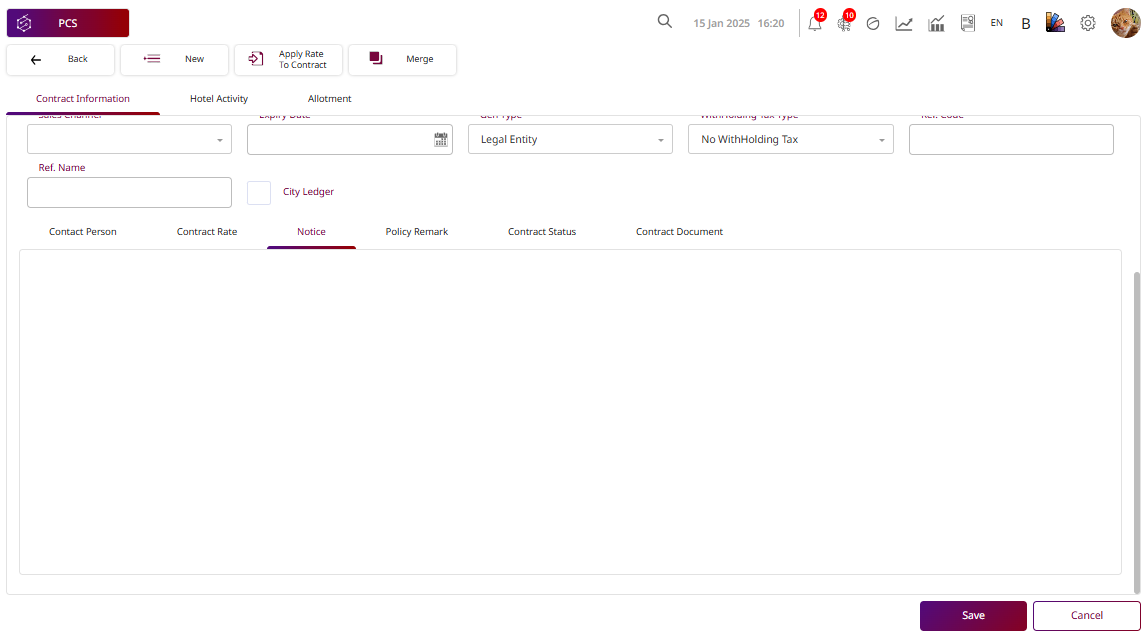
- Select Contract Status to update the contract status.
- Select the appropriate Contract Status.
- Press Submit to confirm
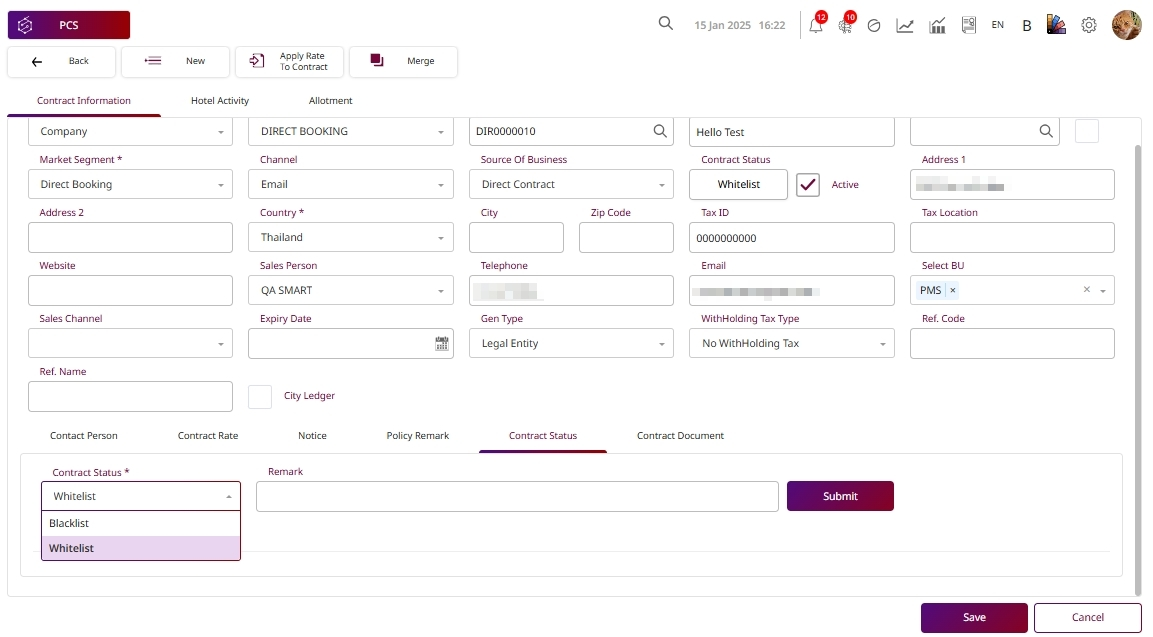
Note:
- Whitelist means the contract partner is approved to do business with the hotel under normal conditions.
- Blacklist means the contract partner is restricted or blocked from hotel transactions.
- Select Contract Document to add file.
- Press Save to confirm and save the information, or
- Press Cancel to cancel the action and close the pop-up.
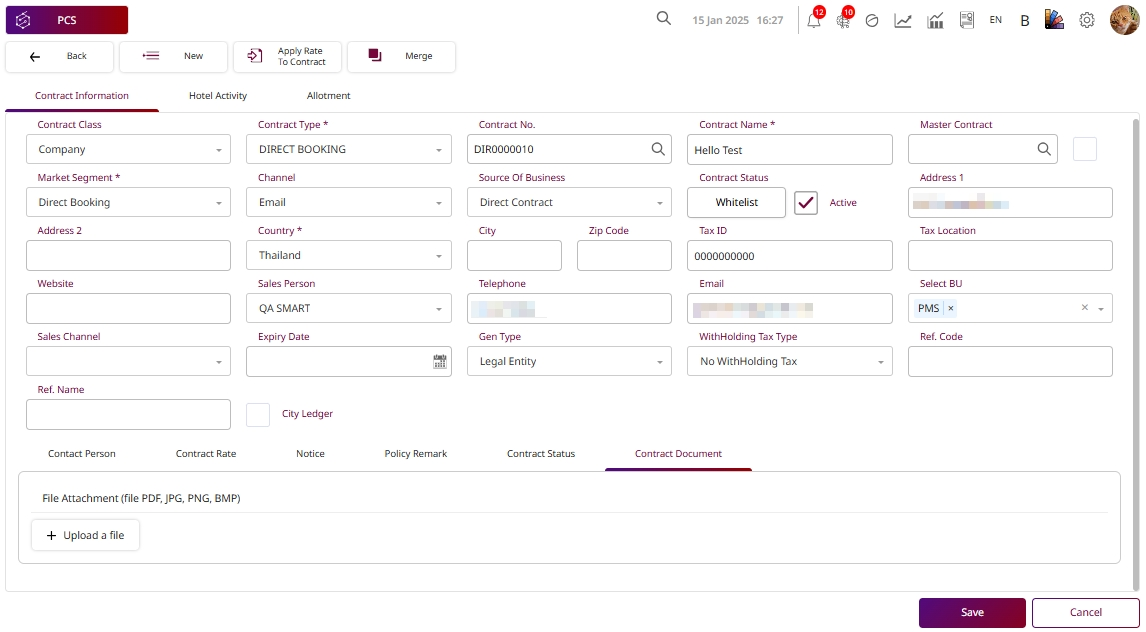
Note: Ensure all required fields are completed accurately to avoid discrepancies in contract details.
3. Hotel Activity
Available under PCS > Contract Profile Center > Hotel Activity, this function allows staff to view guest stay records and revenue data associated with a specific contract rate within a selected date range.
- Folio No. — Folio number. (guest transaction record)
- Arrival / Departure — Check-in and check-out dates.
- Room No.— Room number assigned.
- Room Rate — Contracted room rate per night.
- Total Revenue — Total revenue from all categories.
- Room Revenue — Revenue from room charges only.
- F&B Revenue — Revenue from food and beverages.
- Spa Revenue — Revenue from spa services.
- Other Revenue — Miscellaneous revenue.
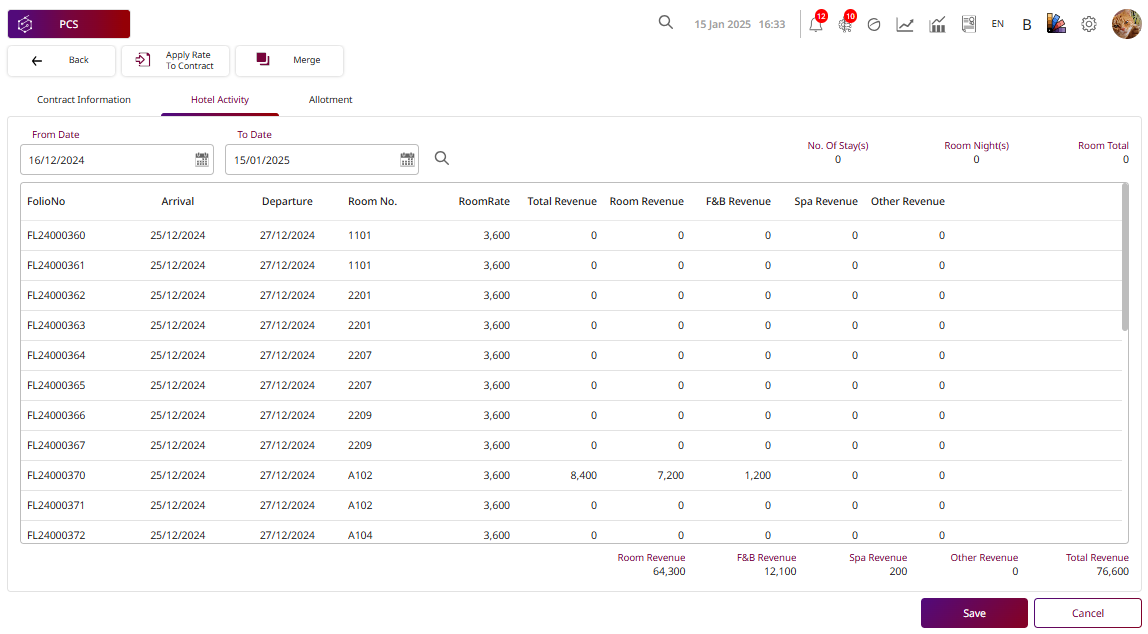
Note: Ensure all guest stay records and revenue data are up to date for accurate reporting. This helps in tracking the overall performance and revenue generated from various services associated with the contract rate.
4. Apply rate to contract
Available under PCS > Contract Profile Center > Contract Profile, this function allows staff to create, view, and manage all types of contracts such as corporate, direct booking, or complimentary agreements with companies or partners.
To perform the task:
- Press New to create a new contract profile.
- Press Export to export the contract list to a file for external use or reporting.
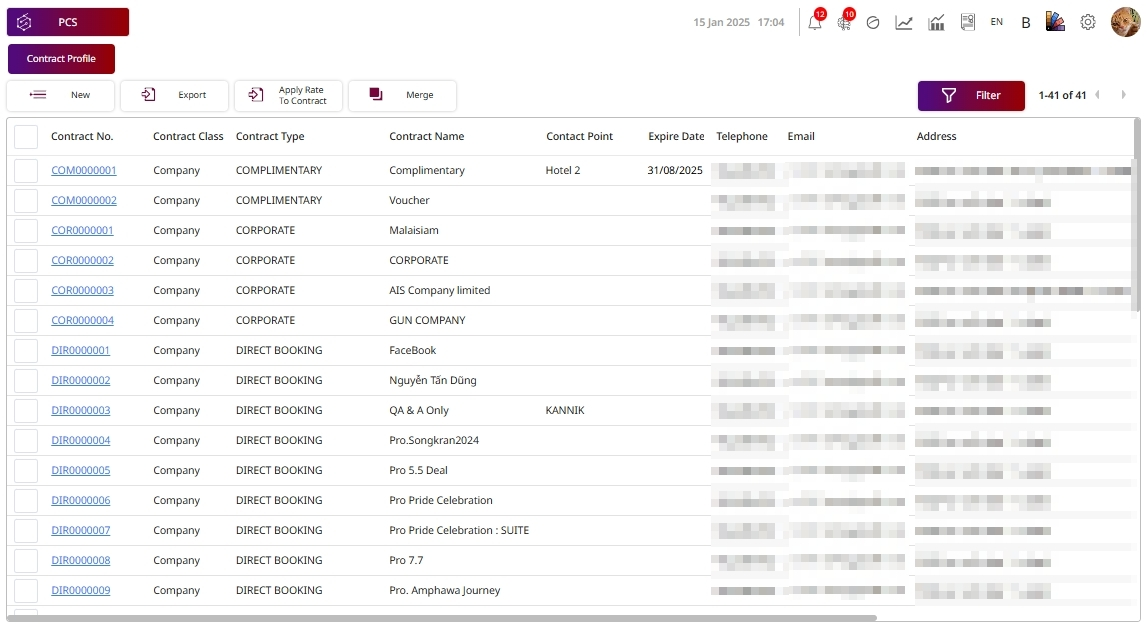
- Press Apply Rate to Contract to link specific rate plans to the selected contract.
- Press Save , and the system will display the selected rate information under the chosen Contract Rate.