PCS - Par stock User Guide
1. Overview
This PCS – Par stock Guide assists hotel staff in managing inventory and stock control tasks. It covers tracking and adjusting stock levels, logging received stock, and monitoring stock movements through detailed documents. The guide provides clear, step-by-step instructions with practical examples to ensure efficient inventory management and accurate stock tracking.
2. PAR Stock
Available under PCS > Par Stock menu > PAR Stock, this function allows staff to manage and track stock levels and movements.
To perform the task:
- Select BU. (PMS, POS)
- Select Outlet/Sub Item.
- Select Date.
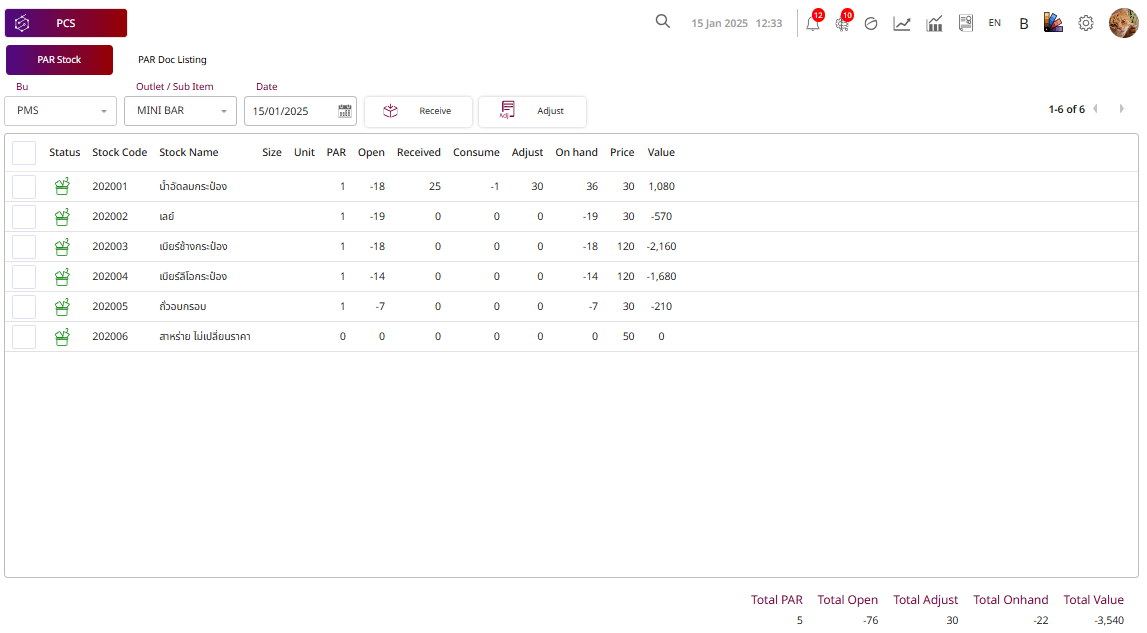
- Press Receive to log newly received stock, updating both the Received and On Hand quantities.
- Press Adjust to modify stock levels manually, updating the Adjusted and On Hand quantities.
- Press Save to confirm and save the stock updates.
- Press Cancel to cancel the action and close the pop-up.
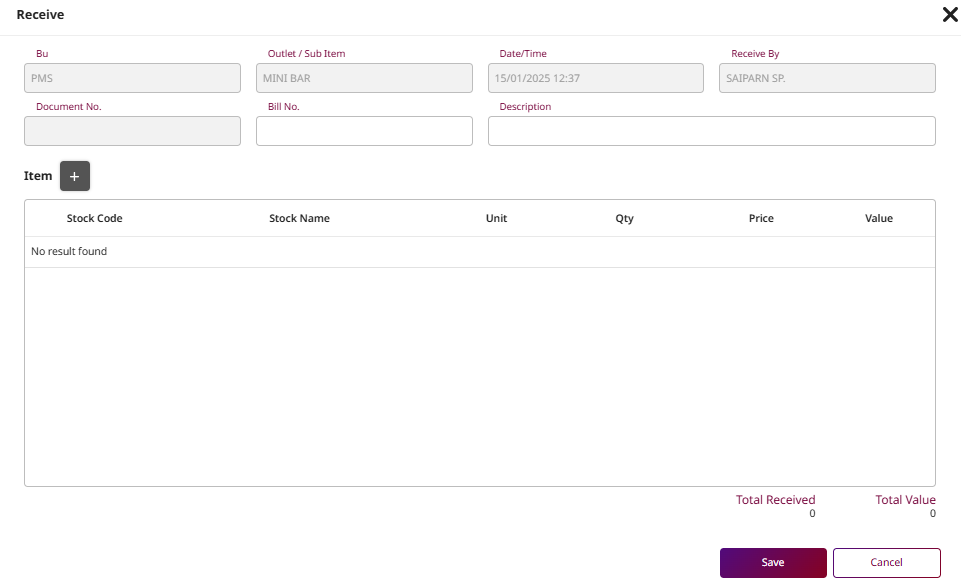
Note: Ensure that all updates, acknowledgments, and feedback are entered promptly to maintain accurate and timely tracking of stock movements.
- Receive: This function is used to record the quantity of stock items received. Increases the Received column and updates On hand quantity accordingly
- Adjust: This function allows manual adjustment of stock quantities, typically due to discrepancies, loss, damage, or inventory corrections. Updates the Adjust column and changes On hand value based on the adjustment
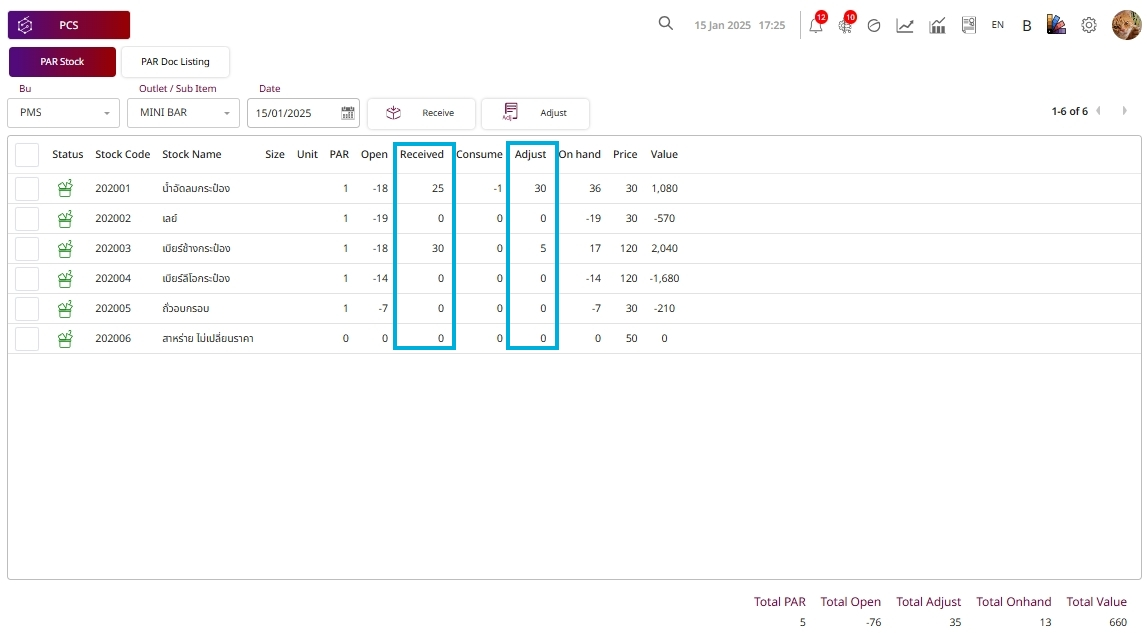
3. PAR Doc Listing
Available under PCS > Par stock menu > PAR doc Listing, this function allows staff to view used to track and manage stock movement documents.
To perform the task:
- Select BU. (PMS, POS)
- Select Outlet/Sub Item.
The system will display a list of all stock-related documents categorized by type:
- Receive : Items received into stock.
- Adjust : Manual stock adjustments.
- Consume : Items consumed or used.
- Select Document No.
- Press Print to print the selected document.
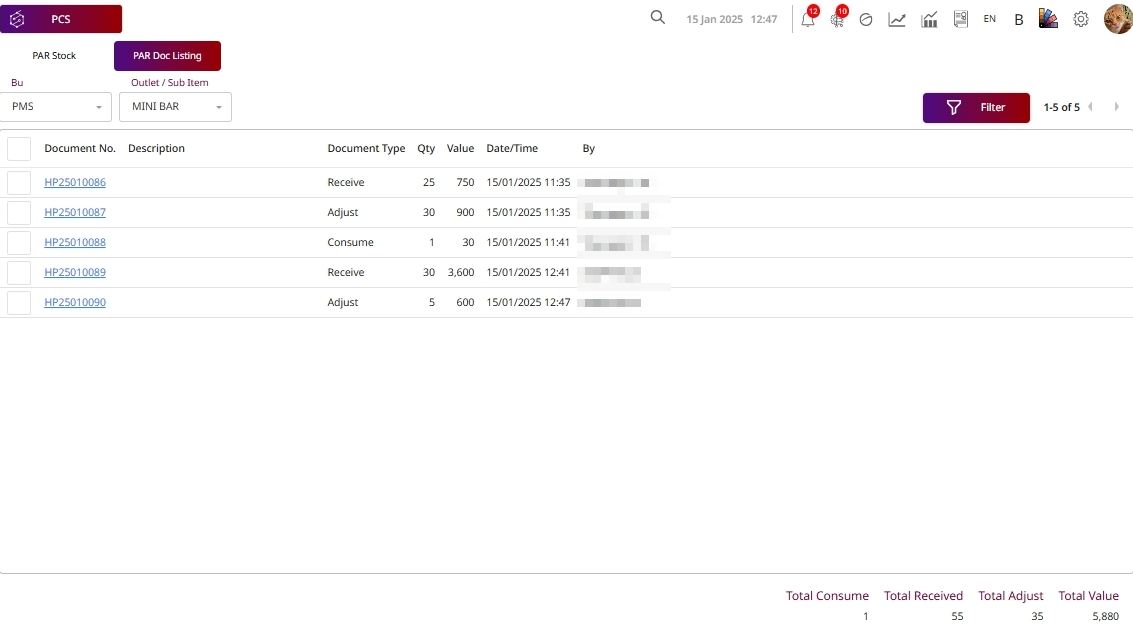
Note: Ensure that all updates, acknowledgments, and feedback are entered promptly to maintain accurate and timely tracking of the trace.