POS - Resend Retrieve Data & City Ledger
1. Overview
This POS - Resend Retrieve Data & Resend City Ledger User Guide provides hotel staff and system users with clear instructions. It applies to data that failed to be sent initially, allowing staff to resend retrieve data to the PMS system and resend the city ledger to the ARS system.
2. Resend Retrieve Data
Available under POS Manager Menu > Resend Retrieve Data, this function allows staff to resend data that failed to be sent initially. It enables staff to re-send retrieve data to the PMS system, ensuring that no important information is missed or left behind due to transmission errors. This process helps maintain data accuracy and integrity across systems.
To perform the task:
- Select the Date for the data you wish to retrieve.
- Select the Outlet from the dropdown list. The system will display the retrieved data with its status.
- Select data with a Pending or Not Completed status. The Resend button will appear.
- Press the Resend button.
- The system will resend this data to the folio mapping, applying the retrieve room based on hotel policy, and the status will change to Complete.
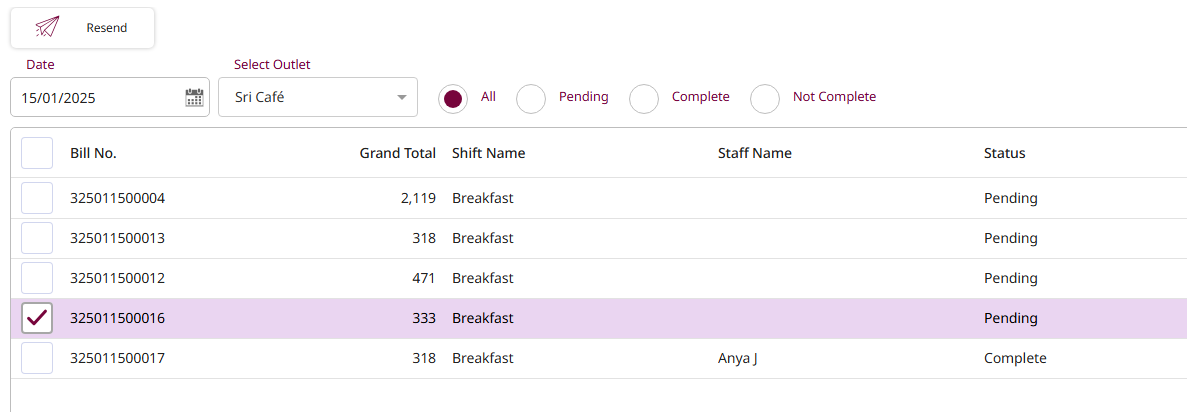
Note: Ensure that no important information is missed or left behind due to transmission errors. This process helps maintain data accuracy and integrity across systems.
3. Resend City Ledger
Available under POS Manager Menu > Resend City Ledger , this allows staff to resend City Ledger data that failed to be transmitted during the initial attempt. This ensures that any missing or incomplete data is sent successfully to the ARS system, helping to maintain accurate and up-to-date financial records for the hotel.
To perform the task:
- The Data Log will automatically appear on this screen with its status.
- Select the Data Log , and the Resend button will appear.
- Press the Resend button to resend the data log to the ARS system.
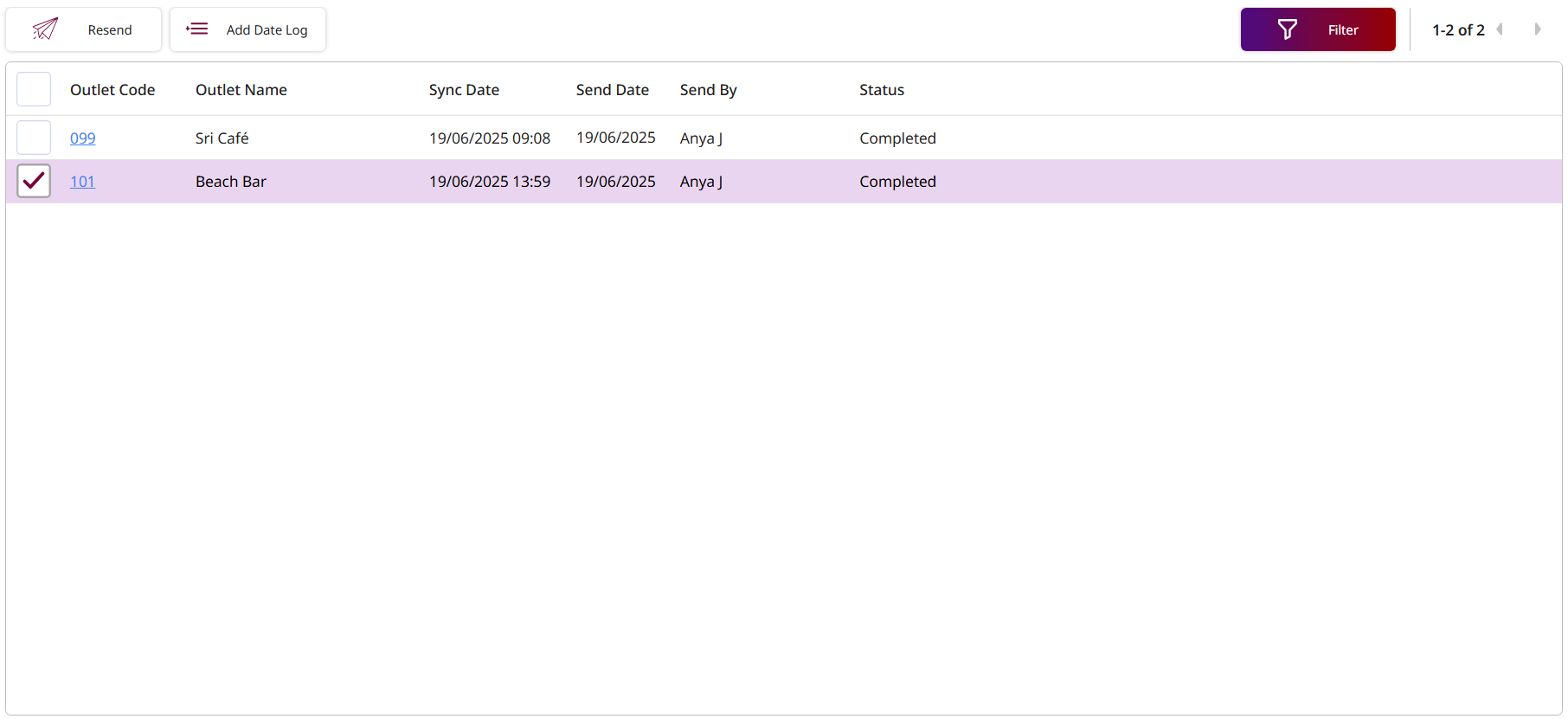
- If the data log is not sent automatically, you must add the date log manually.
- Press Add Date Log to add log data for the outlet. The system will display the Add Date Log pop-up.
- Select the Outlet from the OutletCode dropdown list.
- Select the System Date , which may be set to a date before the current system date.
- Toggle the Status to activate it.
- Press Save to add the log data.
- Press Cancel to discard changes and close the pop-up.
- After saving, the system will display the new record, which is the date log you just added. You can select the data date log and resend it to the ARS system.
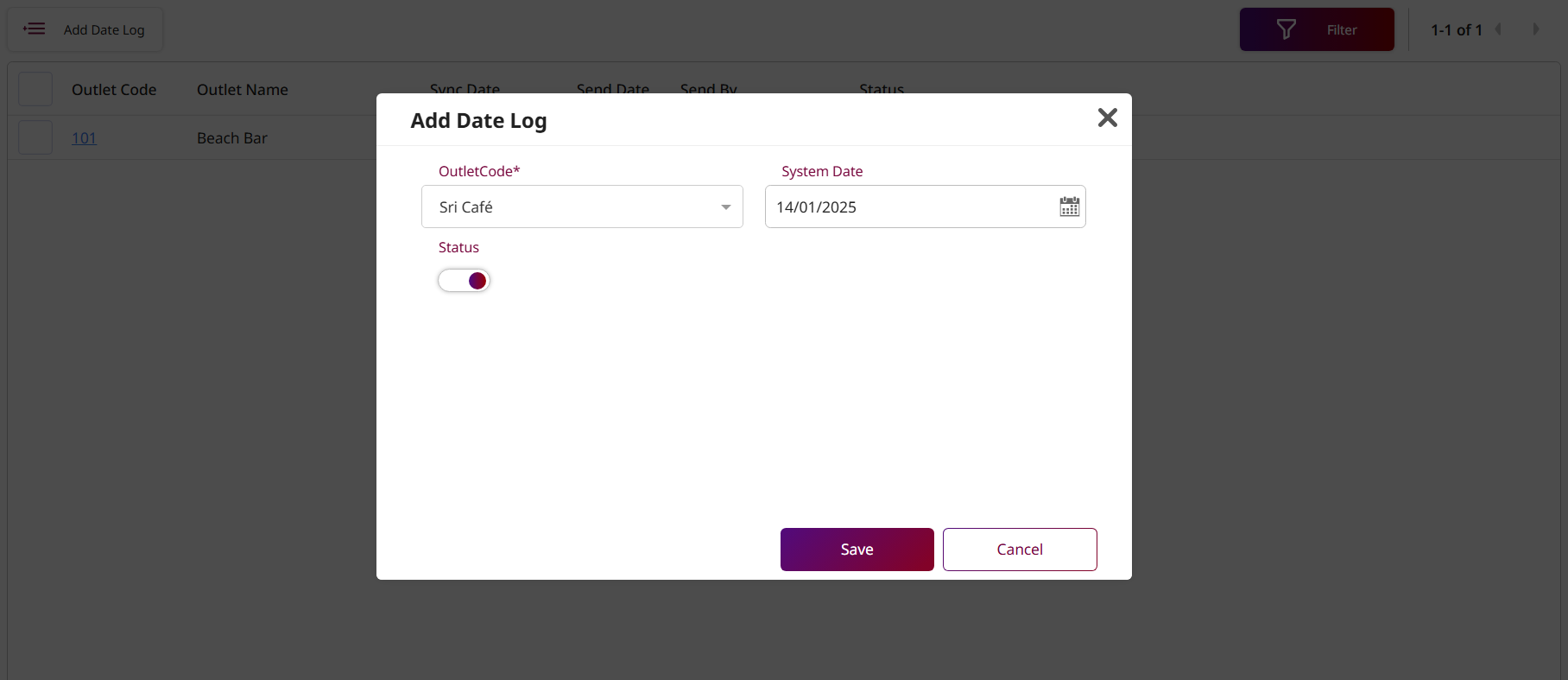
Note: Ensure that the outlet and date selected when adding the date log are after the closed day, and that the bill has already been closed with City Ledger.