POS - Report User Guide
1. Overview
This document provides a comprehensive guide for using the POS Report system. It includes step-by-step instructions for generating reports such as daily income, item sales, posting journal, and custom reports. Users can access the POS Report via a web browser and navigate to different types of reports to monitor operational and financial data.
2. Daily Income Report
This report summarizes daily revenue for a selected date.
To perform the task:
- Select the date range (From Date to Date)
- Click "View" to preview the report
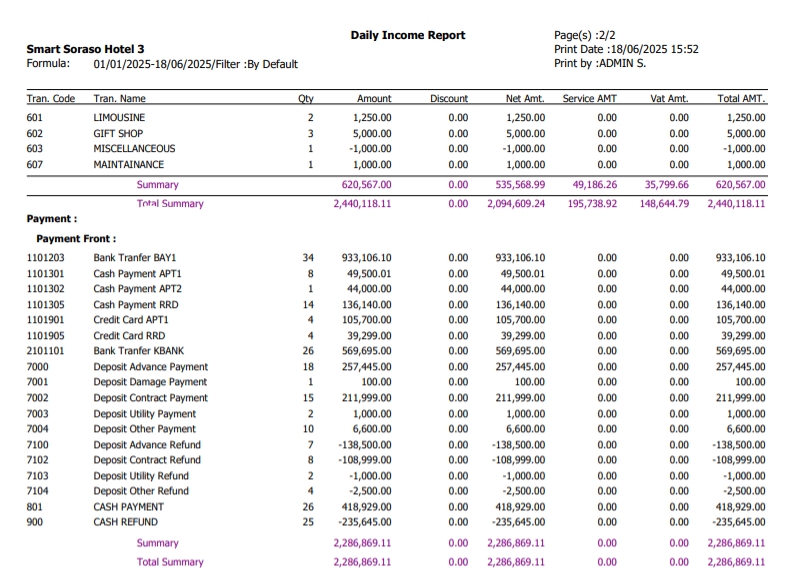
Note: The report provides a snapshot of daily POS income across all outlets.
3. Item Sales Report Daily by Item
Displays sales figures by individual item for a selected day.
To perform the task:
- Select Posted Date
- Select Outlet
- Select Shift (e.g., lunch, dinner)
- Select Group and Subgroup
- Select Waiter and Cashier
- Select Order Type and Revenue Type
- Choose sorting option: Code, Name, Quantity, Total Sales, Total Discount, Gross Sales
- Choose Ascending or Descending
- Choose Layout: by Item or by Group
- Click "View" to preview report
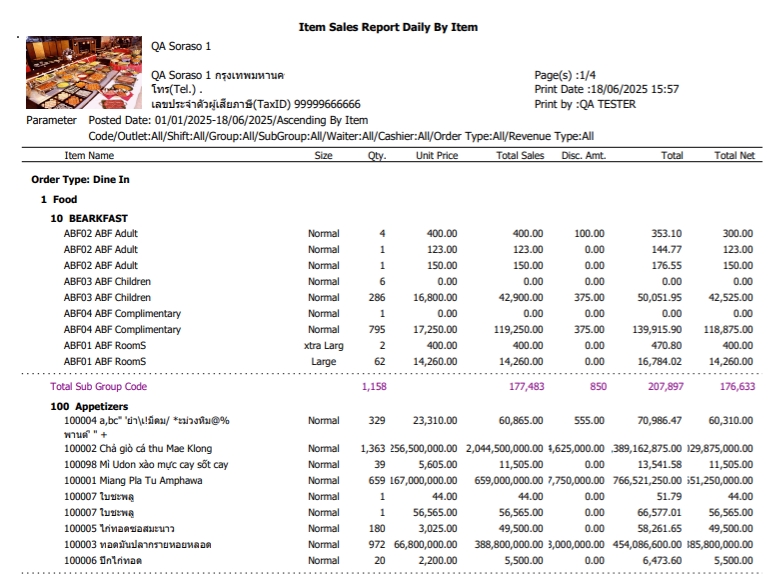
Note: Useful for analyzing item-level performance and sales trends.
4. Posting Journal Report
Shows detailed journal entries of POS transactions.
To perform the task:
- Select Posted Date
- Select Outlet
- Choose to sort by Check Bill or WB No.
- Click "View" to preview the report
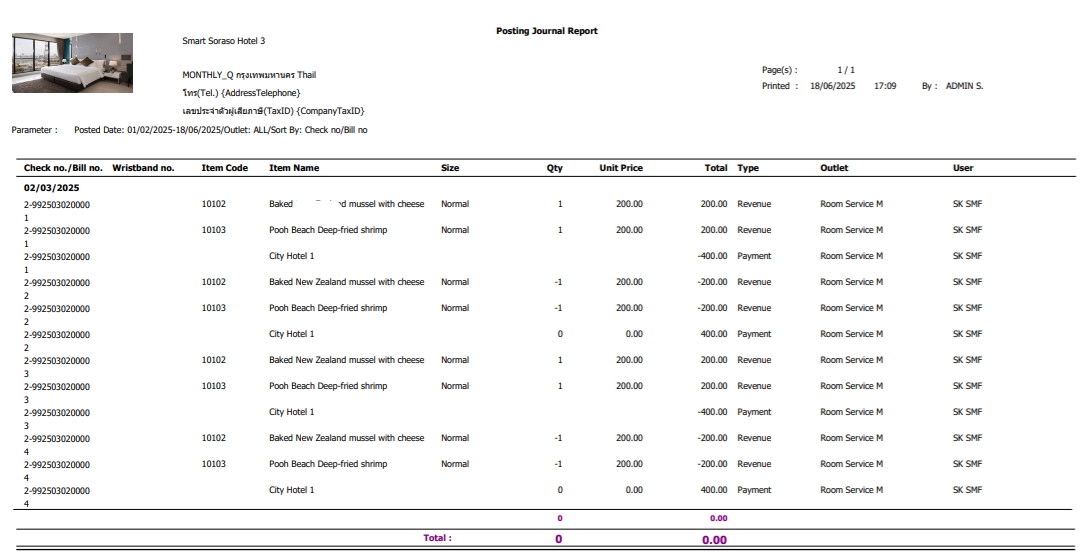
Note: This report helps in transaction tracking and financial audit.
5. Cancel Check Report
Summarizes all checks that have been cancelled.
To perform the task:
- Select Posted Date
- Select Outlet
- Select Shift, Group, Subgroup, and Cashier
- Choose sorting option: Code, Name, Quantity, Total Sales
- Choose Ascending or Descending
- Select Layout: Summary or Detail
- Click "View" to preview the report
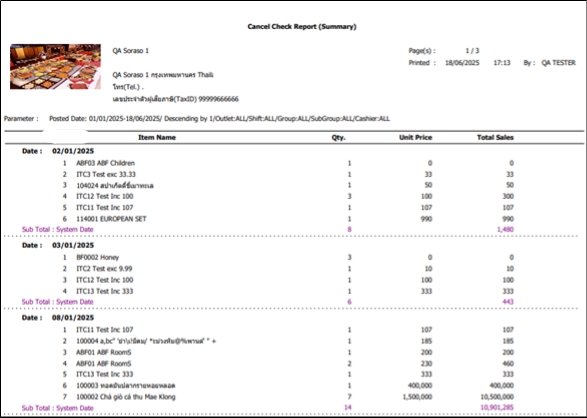
Note: Monitor cancellation trends and control staff behavior.
6. F&B Revenue Report
Provides daily, monthly, or yearly revenue data specific to food and beverage sales.
To perform the task:
- Select report frequency (Daily, Monthly, Yearly)
- Input date/month/year as required
- Select Outlet, Shift, Cashier, Terminal, and Revenue Type
- Click "View" to preview the report

Note: Useful for evaluating revenue contributions from F&B operations.
7. Void Check Report
Summarizes all voided transactions within a selected period.
To perform the task:
- Choose report frequency: Daily, Monthly, or Yearly
- Select Date/Month/Year
- Select Outlet, Shift, Cashier, and Revenue Type
- Click "View" to generate the report
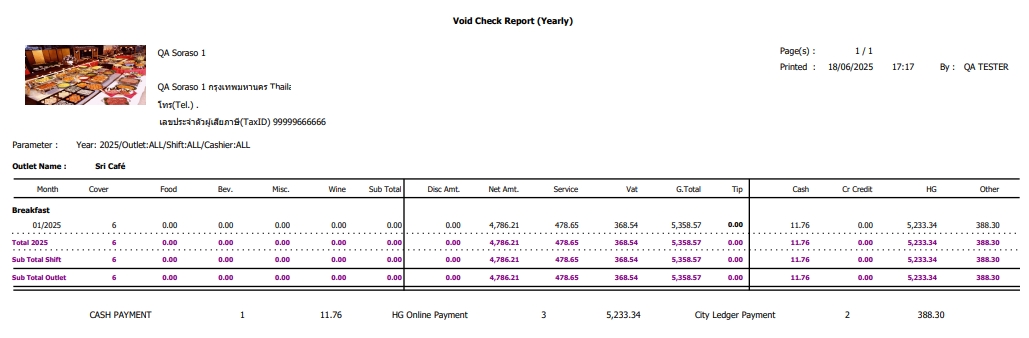
Note: Essential for internal audit and fraud prevention tracking.