PMS – Daily Configuration User Guide
1. Overview
This guide explains how to configure essential daily operational settings in PMS. The covered configurations include extra bed setup, e-tax invoice setup, cashier shift, outstanding balance view, budget & pickup policy, and combined transaction display.
2. Extra Bed Configuration
Available under Configuration > Transaction & Item > Transaction , this function allows users to configure 'Extra Bed' as an inventory item by creating a transaction code and sub-item to represent the stock. Inventory can be tracked daily, adjusted by quantity, and linked to room types for control.
To perform the task:
- Click Configuration > Transaction & Item > Transaction tab
- Click New to create 'Extra Bed' if not already created
- Set Item Type as 'Inventory Item' and Save
- Go to Transaction Item tab and click New to create sub-item
- Enter quantity and Save
- Go to Inventory Item tab to adjust stock by day
- Use Edit Inventory to change quantity and date
- Navigate to Room Type to set Max Extra Bed limit and Save
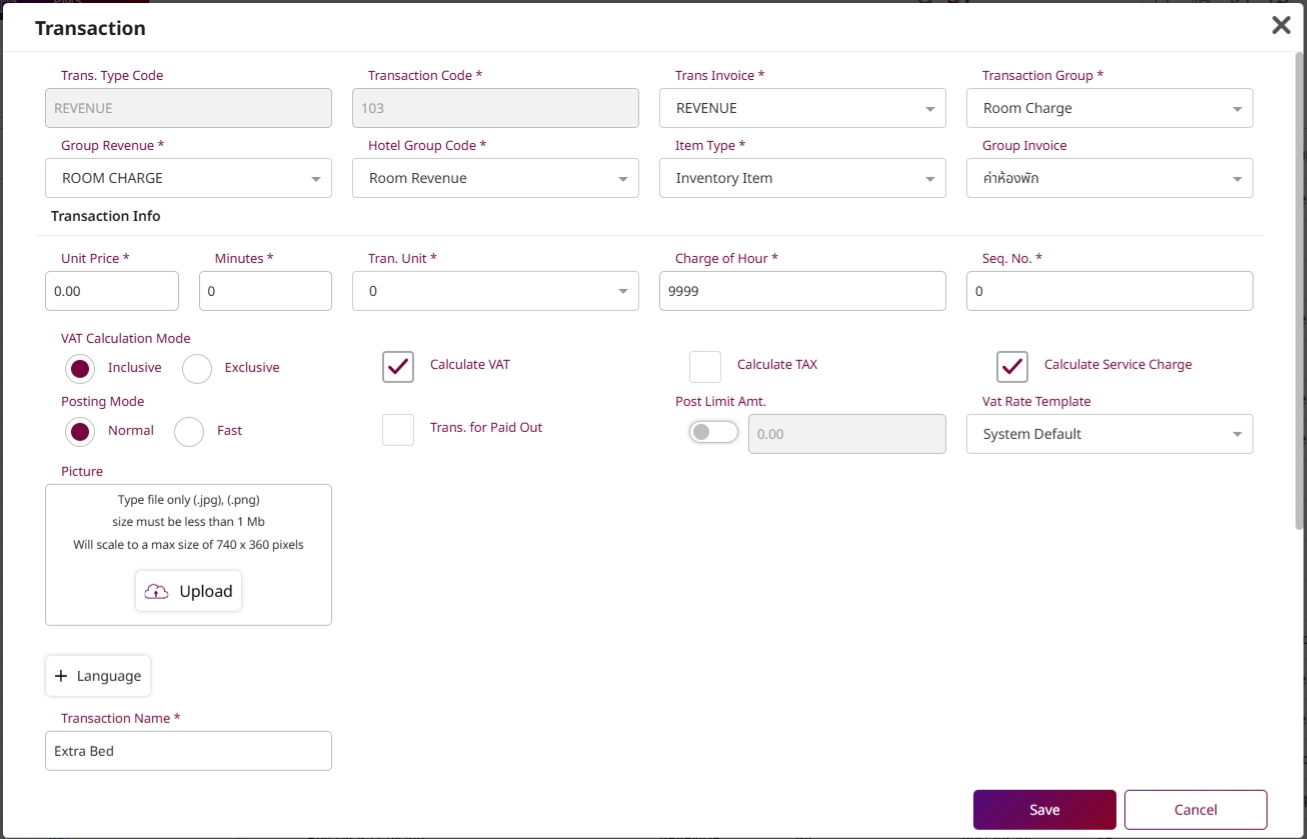
Note: Only one 'Extra Bed' transaction should be active to avoid duplication.
3. Post Invoice (E-Tax)
Available under Core > Security > Rights , this function allows users to enable the option to send E-Tax invoices through PMS by assigning permission to the 'CO & Auto Send E-Invoice' function.
To perform the task:
- Go to Core > Security > Rights
- Select appropriate user role and click Edit
- Under PMS tab, enable 'CO & Auto Send E-Invoice'
- Confirm changes and Save
- Check Cashier menu for 'CO & Send' and 'Close & Send' buttons
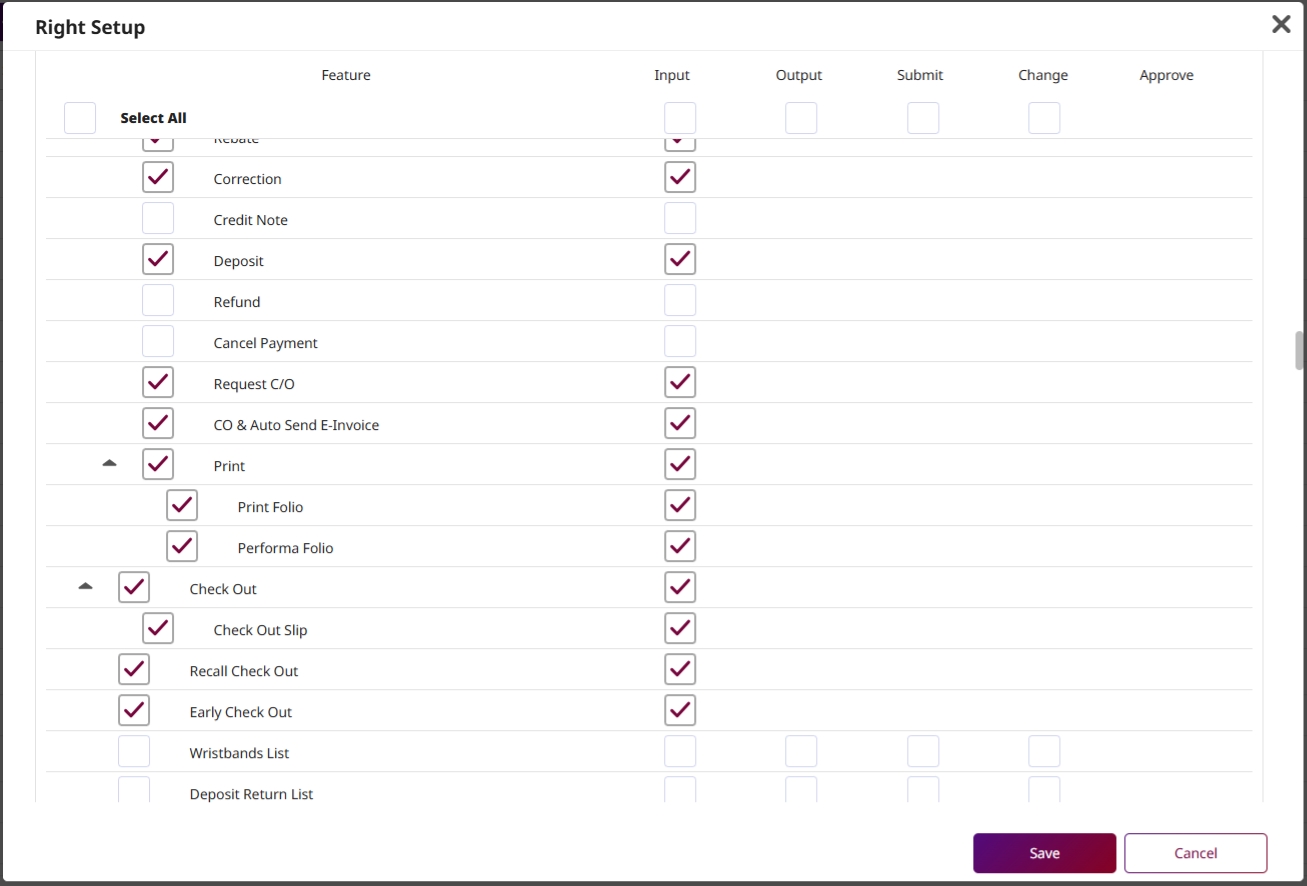
Note: Make sure correct user roles have the permission to prevent access errors.
4. Cashier Shift Setup
Available under Configuration > Special Billing > Cashier Shift , this function allows users to manage cashier work shifts and define shift types, including audit by shift or by user for reporting purposes.
To perform the task:
- Navigate to Configuration > Special Billing > Cashier Shift
- Click New to define a new shift schedule
- Enter required shift information
- Choose between 'Audit By User' or 'Audit By Shift'
- Save the configuration
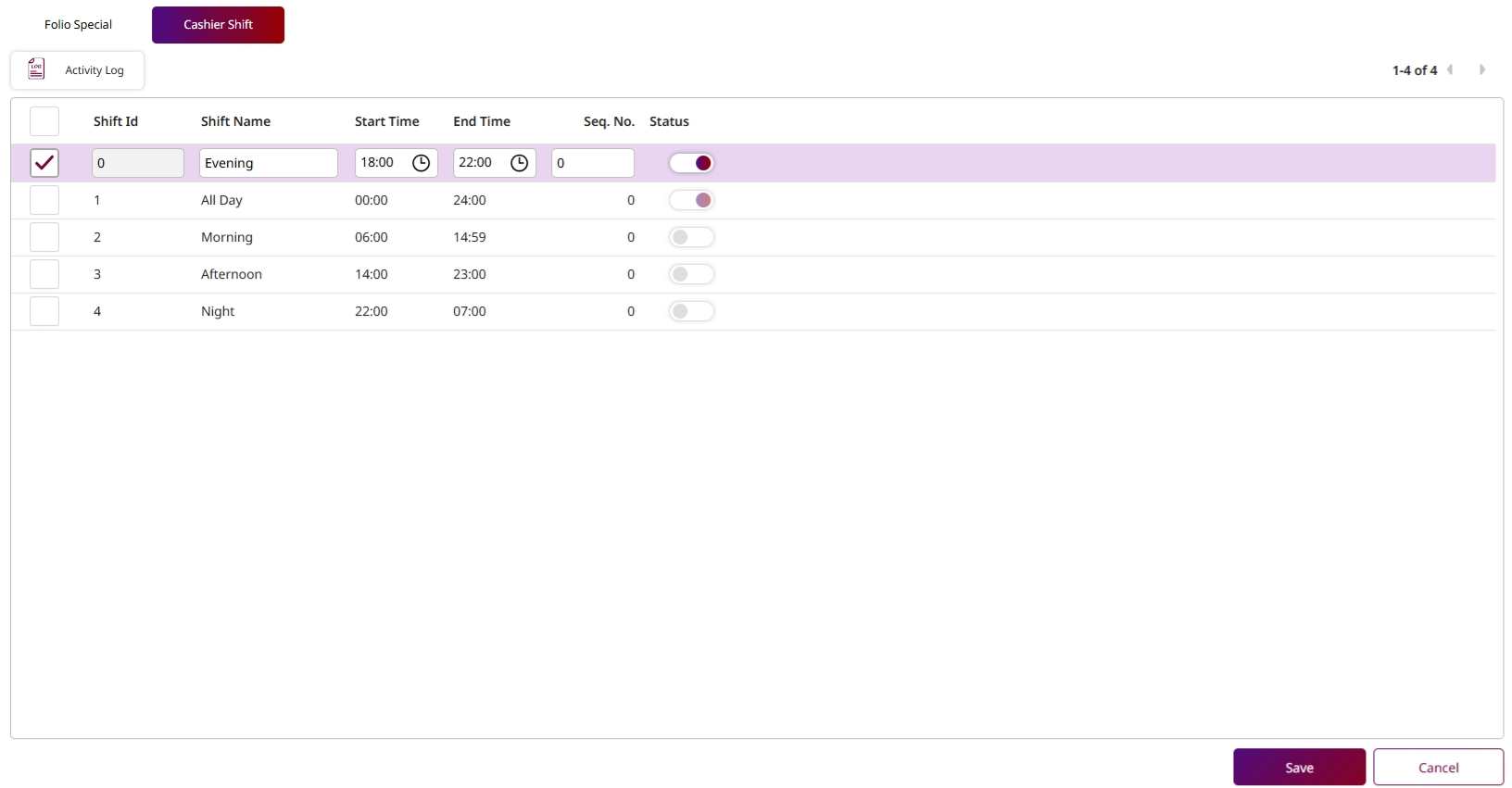
Note: Consistent shift tracking improves cashier accountability and audit trail.
5. Cashier Page – Outstanding Balance Display
Available under PMS Manager > Hotel Policies > Front Cashier , this function allows users to enable the option to show the outstanding balance on the cashier page for financial transparency.
To perform the task:
- Go to PMS Manager > Hotel Policies > Front Cashier
- Turn on the parameter for outstanding balance display
- Verify that cashier screen now shows balance calculated from folio + future postings
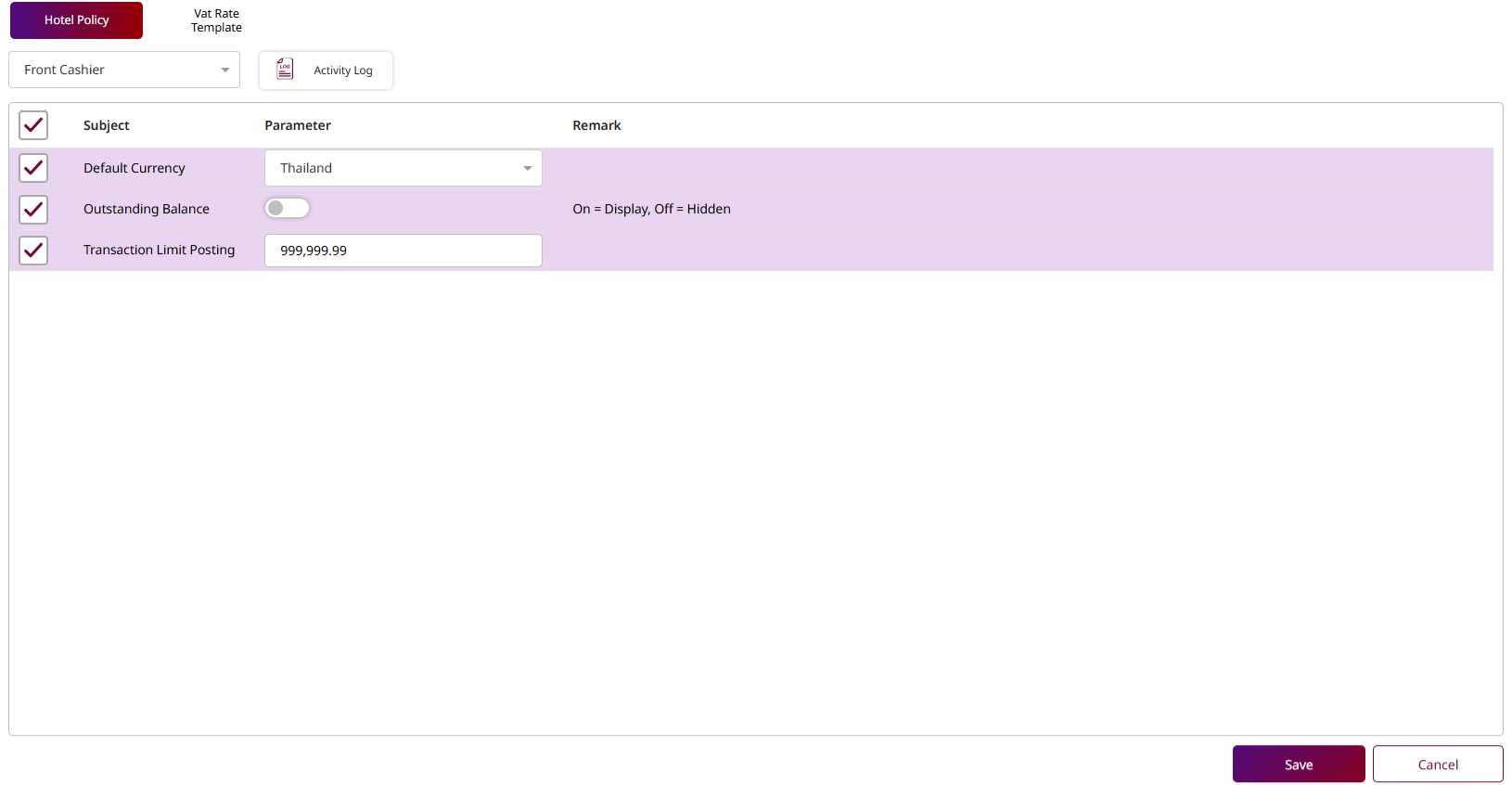
Note: Balance = Folio Balance + Unposted Future Posting Instructions.
6. Budget Manager & Pickup Policy
Available under PMS Manager > Hotel Policies > Budget & Pickup Policy , this function allows users to configure how room sales, guest display, and REVPAR data are presented in the system through budget and pickup policy settings.
To perform the task:
- Go to PMS Manager > Hotel Policies > Budget & Pickup Policy
- Turn on display of room sales with decimals and guest information
- Enable parameter to show REVPAR weekly
- Go to Budget Manager to verify guest and sales info on Summary tabs
- Use Pickup > Weekly tab to view REVPAR data across dates
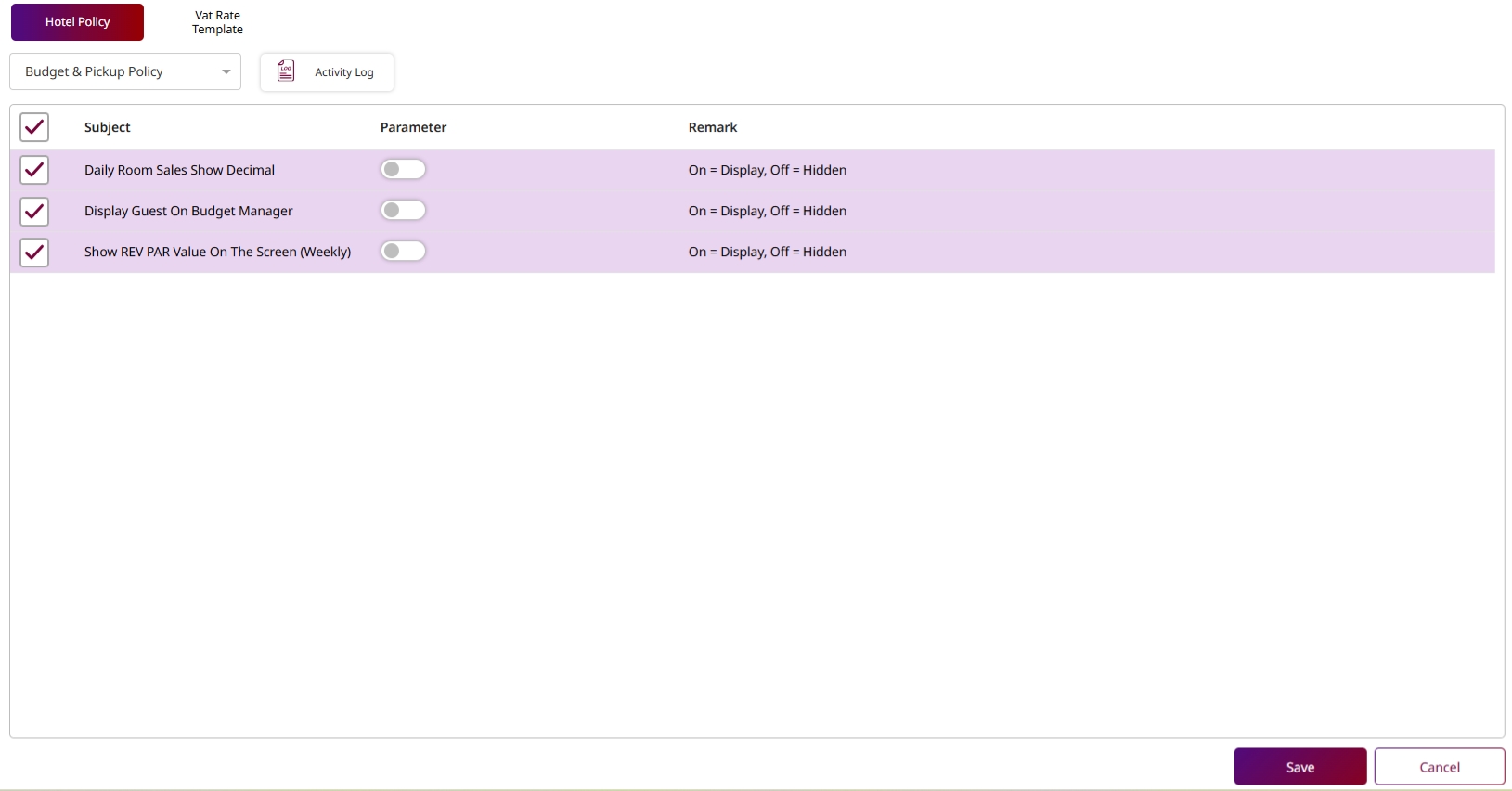
Note: Access to 'All Hotel Pickup' must be granted for full visibility of pickup performance.
7. Combine Transaction Configuration
Available under Configuration > Folio Combine , this function allows users to set up transaction grouping rules to display combined folios for guests with multiple postings. Affects reservation, check-in, and cashier pages.
To perform the task:
- Go to Configuration > Folio Combine
- Click New to create combine rule
- Fill in transaction group name and description
- Click to add transactions included in the group
- Save the setup and verify combined view on folio
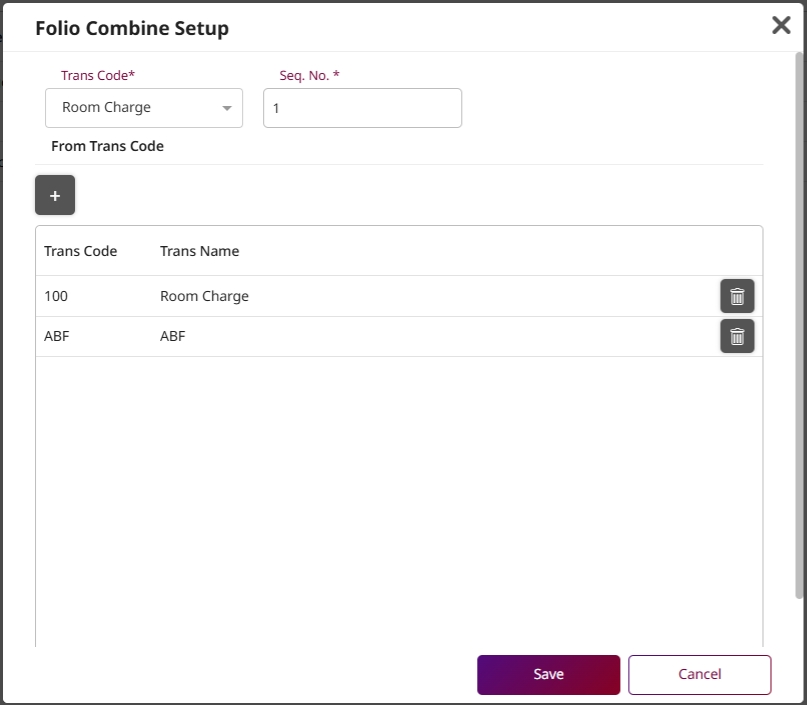
Note: Group transactions logically to reduce clutter on folio and improve billing clarity.