PMS- Manage Users User Guide
1. Overview
This PMS – Manage Users User Guide provides instructions for managing user rights and access permissions, including creating and modifying user accounts, assigning roles, and granting access to system functionalities. The guide offers clear, step-by-step instructions with practical examples for everyday use.
2. Rights Setup
Available under Core > Security > Rights, this function allows staff to manage rights and access permissions for various functionalities within the system.
To perform the task:
-
Select Chain.
-
Press New to create a new right.
Press Edit a right to modify permissions.(when a Right already exists)
Press Export to export the rights.
-
Fill in the required information. (Right code, Right name, Business unit, Division, etc.)
-
Set the status to Open.
-
Click to assign rights for access to various functionalities.
-
Press Save to confirm the right setup.
Press Cancel to cancel the action and close the pop-up.
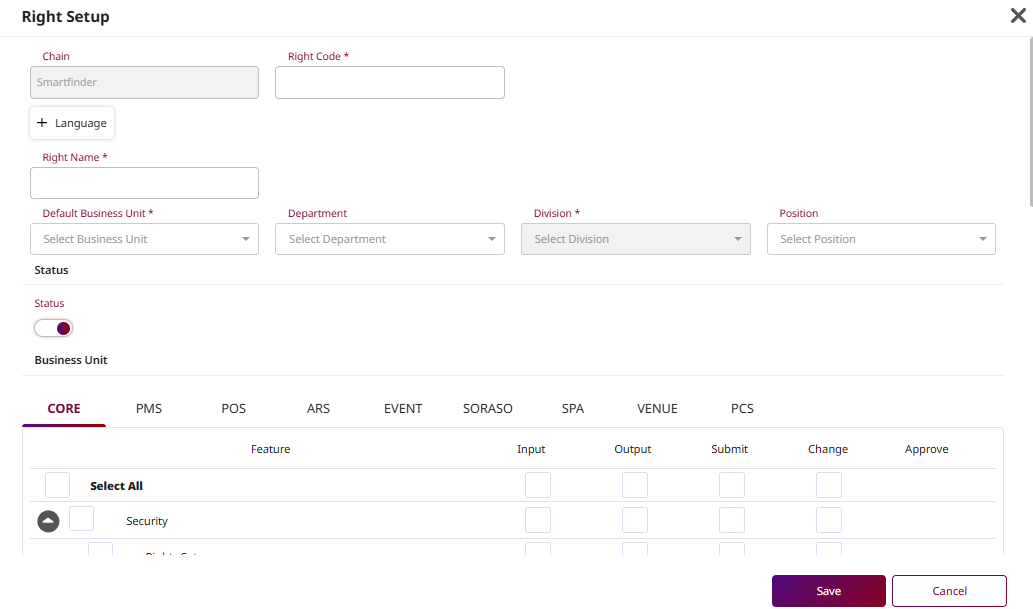
Note: Ensure all required information, especially the right code and name, is accurate to avoid access permission issues.
3. User Sign Up
Available under: Core > Security > Users, this function allows staff to manage users and assign them appropriate permissions and roles.
To perform the task:
-
Press New to create a new user.
Press Export to export the user information
-
Fill in the required information. (Member code, Personal, Contract, Work, etc.)
-
Select Chain , Right , and Hotel Access Rights to assign the appropriate permissions for the hotel operations
-
Press Save to confirm the user setup.
Press Cancel to cancel the action and close the pop-up.
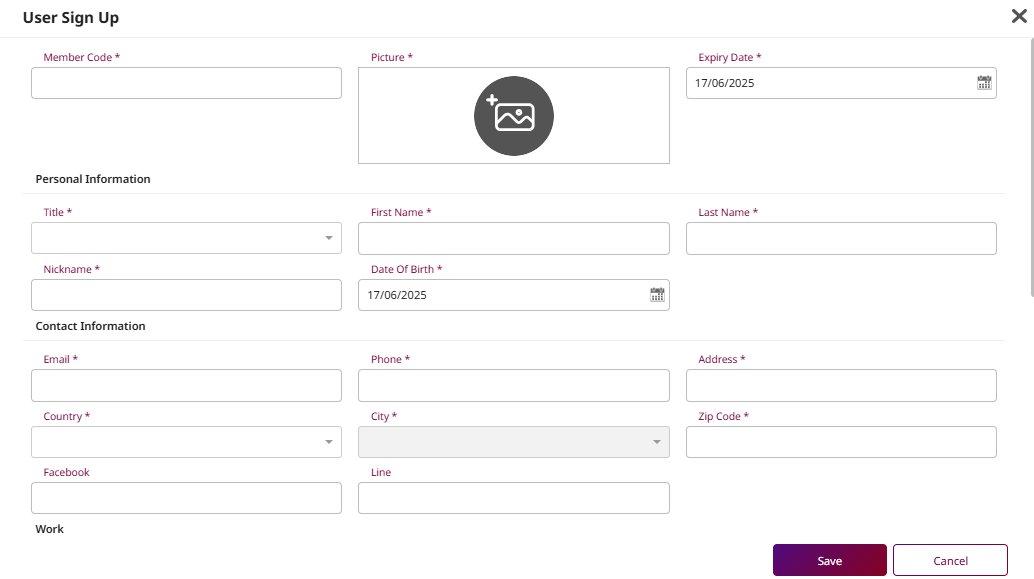
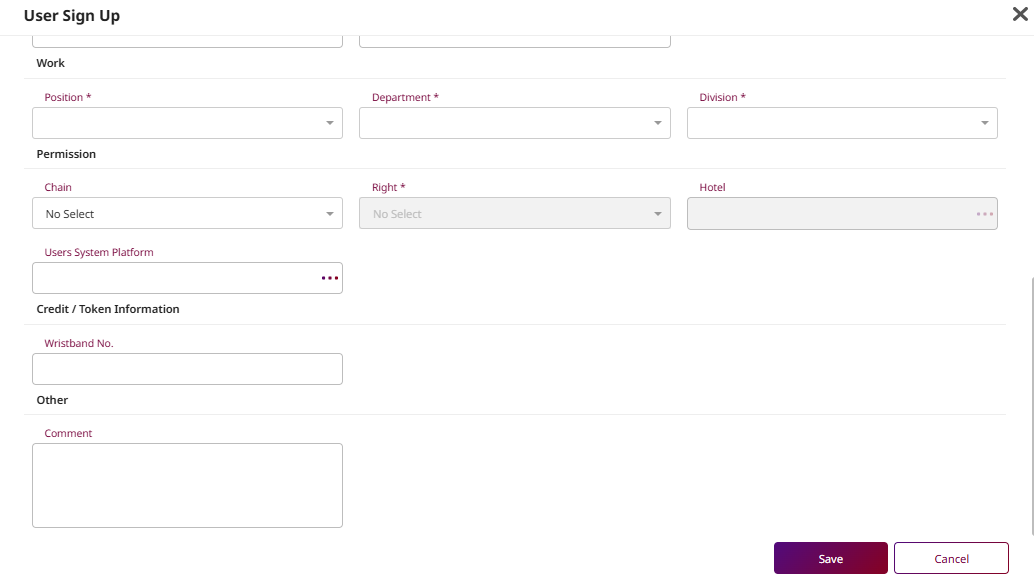
Note: Ensure all required fields are filled accurately and that the correct Hotel Access Rights are assigned based on the user’s role.
- Press Copy to duplicate the selected item.
- Press Reset Password to reset the user’s password.
- Press Export to export the user information.
- Press Suspend to temporarily disable the user’s account.
- Press Reset Passcode to reset the user’s passcode.
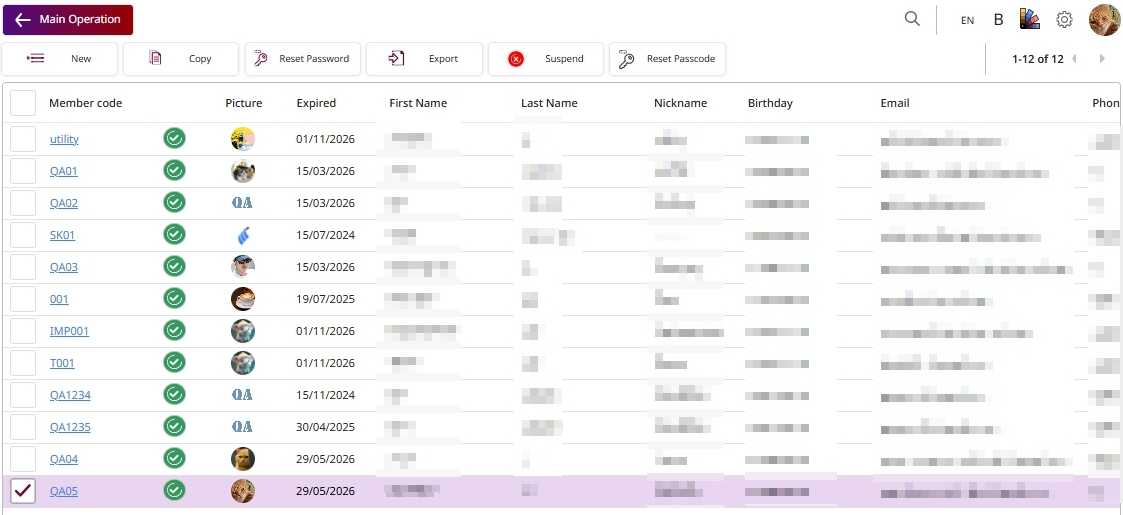
4. Manage Users
Available under PMS > PMS Manager > Manage users , this function allows staff to manage user positions and access rights.
To perform the task:
-
Press Sync Data to synchronize the user data.
-
Press Staff Code to manage the position of user.
Press Delete to remove the selected user or record from the system.
-
Select Position to assign access rights for various functions.
-
Set the status to Open.
-
Press Confirm to set up user.
Press Cancel to cancel the action and close the pop-up.
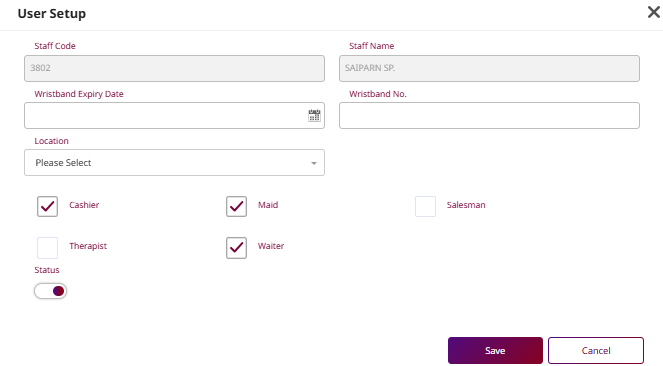
- Cashier: Handles payments and transactions.
- Maid: Manages cleaning and room maintenance.
- Salesman: Promotes and manages customer orders.
- Therapist: Provides spa or wellness treatments.
- Waiter: Serves food and beverages to guests. (POS).
- Press Reset Passcode to reset the user’s passcode.
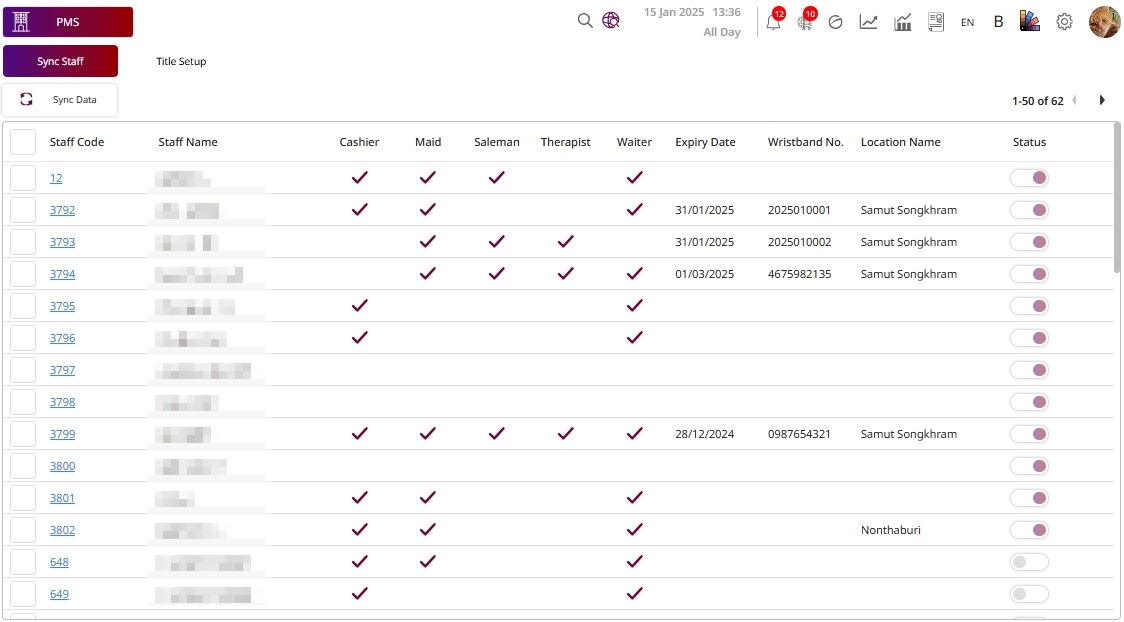
Note: Select the correct position to assign the appropriate access rights for each user.