PMS – Room Maintenance User Guide
1. Overview
The Room Maintenance module in PMS allows staff to create, manage, and track room maintenance activities. It supports defining maintenance types and items, submitting requests, updating status through various stages, and printing maintenance records. This ensures operational efficiency and proper documentation of all maintenance tasks.
2. Create Maintenance Type
Available under Room Maintenance > Maintenance Type , this function allows staff to define types of maintenance with priority levels and multilingual labels.
To perform the task:
- Select Room Maintenance menu
- Select Maintenance Type tab
- Click New to create a new type
- Enter all required details
- Click + to add new Priority Level
- Set Priority Level to active or inactive
- Optionally create labels in other languages
- Click Save to confirm
- To delete, check the box and click Delete
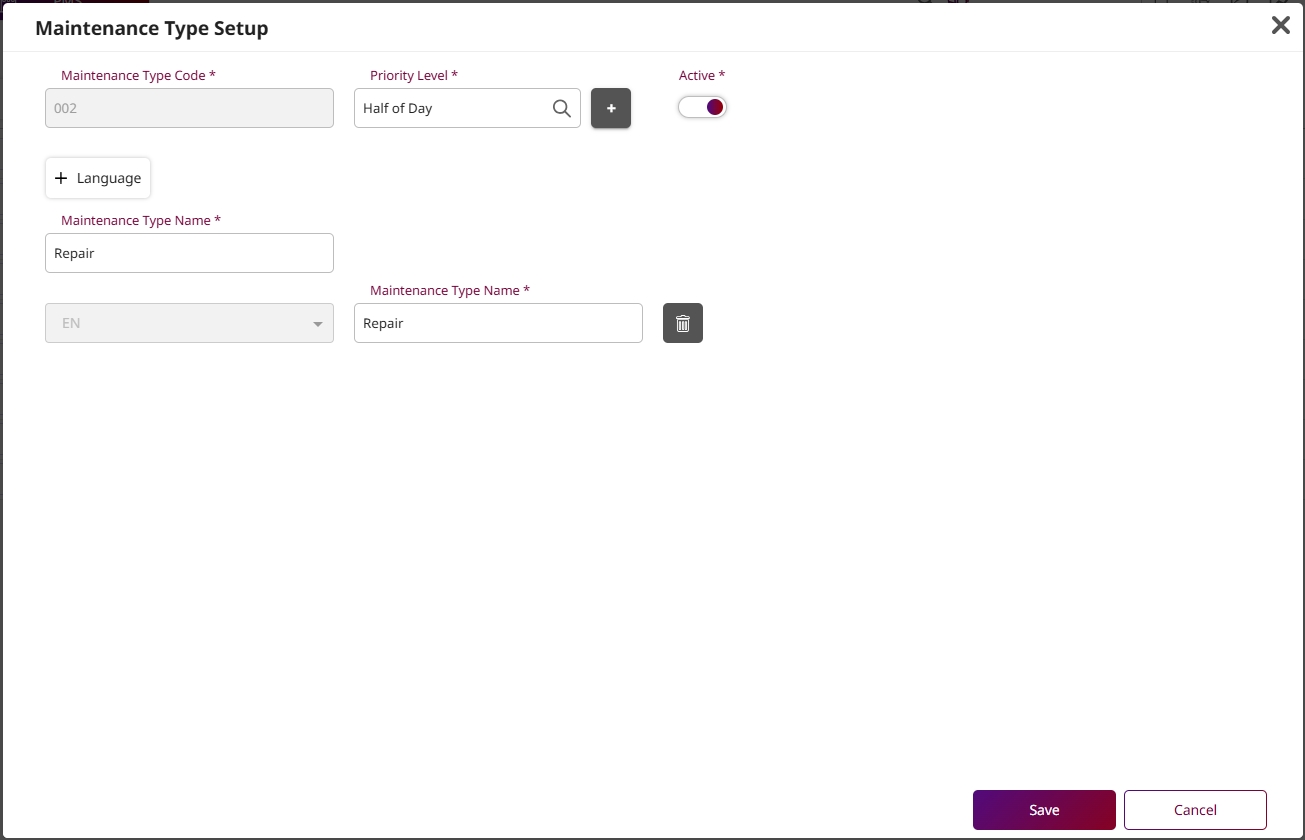
Note: Types configured here define classification and alert duration for each item category.
3. Create Item Maintenance
Available under Room Maintenance > Maintenance Type , this function lets users configure specific items related to each maintenance type, using the same form interface as type setup.
To perform the task:
- Select Room Maintenance menu
- Select Item Maintenance tab
- Click New to create a new item
- Enter all required details
- Set Priority Level to active or inactive
- Optionally create labels in other languages
- Click Save to confirm
- To delete, check the box and click Delete
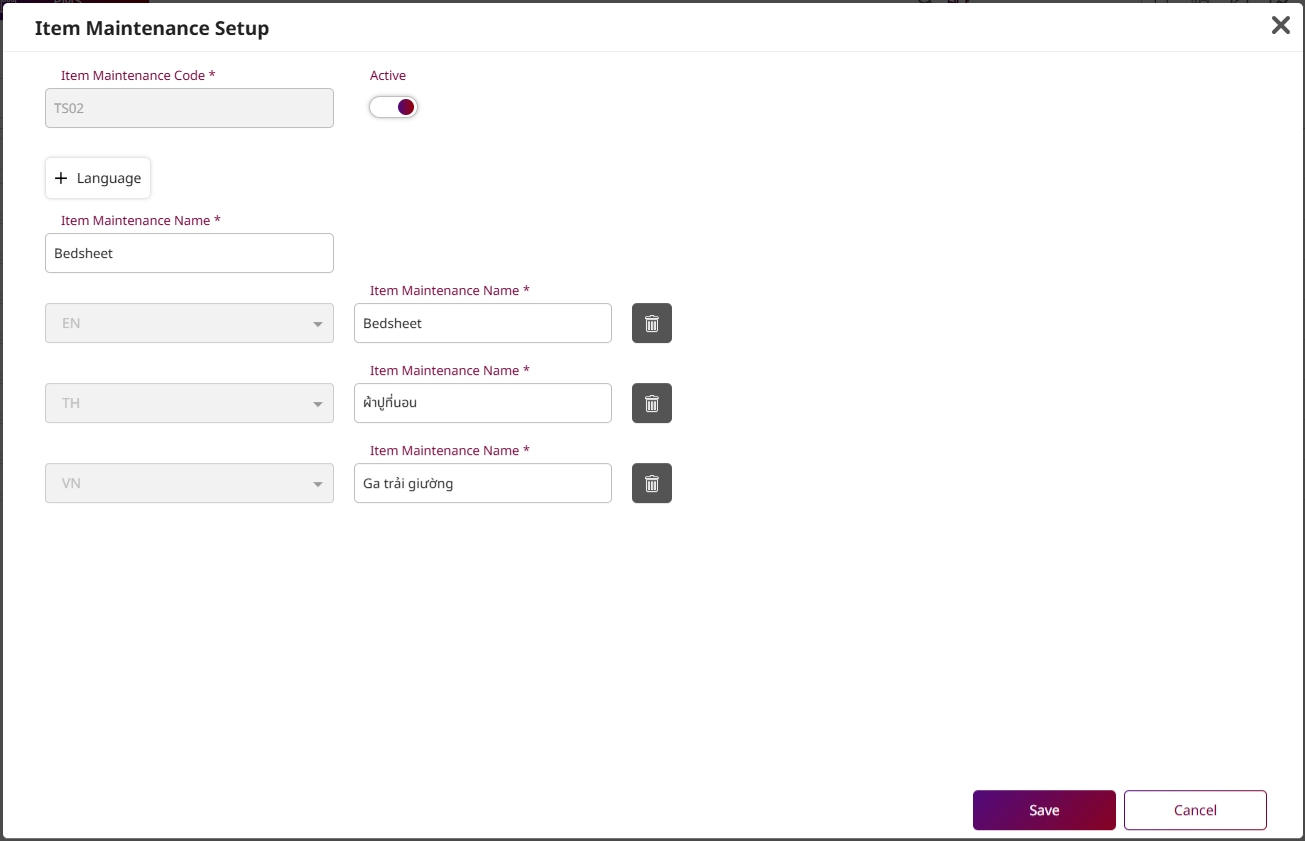
Note: Item maintenance must align with available types for system to validate during request phase.
4. Make Maintenance List
Available under Room Maintenance > Maintenance List , this function allows staff to file new maintenance requests, which are tracked and updated through different workflow statuses.
To perform the task:
- Select Room Maintenance menu
- Select Maintenance List tab
- Click New to start a request
- Enter all required details
- Click Request to submit, status will be marked as 'Request'
- To delete, check the box and click Delete
- Click Print to export report
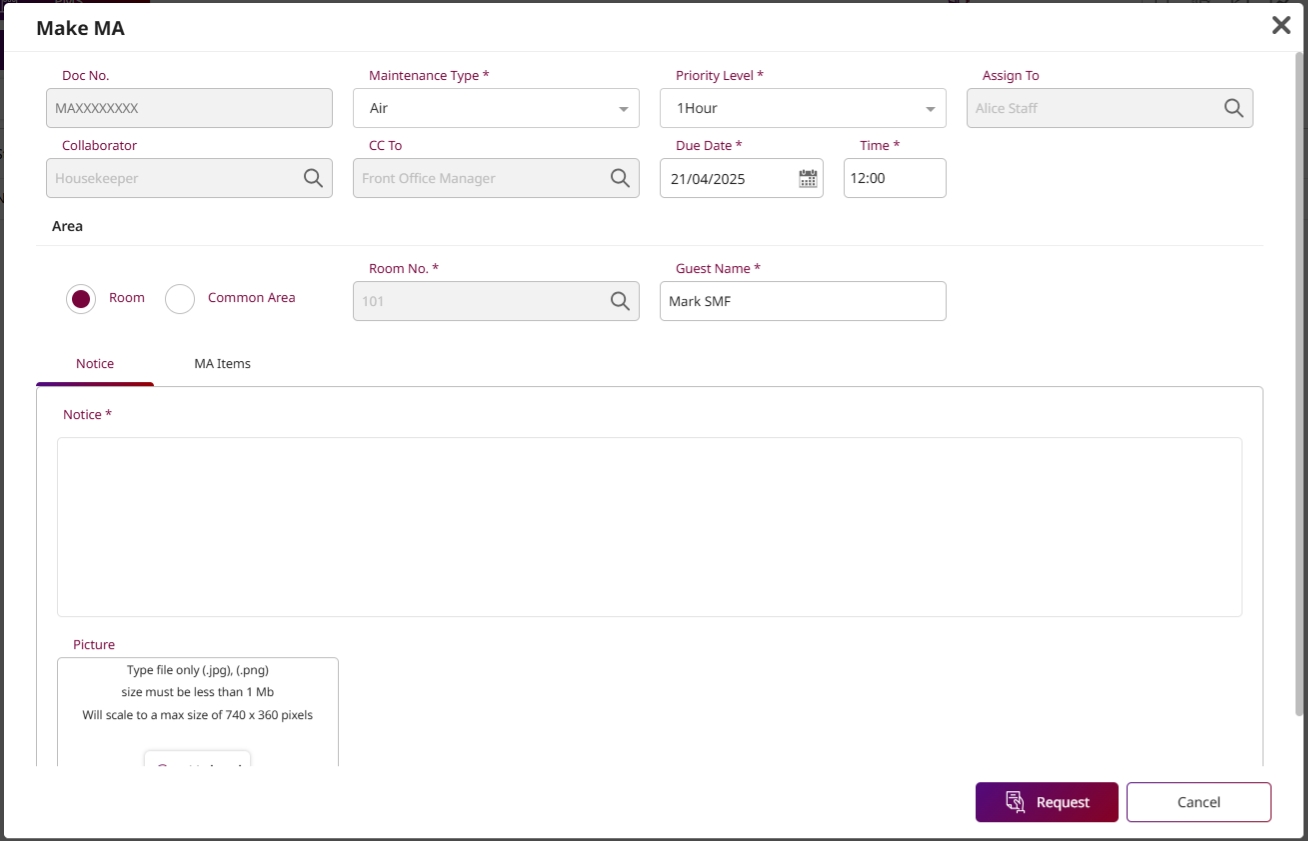
Note: Request must include proper reason and details to avoid rejection during review.
5. Change Status
Available under Room Maintenance > Maintenance List , this function supports updating a maintenance request's status from Request to Assign, In Progress, Complete, or Reject depending on progress.
To perform the task:
- Select Room Maintenance menu
- Select Maintenance List tab
- Click Req No. of the item
- Click Assign to change to Assign status
- Click In Progress to change to In Progress status
- Click Complete to mark the task as done
- Click Reject to mark the task as rejected
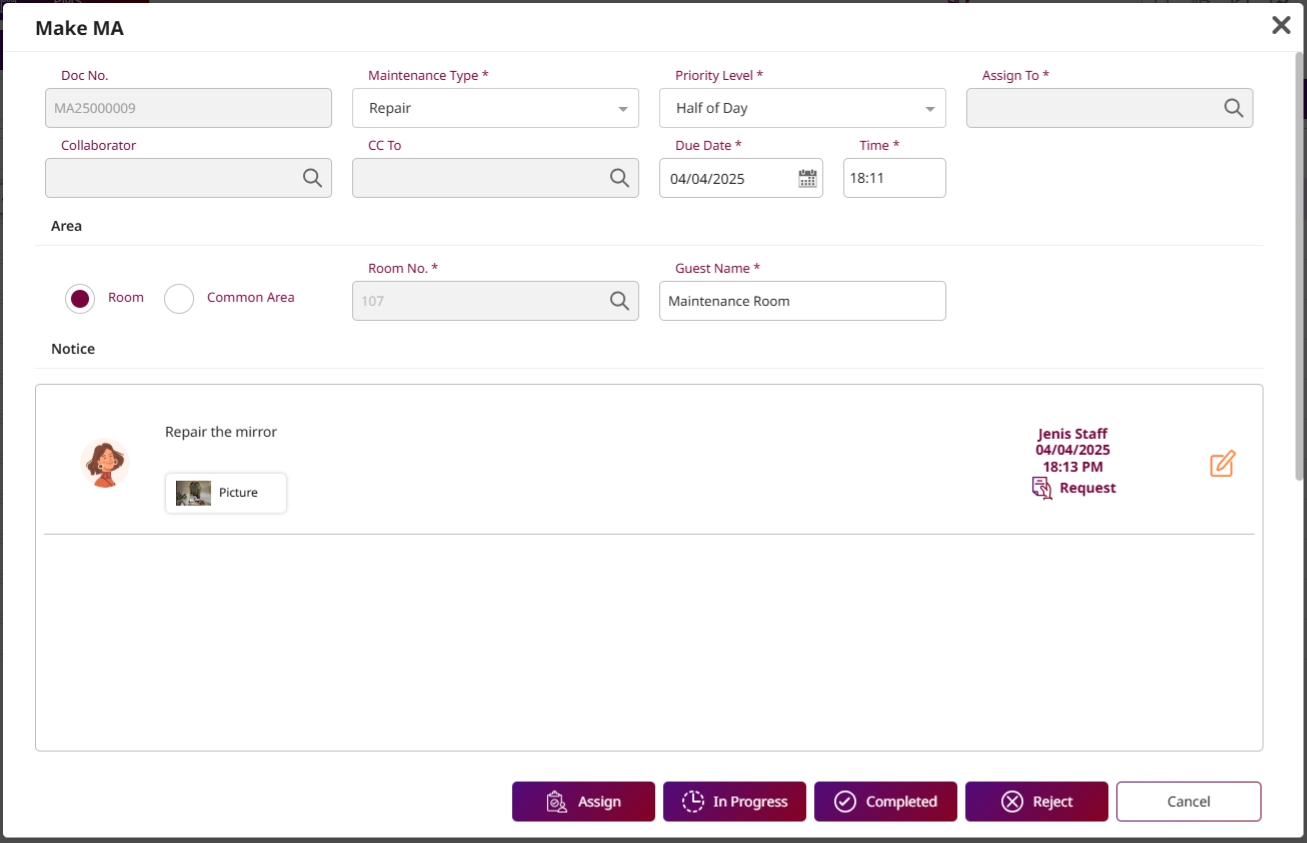
Note : All actions require the Notice field to be filled in completely before changing status.