Message&Mail Guide
1. Overview
This PMS – Message & Mail User Guide provides hotel staff with detailed steps to send messages and emails to in-house guests. It includes instructions for selecting guests, composing messages, using templates, and managing delivery history.
2. Send Message & Mail
Available under Front Desk > In House > Message & Mail, this function allows users to send messages and emails to guests staying at the property. Users can personalize content, use predefined templates, and track delivery status.
To perform the task:
- Go to the Front Desk menu.
- Select the In House tab.
- Choose the room and click Message & Mail.
- The system will auto-fill Reference Number, Send Date/Time, and User fields.
- Guest names for the room will be auto-populated.
- Click the search icon to find and select other guests:
- Filter guest name and click Select to confirm, or Cancel to abort.
- Enter the sender's name in the From field.
- Use default message or select an existing template.
- Click the plus icon (+) to create a new message template.
- Press New to start a new template.
- Fill in the message details and use variables if needed.
- Click Confirm to save the template, or Cancel to discard.
- Use the checkbox to edit or delete templates.
- Enter the Subject line.
- The details section will display the message content.
- Click Clear to delete inputs, Confirm & Print to print, or Confirm & Send to send.
- After sending, the system will show a message log.
- Click New to start a new message, Reprint to print again, or Resend to send again.
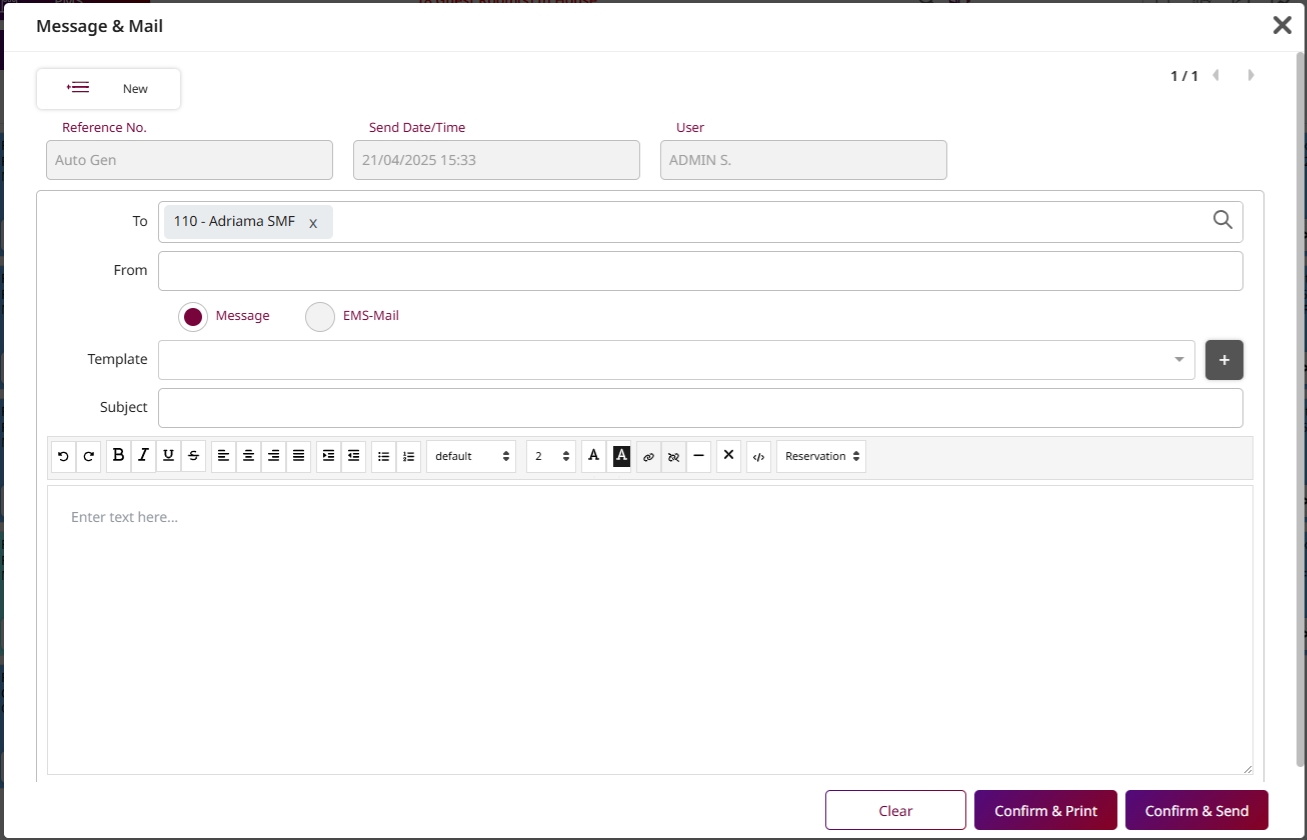
Note: Templates allow consistent communication and faster message creation for frequent updates.