PMS – Monthly Operation User Guide
1. Overview
This guide outlines the monthly operational functions available in the PMS, enabling users to configure monthly transactions, utility setups, reservations, deposits, utility postings, statement generation, and meter interface connections. The purpose is to streamline recurring processes for long-stay or monthly rental operations.
2. Configuration – Transaction
Available under Configuration > Transaction & Item , this function allows users to set up both regular and monthly transaction codes such as room charges, deposits, and refund types. These configurations define how financial transactions will be processed throughout the month.
To perform the task:
- Navigate to Configuration menu > Transaction & Item tab
- Click New to create a transaction
- Enter transaction code, name, and account group
- Set transaction type as monthly
- Click Save to confirm
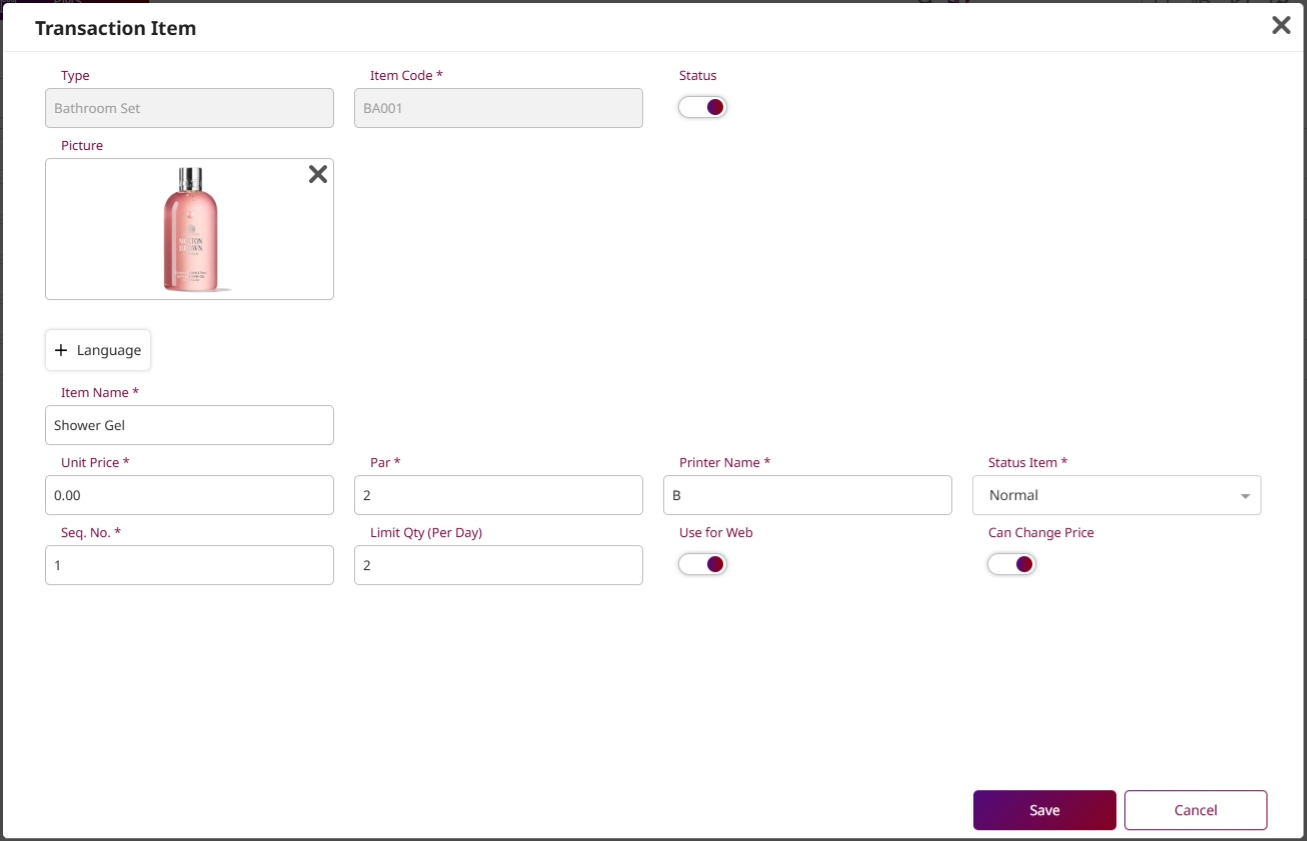
Note: Ensure monthly transactions are distinct from daily transactions to avoid duplication.
3. Configuration – Utility & Deposit
Available under Configuration > Utility & Deposit , this function allows users to configure utility schemes by defining meter type (electricity, water, etc.), usage units, and charge multipliers. Utility setup enables calculation for each room's monthly consumption.
To perform the task:
- Go to Configuration > Utility & Deposit
- Click New to define a utility plan
- Select utility type (e.g. electricity)
- Enter charge per unit and meter unit label
- Click Save
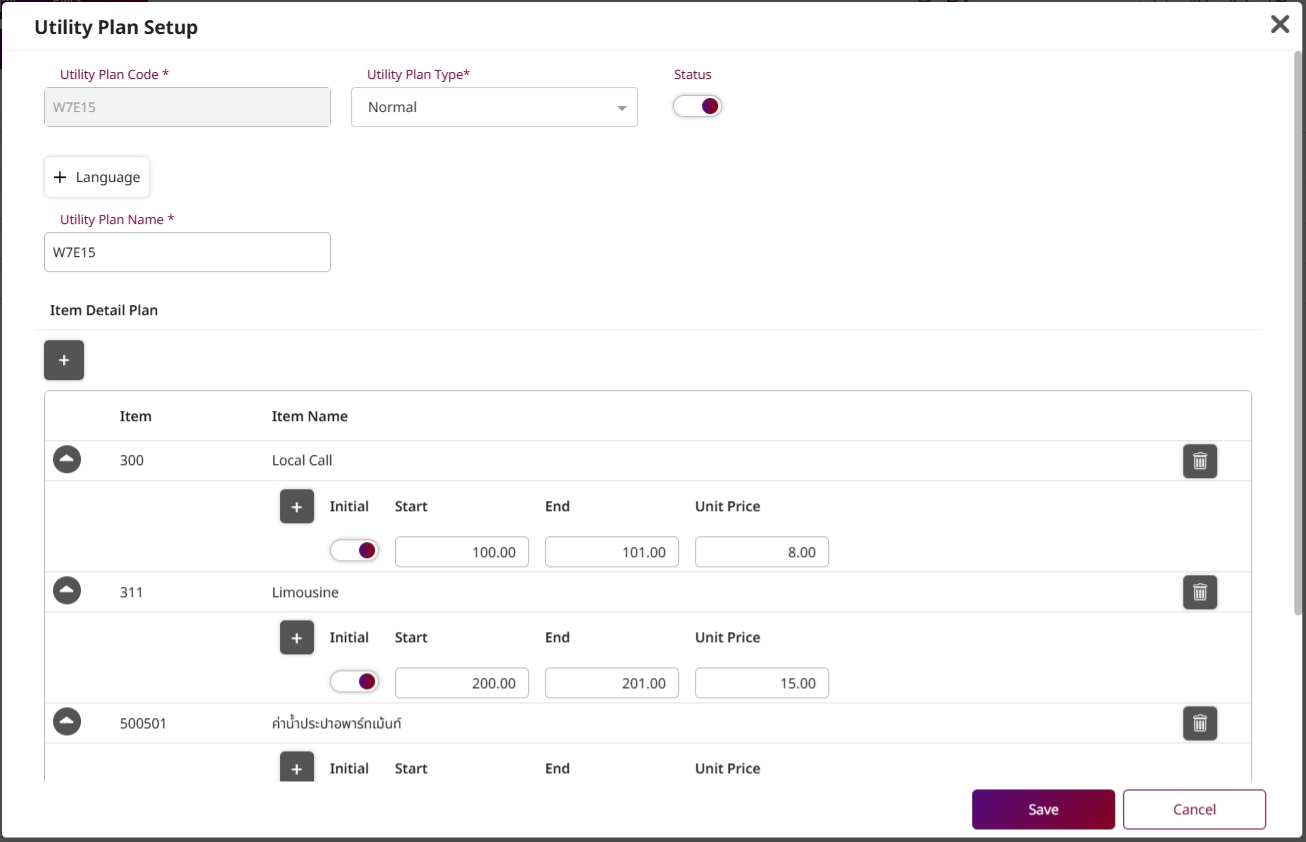
Note: Meter unit and charge formula must match actual billing logic used in the hotel.
4. Make Daily Reservation
Available under Reservation > Make Reservation , this function allows users to make single or multi-day reservations with flexible options for room assignment, guest profile, rate plan, and deposit setup.
To perform the task:
- Go to Reservation menu
- Click Make Reservation to begin a reservation
- Select room number and type
- Enter guest details and stay period
- Apply rate and confirm booking
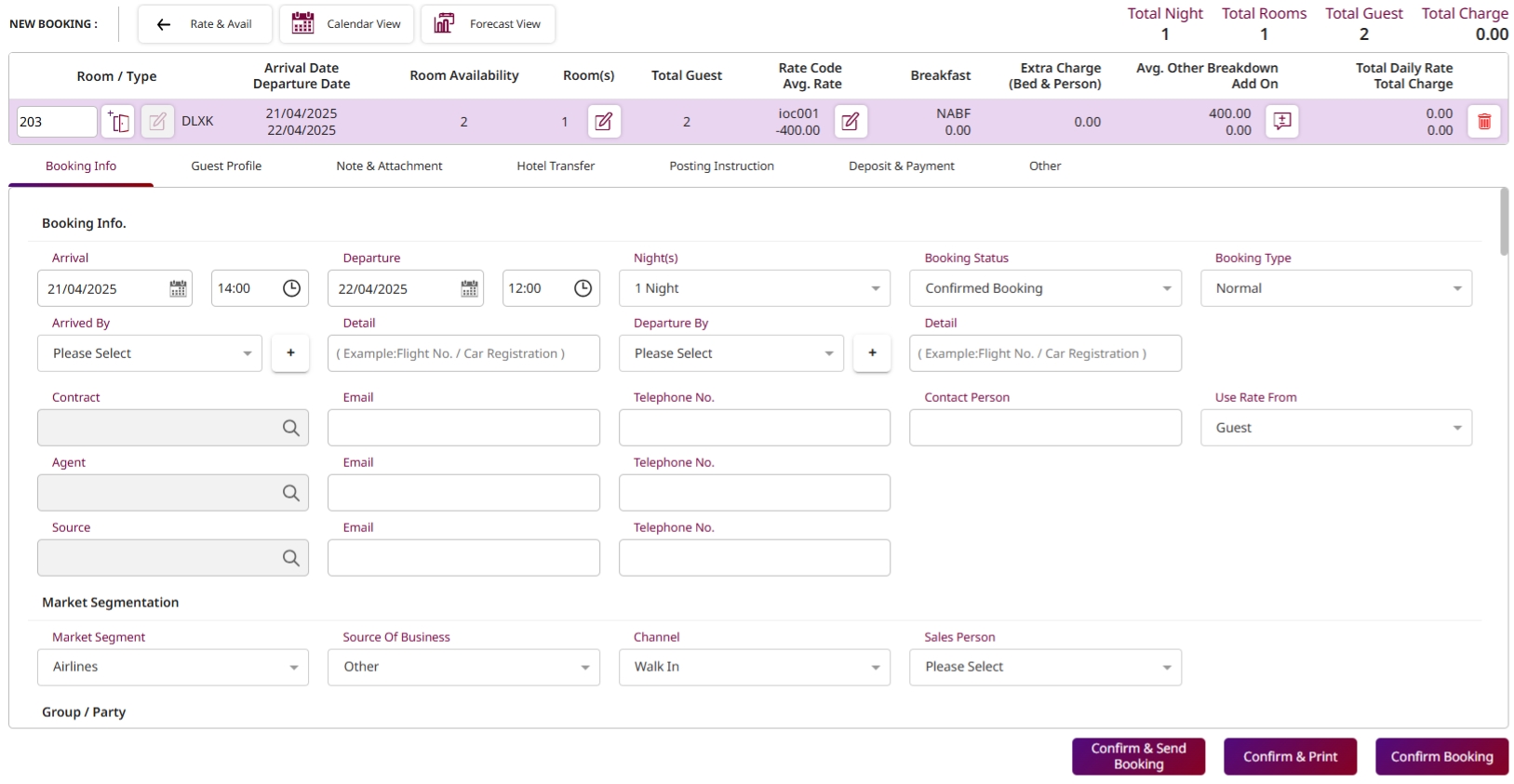
Note: Use daily reservation for short-term stays only.
5. Make Monthly Reservation
Available under Reservation > Make Reservation, this function allows users to facilitate room bookings for long-stay or monthly tenants with automatic monthly billing configuration.
To perform the task:
1. Open Reservation > Make Reservation 2. Click New to create a reservation 3. Assign room and enter guest details 4. Enter rental start and end dates 5. Set deposit, advance rent, and monthly utility plan 6. Click Confirm

Note : Ensure room is marked available for monthly contracts before booking.
6. Make Room Share Reservation
Available under Reservation > Make Reservation , this function allows users to create reservations where multiple guests share one room with individual or shared billing structure.
To perform the task:
- Open Reservation > Make Reservation button
- Click Edit Room icon
- Add all Room and Guest
- Click Room Share & Continue button
- Add all guest names and assign stay duration
- Apply rate split or shared payment option 7. Click Confirm
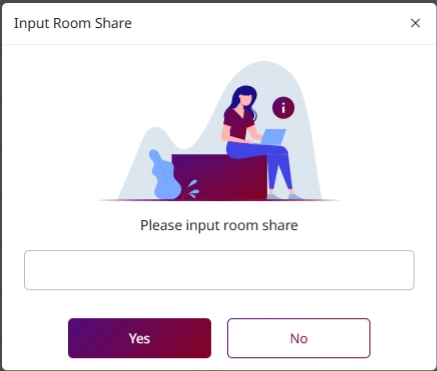
Note: Verify guest count does not exceed room capacity.
7. Post Meter Cashier
Available under Cashier > Post Meter , this function allows users to manually enter utility meter readings per room, calculate amount due, and generate transaction posting.
To perform the task:
- Go to Cashier > Post Meter
- Enter Transaction, Meter No., Ref. No. readings
- Enter old and new meter readings
- System calculates usage and charge
- Click Post to apply to guest folio
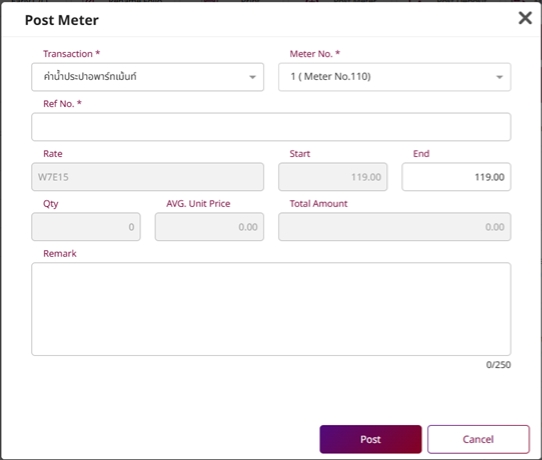
Note: Ensure readings are accurate before posting to prevent charge disputes.
8. Post Deposit Booking (Monthly)
Available under Cashier > Monthly List, this function allows users to record deposits and advance rent payments for monthly bookings, assign transaction codes, and confirm collection.
To perform the task:
- Open Cashier > Monthly List
- Select booking one Post transaction revenue deposit
- Enter deposit type, amount, and due date
- Click Pay or Pay&Print to confirm
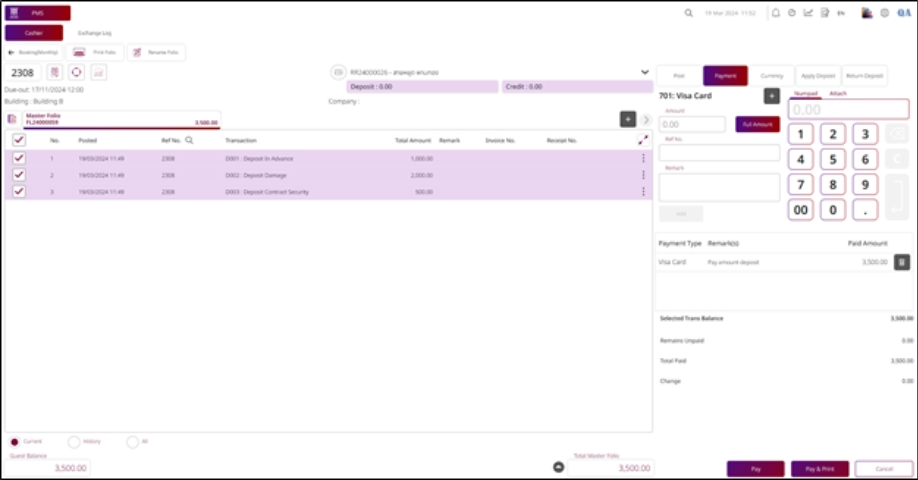
Note: Match transaction codes with those set in Configuration > Transaction.
9. Utility Posting
Available under Monthly > Utility Posting & Information , this function allows users to automate posting of utility usage by pulling configured plans and readings for each room monthly.
To perform the task:
- Go to Monthly > Utility Posting
- Select Building, Transaction, input Ref No., Remark and click Load Data
- Select the Utility and click on the Approve button
- Click on the Confirm button and the Status will change to Approve.
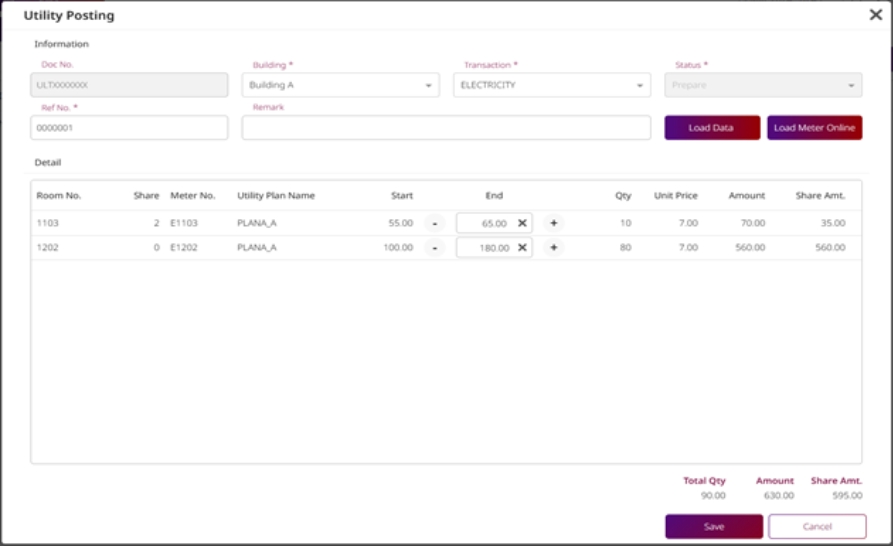
Note: Double-check abnormal usage values before final approval.
10. New Statement
Available under Monthly > Monthly Statement , this function allows users to generate tenant billing statement with rent, deposit, and utilities combined into one printable/exportable document.
To perform the task:
- Navigate to Monthly > Monthly Statement
- Click New button
- Search for tenant or room
- Add all information and Save
- Preview billing items and charges
- Click Print or Export to PDF
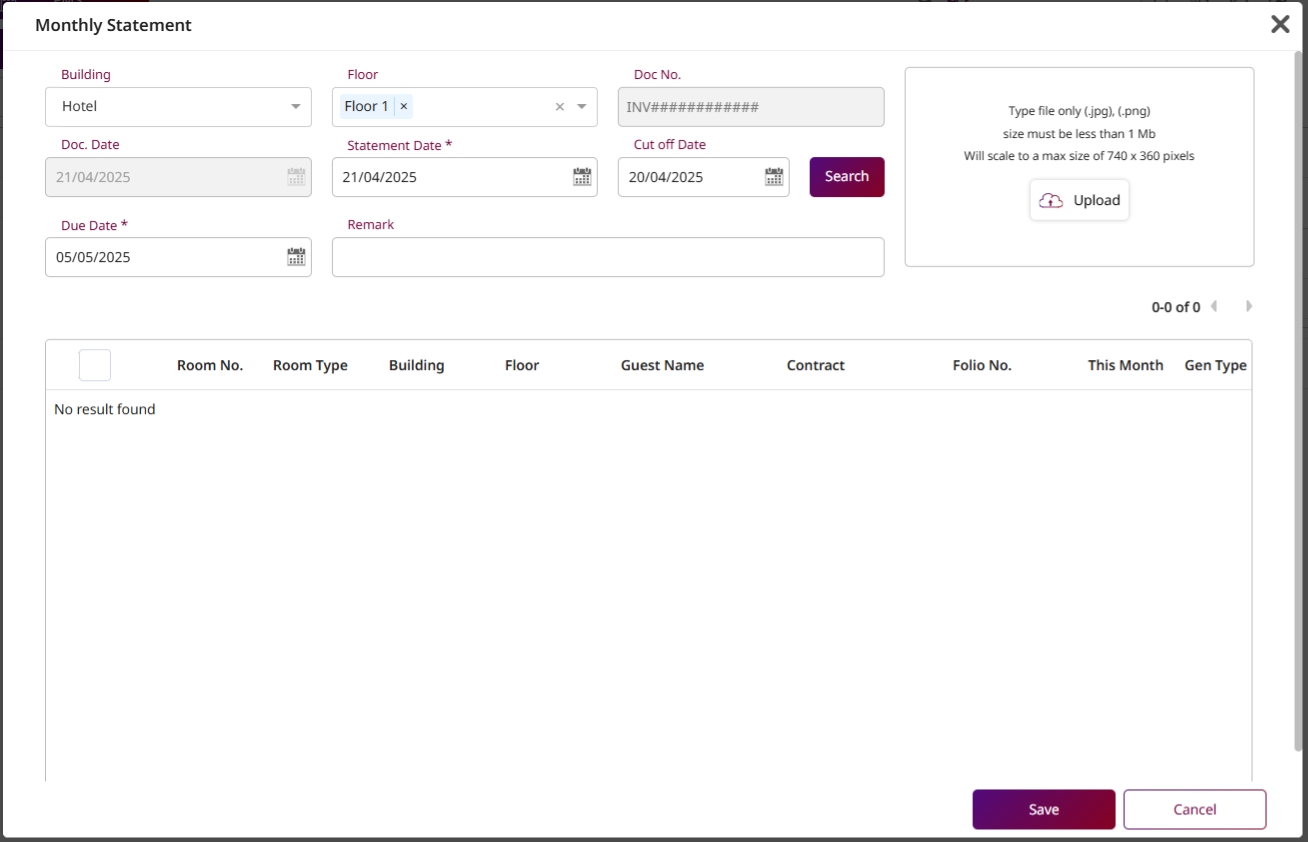
Note: Review final amounts before printing for client delivery.
11. Setup Meter Interface Mitsubishi
Available under Config System & Validate > CORE Interface Setup , this function allows users to integrate PMS with Mitsubishi meter system using API credentials for automated utility reading import.
To perform the task:
- Go to Config System & Validate > CORE Interface Setup
- Enter Mitsubishi interface credentials and URL
- Map room number to meter ID
- Click Test Connection to verify link
- Click Save to activate integration
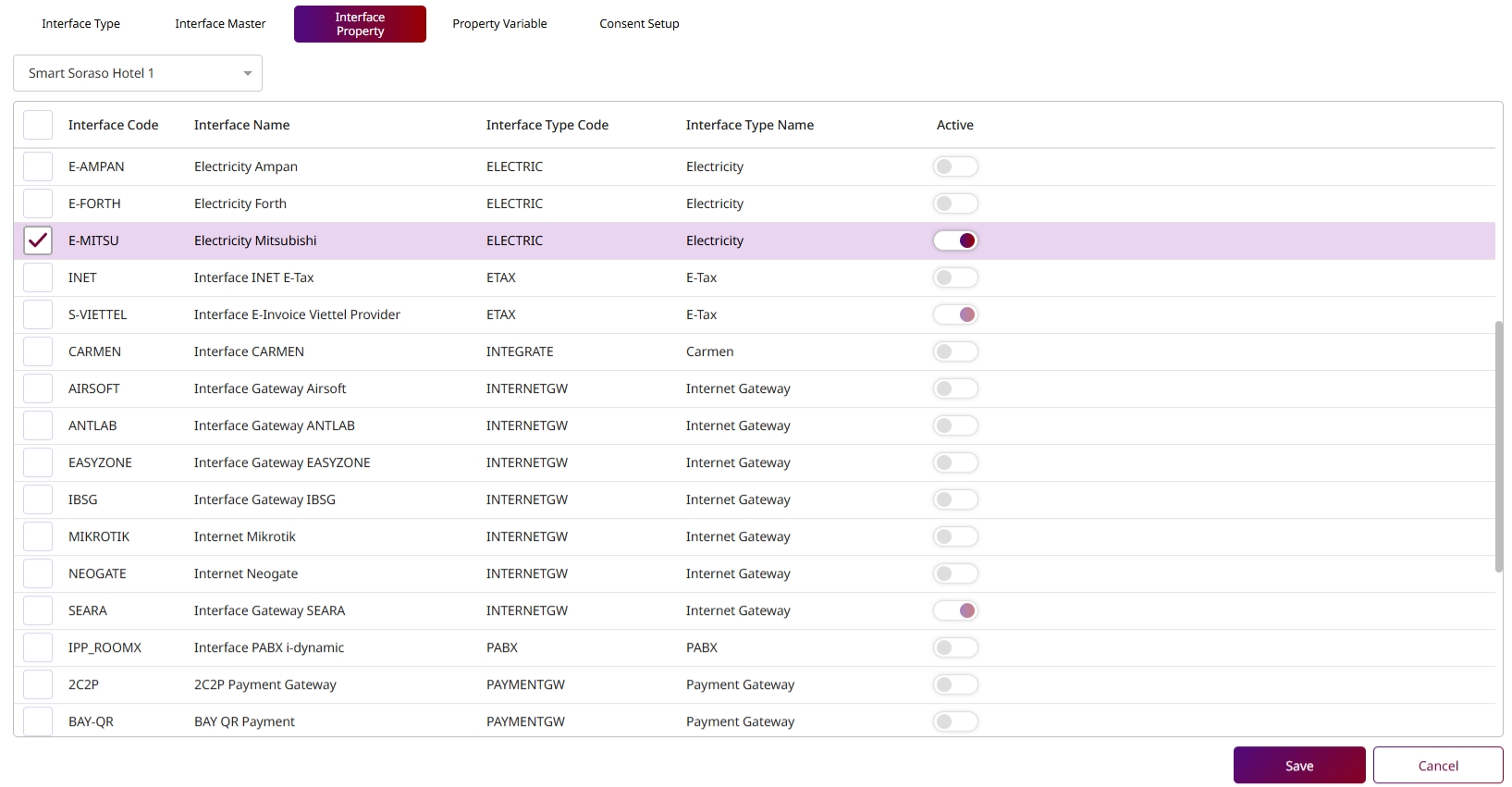
Note: Ensure meter ID mapping matches physical room installation to avoid data mismatch.