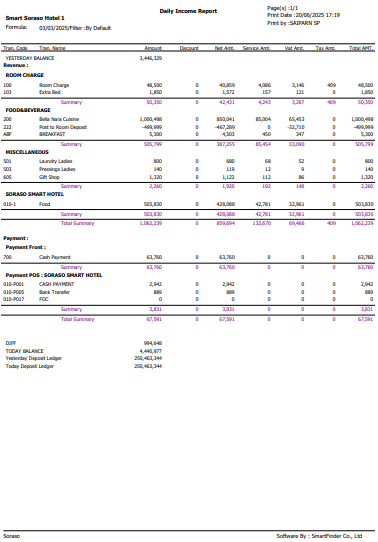PMS- Reports User Guide
1. Overview
This PMS – Reports User Guide provides hotel staff with comprehensive instructions on how to manage and interpret various reports within the property management system. It includes detailed steps for viewing reports related to guest arrivals and departures, hotel posting journals, revenue and performance tracking, and more. The guide is designed to help users efficiently analyze financial and operational data to make informed decisions, ensuring smooth hotel operations.
2. Operation Report
2.1. Actual Arrival
Available under PMS > Reports > Actual Arrival, this function allows staff to view actual guest arrivals, including stay records and revenue data, within a selected date range. It helps verify check-in activity and monitor performance tied to specific rate plans, segments, or user roles.
- Date Range — Select the From Date and To Date fields to define the check-in period.
- Building From / To — Filter by building/room section (if the property has multiple buildings).
- Market Segment / Group / Guest Type — To analyze specific sources or categories of guests
- Channel / User — Track bookings by reservation channel or staff member.
- Show Inactive User — Include bookings handled by inactive users.
- Sort By Options — By Time, By Room, By Alpha and By Company
- Show Rate — Choose whether to display the room rate in the report.
- Display Options — Show House Folio, Show Notices, Show Comments, Show Guest Favorites and Deducted Discount.

This report provides a detailed list of guests who have physically arrived and checked in, including key details such as room number, room rate, nationality, number of guests, and reservation references.
- Room# / RM.Type / Original RM — Room number and room type reserved.
- Company / Agent — Contracted company or travel agent. (if any)
- Guest Name — Full name(s) of guests who checked in.
- #Visit — Number of visits for that guest
- Nationality / Segment — Nationality and market segment.
- Night / Adt / Chd / Inf / Gst / Ex-Bd — Nights stayed, number of Adults, Children, Infants, Total Guests, Extra Beds.
- Arrival / Departure Date — Guest’s actual check-in and scheduled check-out dates.
- Rate / Group Code — Room rate per night after discount / group booking code. (if any)
- RR. Ref. No. / OTA Ref. No. — Reservation reference numbers.
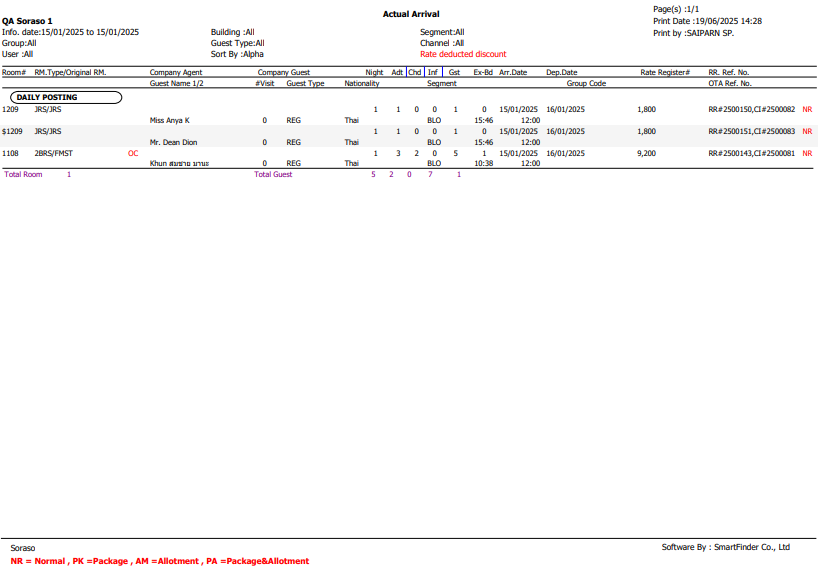
2.2. Actual Departure
Available under PMS > Reports > Actual Departure, this function allows staff to view detailed information about guests who have checked out within a specified date range, helping staff track and manage guest departures efficiently.
- From Date / To Date — Select the date range for departures
- Building From / To — Filter by building zones. (if applicable)
- Market Segment / Group / Guest Type / Channel — Narrow results based on market, booking group, or guest category.
- User — Filter by reservation staff.
- Show Inactive User — Include records handled by inactive users.
- Layout Options — By Summary and By Detail.
- Sort By Options — By Time, By Room and By Alpha.
- Display Options — Show House Folio, Show Empty Bill (Blank Folio), Show Notices, Show Comments, Show Guest Favorites
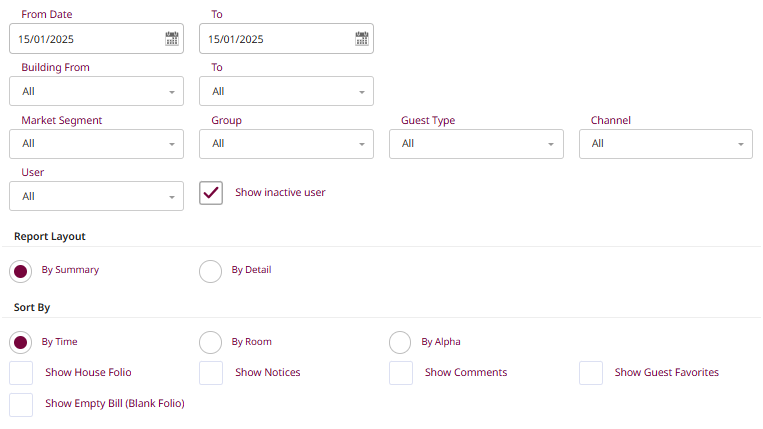
Layout: Summary , this layout provides a summarized view of guests who have checked out within the specified date range, offering a quick overview of key information.
- Room# / RM.Type / Original RM — Room number and room type reserved.
- Company / Agent — Contracted company or travel agent. (if any)
- Guest Name — Full name(s) of guests who checked in.
- Arrival and Departure Information : Shows arrival date/time, departure date/time, and departure details.
- Night / Adt / Chd / Inf / Gst / Ex-Bd — Nights stayed, number of Adults, Children, Infants, Total Guests, Extra Beds.
- RR. Ref. No. / OTA Ref. No. — Reservation reference numbers.
- Payment Summary — Displays a summary of the payment types made (e.g., Alipay, Bank Transfer, Cash Payment), with the Total Payment at the bottom.
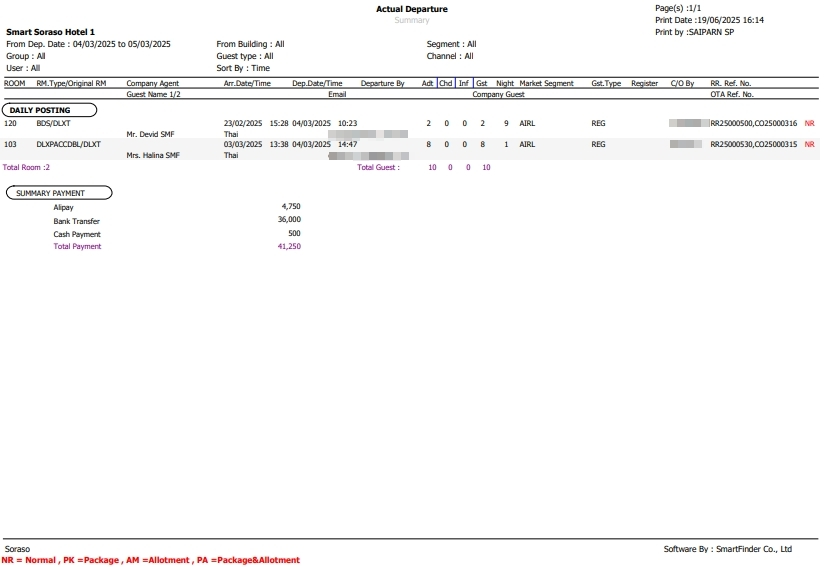
Layout: Detail , detailed information about the guest’s stay and payment is presented more thoroughly compared to the summarized version. This layout breaks down the data into various categories, providing a more granular view of the guest's reservation and payment history.
- Room# / RM.Type / Original RM — Room number and room type reserved.
- Company / Agent — Contracted company or travel agent. (if any)
- Guest Name — Full name(s) of guests who checked in.
- Arrival and Departure Information : Shows arrival date/time, departure date/time, and departure details.
- Night / Adt / Chd / Inf / Gst / Ex-Bd — Nights stayed, number of Adults, Children, Infants, Total Guests, Extra Beds.
- RR. Ref. No. / OTA Ref. No. — Reservation reference numbers.
- Payment Summary — Displays a summary of the payment types made (e.g., Alipay, Bank Transfer, Cash Payment), with the Total Payment at the bottom.
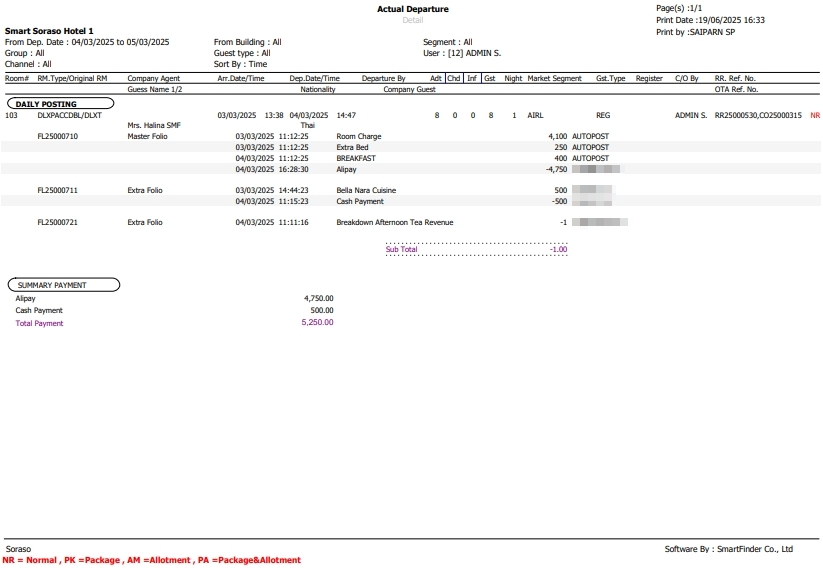
2.3. Expected Arrival
Available under PMS > Reports > Expected Arrival, this function allows staff to view a report of guests expected to arrive on a specific date or within a selected date range. It supports front office and operations teams in preparing for check-ins by offering filters such as guest type, market segment, booking status and more.
- Date Range — Select arrival dates using From and To fields.
- Building From / To — Filter by building/room section (if the property has multiple buildings).
- Select Range — Both, FIT and Group.
- Additional Filters — Group, Market Segment, Contract, Agent, Source, Guest Type, Channel, Booking Status and Special Request.
- Layout Options — Results by Guest Type, Market Segment or None.
- Sort By — Alphabetically, Room No., Date, Date/Time, Company/Agent and Market segment.
- Display Options — Show Notices, Show Comments and Show Guest Favorites.
- Show Rate — Choose whether to display the room rate in the report.
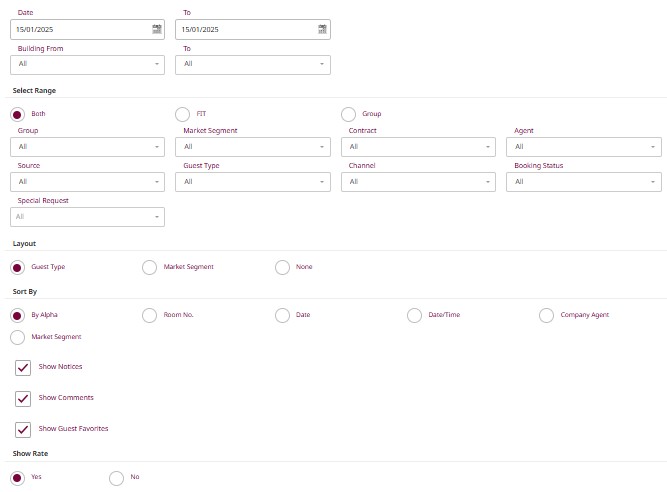
Layout: Guest Type , this report displays guests expected to arrive at the hotel, grouped by Guest Type. The layout helps staff easily identify and manage guest arrivals.
- Guest Type — Guests are grouped by type.
- RM No. / RR. Ref. No. — Room number and reservation reference number assigned to the booking.
- Guest Name — Name(s) of the guest(s) expected to check in.
- Arrival / Departure Date & Time — Scheduled check-in and check-out date and time.
- RM Type — The room type/category reserved. (e.g., STDT, DLX, FMSP)
- #RM / Adt / Chd / Inf — Number of rooms, adults (Adt), children (Chd), and infants (Inf) in the booking.
- GST / Ex-Bd — Total number of guests and number of extra beds requested.
- Rate Code — Room rate plan or pricing agreement used during the reservation process.
- RM. Rate — Room price per night.
- ABF — Breakfast inclusion.
- Total Amount — Total payable by guest.
- RSVN Date / Status — Booking date and status. (e.g., NR = Normal Reservation)
- RSVN By — Staff who handled the reservation.

Layout: Market Segment , to provide hotel staff with a detailed overview of guests expected to arrive on a specific date, grouped by Market Code, helping streamline check-in preparations and operational planning.
- Market Code — Groups guests based on marketing/channel segments. (e.g., BLO, CRH)
- RM No. / RR. Ref. No. — Room number and reservation reference number assigned to the booking.
- Guest Name — Name(s) of the guest(s) expected to check in.
- Arrival / Departure Date & Time — Scheduled check-in and check-out date and time.
- RM Type — The room type/category reserved. (e.g., STDT, DLX, FMSP)
- #RM / Adt / Chd / Inf — Number of rooms, adults (Adt), children (Chd), and infants (Inf) in the booking.
- GST / Ex-Bd — Total number of guests and number of extra beds requested.
- Rate Code — Room rate plan or pricing agreement used during the reservation process.
- RM. Rate — Room price per night.
- ABF — Breakfast inclusion.
- Total Amount — Total payable by guest.
- RSVN Date / Status — Booking date and status. (e.g., NR = Normal Reservation)
- RSVN By — Staff who handled the reservation.
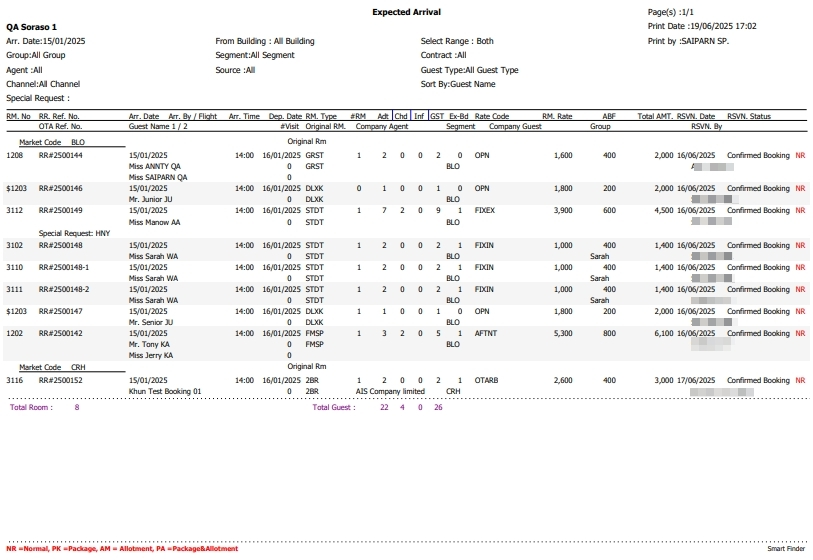
Layout: None , the system does not group guests by Guest Type or Market Segment. Instead, it displays all expected arrivals in a simple, continuous list, sorted by the selected sorting option (e.g., Guest Name, Room No., or Date).
- RM No. / RR. Ref. No. — Room number and reservation reference number assigned to the booking.
- Guest Name — Name(s) of the guest(s) expected to check in.
- Arrival / Departure Date & Time — Scheduled check-in and check-out date and time.
- RM Type — The room type/category reserved. (e.g., STDT, DLX, FMSP)
- #RM / Adt / Chd / Inf — Number of rooms, adults (Adt), children (Chd), and infants (Inf) in the booking.
- GST / Ex-Bd — Total number of guests and number of extra beds requested.
- Rate Code — Room rate plan or pricing agreement used during the reservation process.
- RM. Rate — Room price per night.
- ABF — Breakfast inclusion.
- Total Amount — Total payable by guest.
- RSVN Date / Status — Booking date and status. (e.g., NR = Normal Reservation)
- RSVN By — Staff who handled the reservation.

2.4. Expected Departure
Available under PMS > Reports > Expected Departure, this function allows staff to view expected departures and manage check-out details.
- From Date / To Date — Allows selection of the report's date range.
- Building From / To — Filter by building/room section (if the property has multiple buildings).
- Market Segment / Group / Guest Type — To analyze specific sources or categories of guests
- Channel / User — Track bookings by reservation channel or staff member.
- Show Inactive User — Include bookings handled by inactive users.
- Sort By Options — By Time, By Room, By Alpha and By Company
- Show Rate — Choose whether to display the room rate in the report.
- Display Options — Show House Folio, Show Notices, Show Comments, Show Guest Favorites and Deducted Discount.

This report provides a detailed list of guests who have physically arrived and checked in, including key details such as room number, room rate, nationality, number of guests, and reservation references.
- Room — The room number of the guest.
- Dep. Via / Flight — Departure method or flight information.
- Adt / Chd / Inf / Gst — Number of Adults, Children, Infants, Total Guests.
- Guest Name — Full name(s) of guests who checked in.
- Company Agent — Company or agent associated with the booking.
- Company Guest — Name of the company guest.
- Nationality — Nationality of the guest.
- Arr. Date (Arrival Date)/ Dep. Date (Departure Date) — The arrival date and the departure date.
- RM. Type/Original RM (Room Type/Original Room) — Room type or original room.
- RR. Ref. No. / OTA Ref. No. — Reservation reference numbers.
- User — The user handling the record.
- Total Room — Total number of rooms.
- Total Guest — Total number of guests.
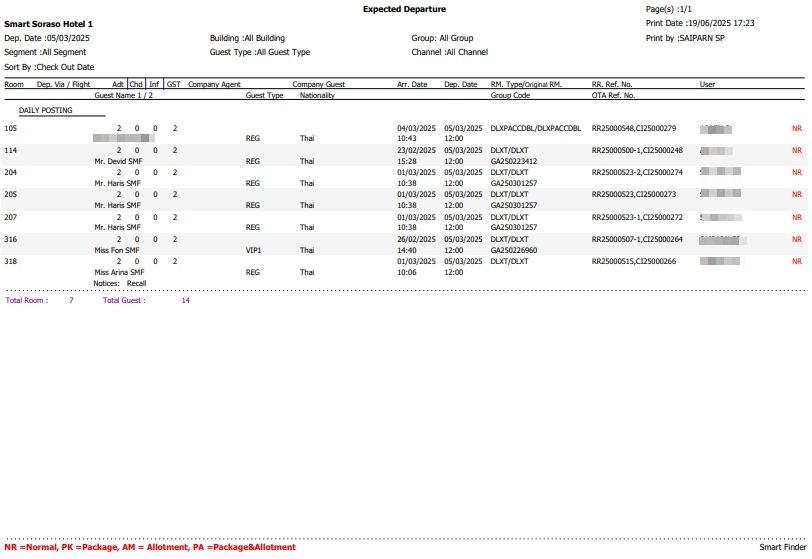
2.5. Guest In House
Available under PMS > Reports > Guest In House, this function allows staff to view detailed information about guests currently staying at the property.
- Building From / To — Filter by building/room section (if the property has multiple buildings).
- Floor/Select Group/Market segment/Contract — Filter by floor, group, market segment and contract.
- Agent/Source — Filter by travel agent, booking source.
- Select Rate Code — Choose rate code for pricing.
- Group Guest Type — Guest type within the group.
- Channel/Room type — Filter by booking channel, room type.
- Show Rate — Choose whether to display the room rate in the report.
- Sort By Options — By Room, By Alpha and By Guest type.
- Revenue Type — Includes service & vat and Net revenue.
- Display Options — Show Notices, Show Comments, Show Guest Favorites and Deducted Discount.
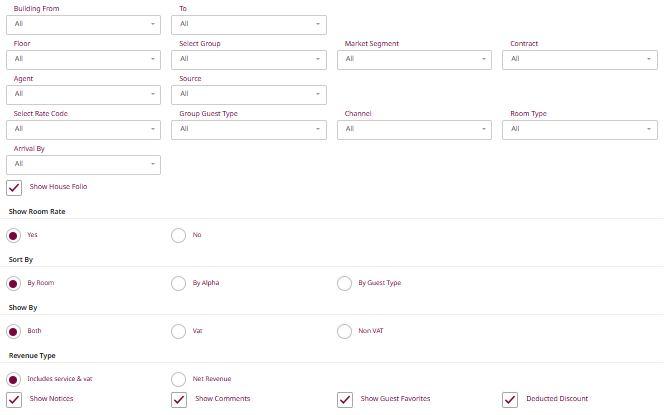
This report provides a comprehensive overview of guests who are currently staying at the property (i.e., physically checked in). It includes essential details such as room number, guest name, company affiliation, nationality, booking information, rate details, and responsible staff.
- Room# / RM.Type / Original RM — Room number and room type reserved.
- Guest Name — Full name(s) of guests who checked in.
- Company Agent — Company or agent associated with the booking.
- Company Guest — Name of the company guest.
- Adt / Chd / Inf / Gst / Ex-Bd — Number of Adults, Children, Infants, Total Guests, Extra Beds.
- Nationality — Nationality of the guest.
- Arr. Date (Arrival Date)/ Dep. Date (Departure Date) — The arrival date and the departure date.
- Night — Nights stayed.
- Rate Code / Segment / Group Code — Reservation rate and market segment.
- RM. Rate — Room rate per night.
- ABF — Breakfast charge.
- Extra Bed — Extra bed charge.
- Extra Person — Charge for additional persons.
- Total — Total daily charge per room.
- USER / ALM — Staff responsible or booking type
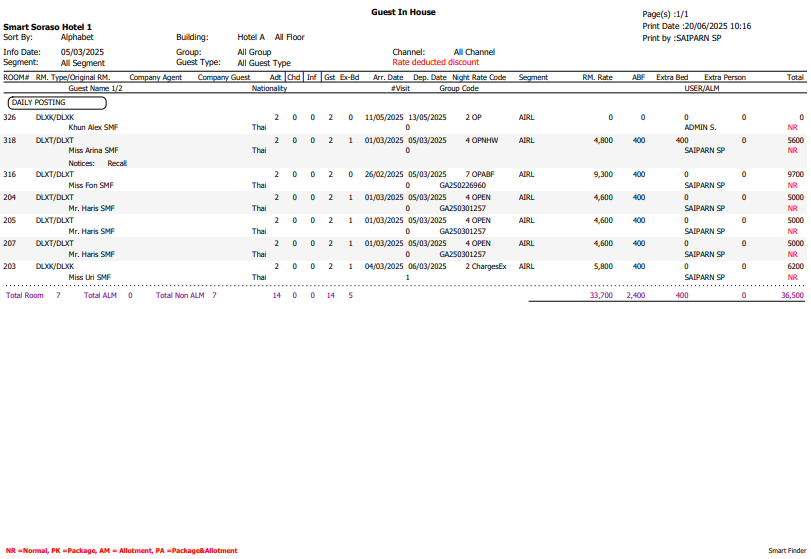
2.6. Hotel Posting Journal
Available under PMS > Reports > Hotel Posting Journal, This function allows staff to view and analyze posted transactions within the selected date range.
- Date (From / To) — Select the date range to view posted transactions within that period.
- Building From / To — Filter by building range.
- Transaction — Select the type of transaction.
- Department — Choose the department that posted the transaction.
- User — Filter by the user who performed the posting.
- Select Room (From / To) — Filter by specific room numbers.
- Cashier Shift — Filter by cashier shift.
- Select Bill No. — Search by specific bill number.
- Group Transaction Type — Both, Revenue, Payment, Deposit, Refund, None Revenue, Both(P/D/E)
- Sort By Options — By Room No., By Transaction and By post data.
- Display Options — Show Vat, Summary transaction, Show Empty Bill (Amount = 0 ), Show Item remarks and Show Item amount < 0.
- Show by Options — Both, Vat and Non vat.
- Report Layout — By default, By user.
- Layout — By deposit received, By deposit apply.
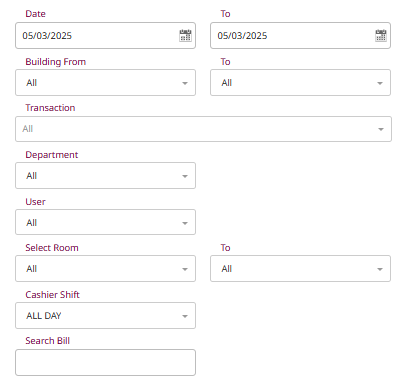
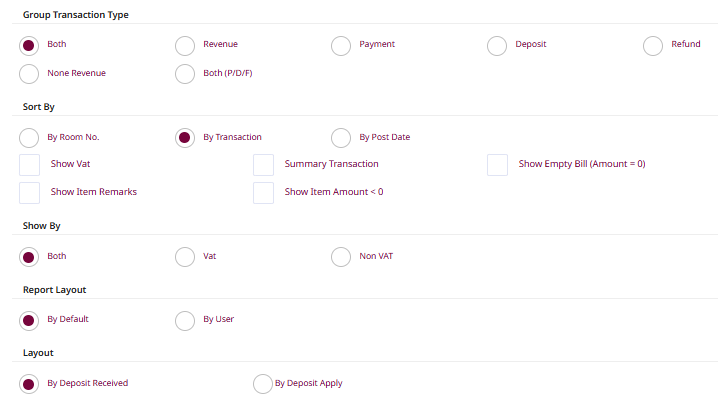
Layout: Default , this report displays a detailed list of all transactions posted within the selected date range. It includes revenue, payments, adjustments, and other posting types. This layout is useful for accounting and front office teams to audit and verify daily financial postings.
- Trn. No. — Transaction number for tracking.
- Descriptions — Type of transaction.
- Guest Name / Item Remark — Guest’s name or notes about the transaction.
- Room — Room number linked to the transaction.
- Folio No. — Folio number associated with the posting.
- Ref. No. — Reference number.
- Status — Posting type status.
- Total Posted Date — Amount posted and the posting date/time.
- User ID — The user or system that performed the post.
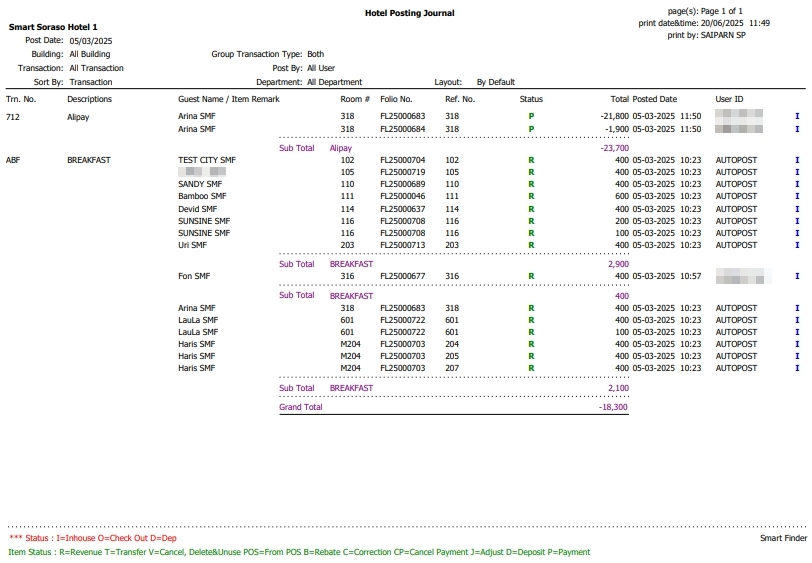
Layout: User , this report layout groups all posted transactions by user (whether staff or system-generated). It helps identify which users performed specific transactions—such as revenue postings, payments, or adjustments—on a given date. This is especially useful for audit trails, cashier performance reviews, and shift-based reconciliation.
- Trn. No. — Transaction number for tracking.
- Descriptions — Type of transaction.
- Guest Name / Item Remark — Guest’s name or notes about the transaction.
- Room — Room number linked to the transaction.
- Folio No. — Folio number associated with the posting.
- Ref. No. — Reference number.
- Status — Posting type status.
- Total Posted Date — Amount posted and the posting date/time.
- User ID — The user or system that performed the post.
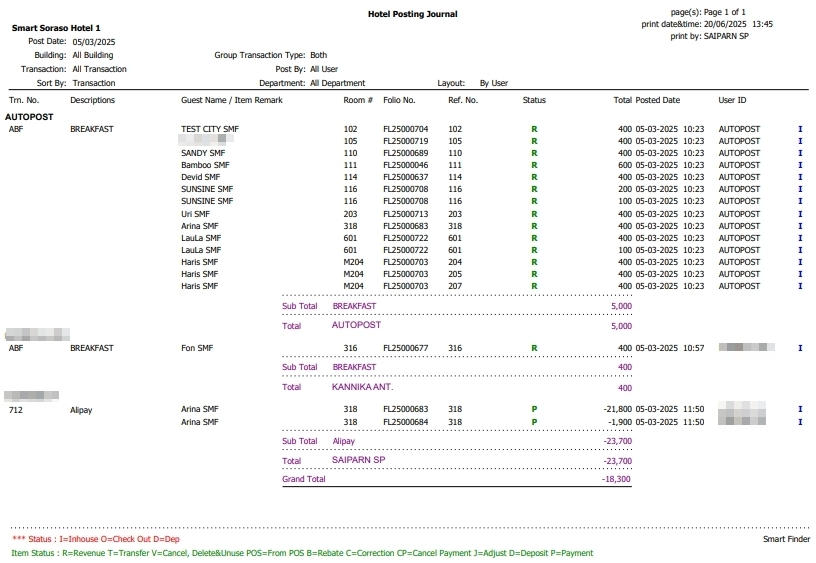
2.7. Room Transfer
Available under PMS > Reports > Room transfer, this function allows staff to view detailed records of room transfers.
- Date / To — Select the start and end date to view room transfer activity during that period.
- Sort By
- By Doc No: Sort by document number of the transfer record.
- By Date: Sort chronologically by transfer date.
- By User: Sort by the staff member who processed the room transfer.
This report provides a comprehensive overview of guests who have been transferred from one room to another during their stay at the property. It includes key details such as the original and new room information, guest name, stay dates, room rates, and the staff responsible for the transfer.
- Doc No. — Transfer document number for internal tracking.
- Transfer Date — The date the room transfer was performed.
- Room No. / RM.Type — Original room number and its room type.
- Guest Name — Name of the guest who was transferred.
- Rm. Rate — Original room rate before transfer.
- Arr Date / Dep Date — Guest’s check-in and check-out dates.
- Destination / RM.Type — New room number and type the guest was moved to.
- Rm. Rate Approve By — Room rate of the new room and who approved it.
- Transfer By — User or system that performed the transfer.
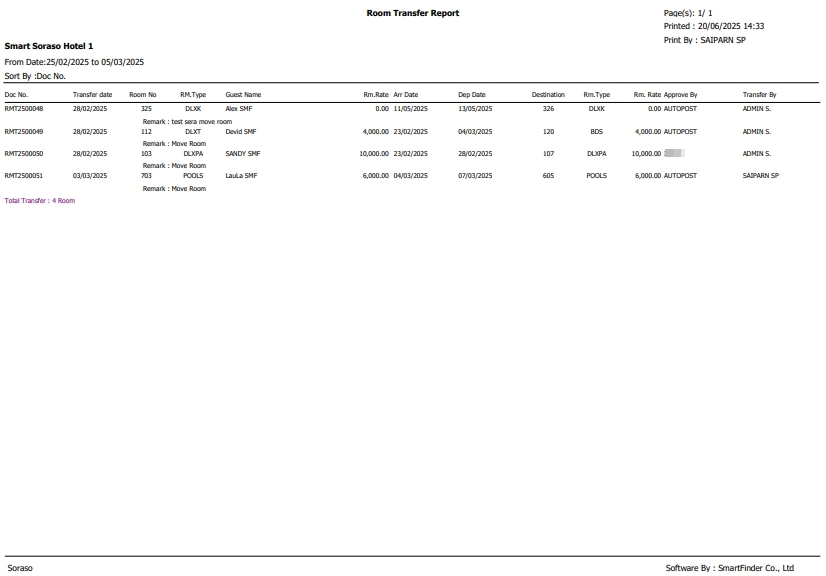
2.8. Transaction Posting
Available under PMS > Reports > Transaction Posting, this function allows staff to view and manage transaction posting records.
- From Date / To Date — Define the date range for the report.
- Building From / To — Filter by building or storage location range.
- Transaction — Filter by specific transaction types.
- User — Filter by the user who performed the stock transaction.
- Data type — Stock Posting, Stock Receive, Stock Adjustment.
- Report Layout — By Detail, By Summary.
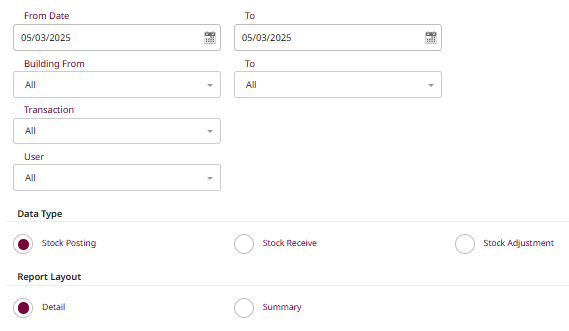
Layout: Detail , this report presents a comprehensive, itemized list of all transactions posted within the selected date range. It covers various posting types, including revenue, payments, discounts, and adjustments. Each entry is displayed line by line, providing transparency into the transaction’s details.
- Ref. No. — Transaction posting number.
- Room No. — Guest room number where the charge was posted.
- Guest Name — Name of the guest.
- Room — Room number linked to the transaction.
- Bill No. — Bill number tied to the transaction.
- Folio No. — Folio number that holds the transaction.
- Sub Tran. No. — Internal sub-transaction reference.
- Description — Description of the item or service posted.
- Qty — Quantity of item/service.
- Unit Price — Price per unit.
- Total Price — Line total for that transaction.
- Posted Time — Time the charge was posted.
- Posted By — Username who performed the posting.
- Summary Sections:
- Sub Total — Total of individual line items in a single transaction.
- Disc. Amt. — Any discount applied (if applicable).
- Net Amt. — Total amount after discount, before tax and service.
- VAT Amt. — Total value-added tax applied.
- Service Amt. — Service charge amount.
- Post to Folio Amt. — Final amount posted to folio, including all charges.
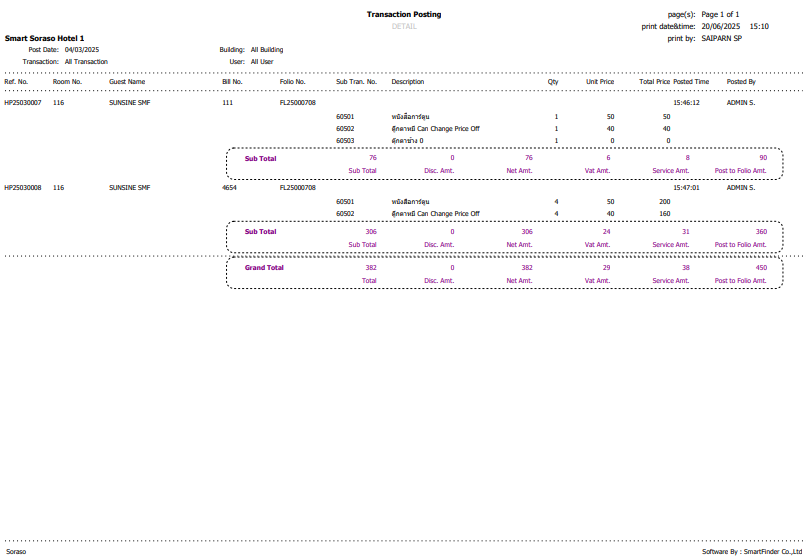
Layout: Summary , this report presents a summarized overview of all transactions posted within the selected date range. It groups data by transaction type, providing total values rather than line-by-line details.
- Transaction Code — Code identifying the type of transaction.
- Description — Description of the item or service sold.
- Net Amount — Net value of the transaction.
- VAT Amount — Value-added tax applied to the transaction.
- Total — Total amount including VAT.
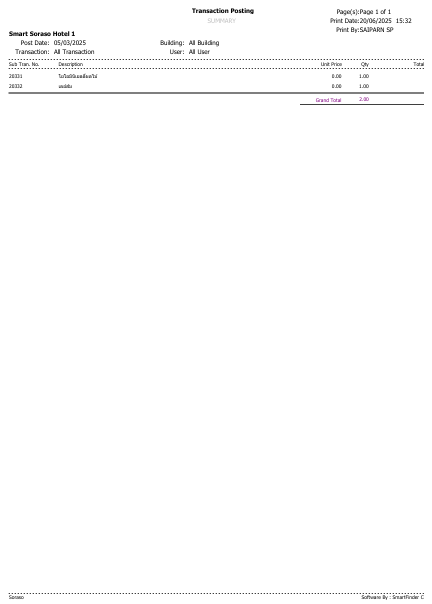
3. Manager Report
3.1. Management (Landscape)
Available under PMS > Reports > Management (Landscape), this function allows staff to generate a detailed overview of revenue performance across various timeframes. The report provides insights into both actual and comparative performance, making it essential for managers to evaluate financial trends.
- Select Date — Choose the base date for revenue comparison.
- Select Building — Filter by building/room section (if the property has multiple buildings).
- Compare With
- This Year Last Month: Compare the selected date with the same date last month of the current year.
- Last Year to Date: Compare from Jan 1st of last year up to the selected date.
- Last Year Month to Date: Compare the same month range from the previous year.
- Last Year Year to Date: Compare the full year-to-date.
- Revenue Type — Includes Service VAT, Net Revenue, Net + Services.
- Hide zero value (0) — If checked, rows or categories with zero revenue will be hidden from the report output.
-01-ed6a2af66506991182f6d089de335855.png)
This report provides a comprehensive overview of revenue and performance, with a focus on different time periods.
- Actual Today — This section shows the current day’s revenue and performance.
- Actual Month-To-Date — This section sums up revenue from the start of the month.
- Actual Year-To-Date — This section shows the cumulative revenue from the beginning of the year.
- This Year Last Month — This section compares revenue for the same day in the previous month.
- #rm — Number of rooms.
- #gst — Number of guests.
- avg. — Average revenue per room/guest.
- Revenue — Total Revenue.
-02-d46bce7384e42cc19d5fd7030190f36a.png)
3.2. Trial Balance
Available under PMS > Reports > Trial Balance, this function allows staff to view and analyze the trial balance report.
- Select Date — Choose the base date for revenue comparison.
- Select Building — Filter by building/room section (if the property has multiple buildings).
This report provides a comprehensive overview of revenue and performance, with a focus on different time periods.
- Tran. Code — This refers to the transaction code.
- Tran. Name — The name of the transaction.
- Amount — The total monetary value for that transaction.
- Vat Amt. — The value-added tax amount applied to the transaction.
- Service Amt. — The service charge associated with the transaction.
- Tax Amt. — The tax amount applied, which could be a combination of VAT and other taxes based on the transaction.
- Net Amt. — The final amount after VAT, service charges, and taxes have been applied.
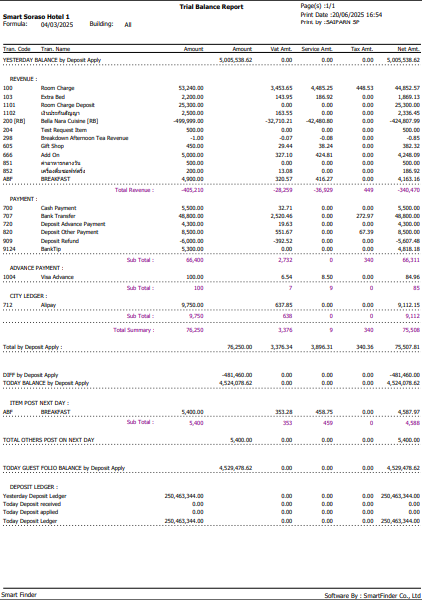
4. Audit Report
4.1. Daily Income
Available under PMS > Reports > Daily Income, this function allows staff to view and analyze daily income data.
- Select Date — Choose the base date for revenue comparison.
- Building From — Filter by building/room section (if the property has multiple buildings).
- Room charge split by market segment — When selected, would likely enable the report to split room charges by market segments.
This report provides a comprehensive overview of revenue and performance, with a focus on different time periods.
- Tran. Code — This refers to the transaction code.
- Tran. Name — The name of the transaction.
- Amount — The total monetary value for that transaction.
- Net Amt. — The final amount after VAT, service charges, and taxes have been applied.
- Service Amt. — The service charge associated with the transaction.
- Vat Amt. — The value-added tax amount applied to the transaction.
- Tax Amt. — The tax amount applied, which could be a combination of VAT and other taxes based on the transaction.