PMS – Rate Setup and Period User Guide
1. Overview
The Rate Setup and Period module in PMS allows staff to define dynamic room rates, create rate periods, and configure optional charges such as Afternoon Tea. This feature supports complex pricing strategies based on seasons, days, and guest configurations.
2. Create Period Setup
Available under PMS Manager > Dynamic Rate & Package > Room Rate Setup , this function allows users to create a new open rate period by defining room types, applicable rates, and conditions for non-fixed pricing.
- Select PMS Manager menu
- Select Dynamic Rate & Package menu
- Select Room Rate Setup tab
- Fill in all required details
- Ensure Fix Rate checkbox is not checked
- Click + to create a new period or - to delete an existing one
- Click + to add room types
- Check the room type and click Select
- Set applicable rate types (Base, Adult, Extra, Weekend, Holiday, etc.)
- Click Delete to remove room type if needed
- Click Save to confirm or Cancel to discard changes
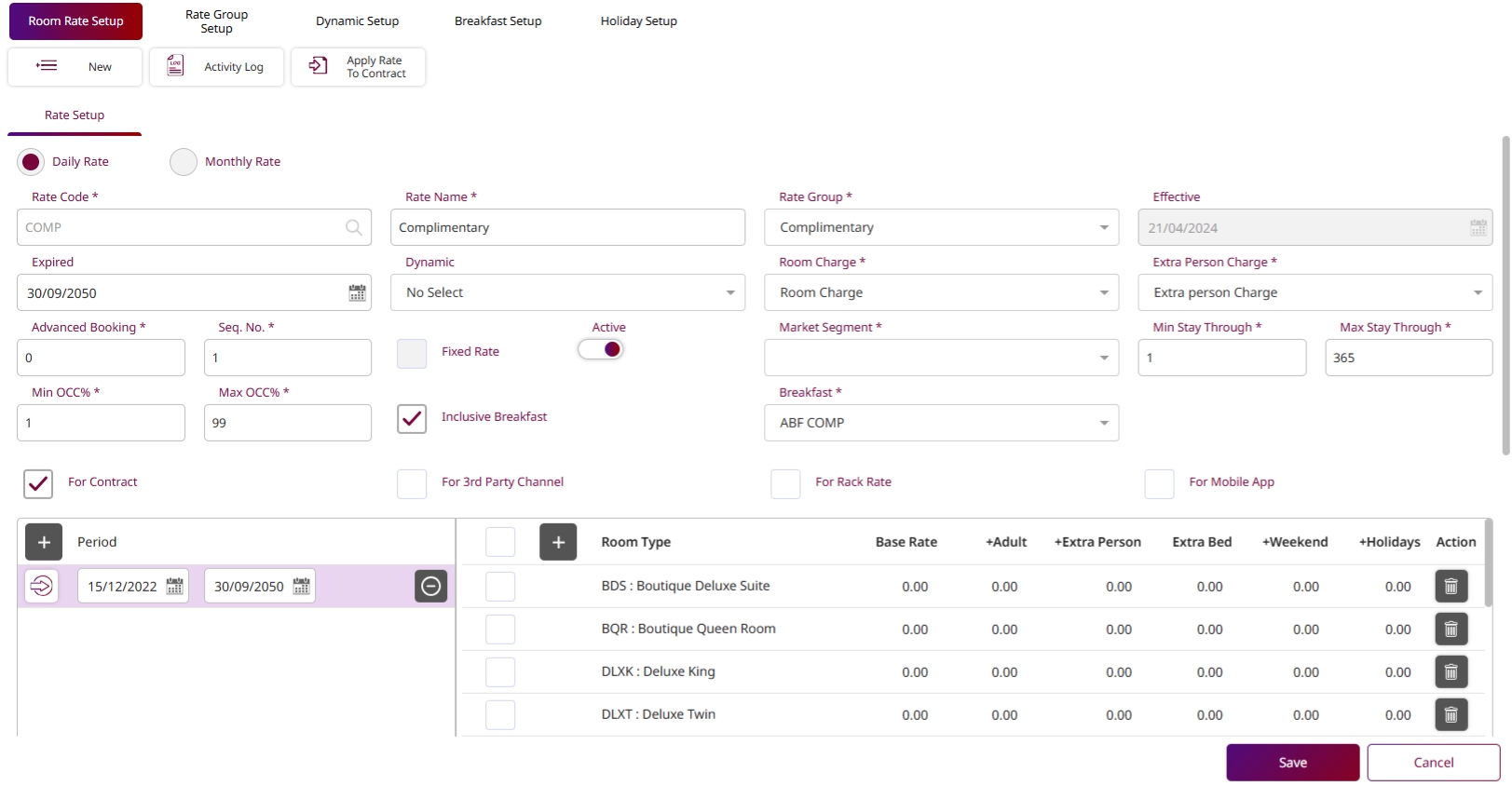
Note: Types configured here define classification and alert duration for each item category.
3. Create Afternoon Tea Rate
Available under PMS Manager > Dynamic Rate & Package > Room Rate Setup , this function allows users to add optional charges like Afternoon Tea to room rates. Charges can be configured per room, per guest, or based on other calculation modes.
To perform the task:
- Select PMS Manager menu
- Select Dynamic Rate & Package menu
- Select Room Rate Setup tab
- Fill in all required details
- Choose whether to include or exclude other charges
- Click the icon to select a Transaction Code
- Check the transaction to include and click Select
- Enter the charge amount
- Select the calculation mode (Per Room, Per Guest, etc.)
- Click Delete icon to remove the transaction if needed
- Click Save to confirm or Cancel to discard changes
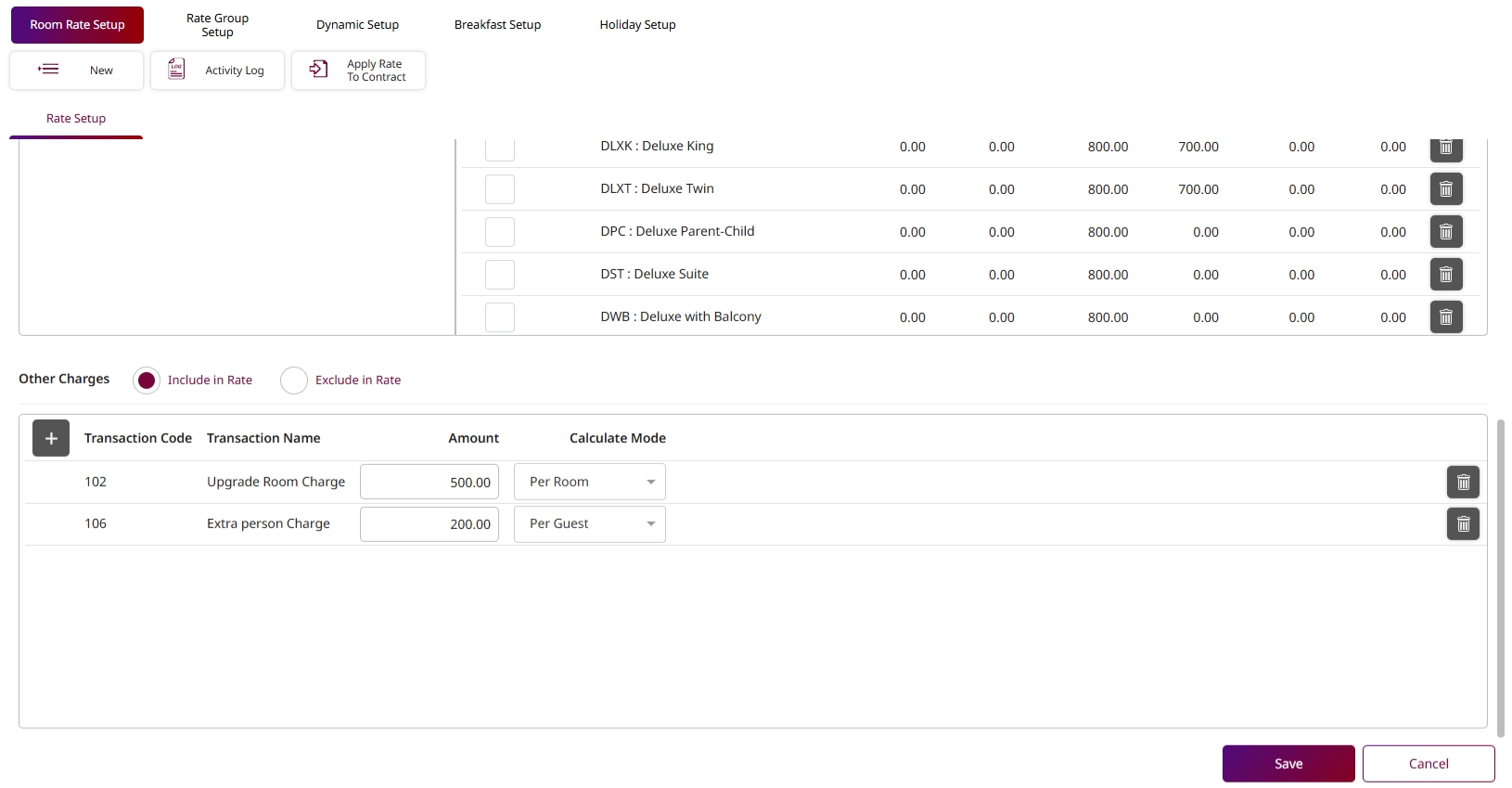
Note: Be sure to match the selected transaction code with the appropriate charge category to avoid billingerrors.