PMS – Daily Operation User Guide
1. Overview
The Daily Operation module in PMS covers all essential front office operations from reservations, check-ins, cashier audits, to end-of-day procedures. This module helps front desk staff ensure accuracy, compliance, and service consistency throughout the guest lifecycle.
2. Reservation Menu Function – Front Desk
Available under PMS daily operations, this function allows staff to perform reservation menu function – front desk.
To perform the task:
- Select Hamburger icon
- Select Front Desk menu
- Select vacant room (VC) and choose Make Reservation
- Select contract/agent/source via Search icon
- Select rate code, enter rate, and breakfast code
- Adjust guest and extra bed numbers
- Set departure date and time
- Enter guest profile and confirm
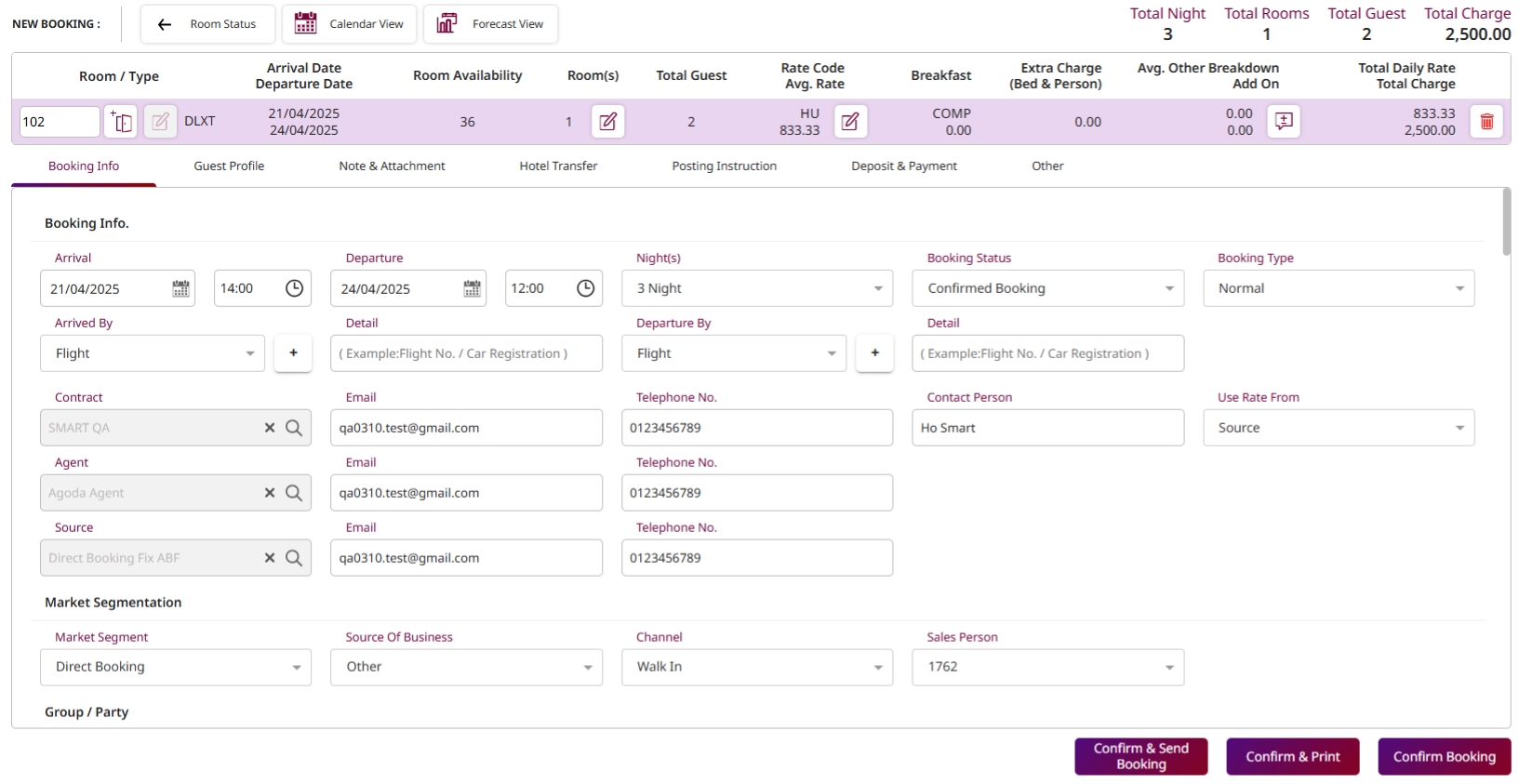
Note: Ensure guest information and room selection are correct before confirming the reservation.
3. Reservation Menu Function – Reservation
Available under PMS daily operations, this function allows staff to perform reservation menu function – reservation.
To perform the task:
- Select Hamburger icon
- Select Reservation menu
- Click Make Reservation and enter arrival/departure dates
- Add rooms and guest details
- Assign room number
- Select rate code and confirm
- Print Register Form if needed
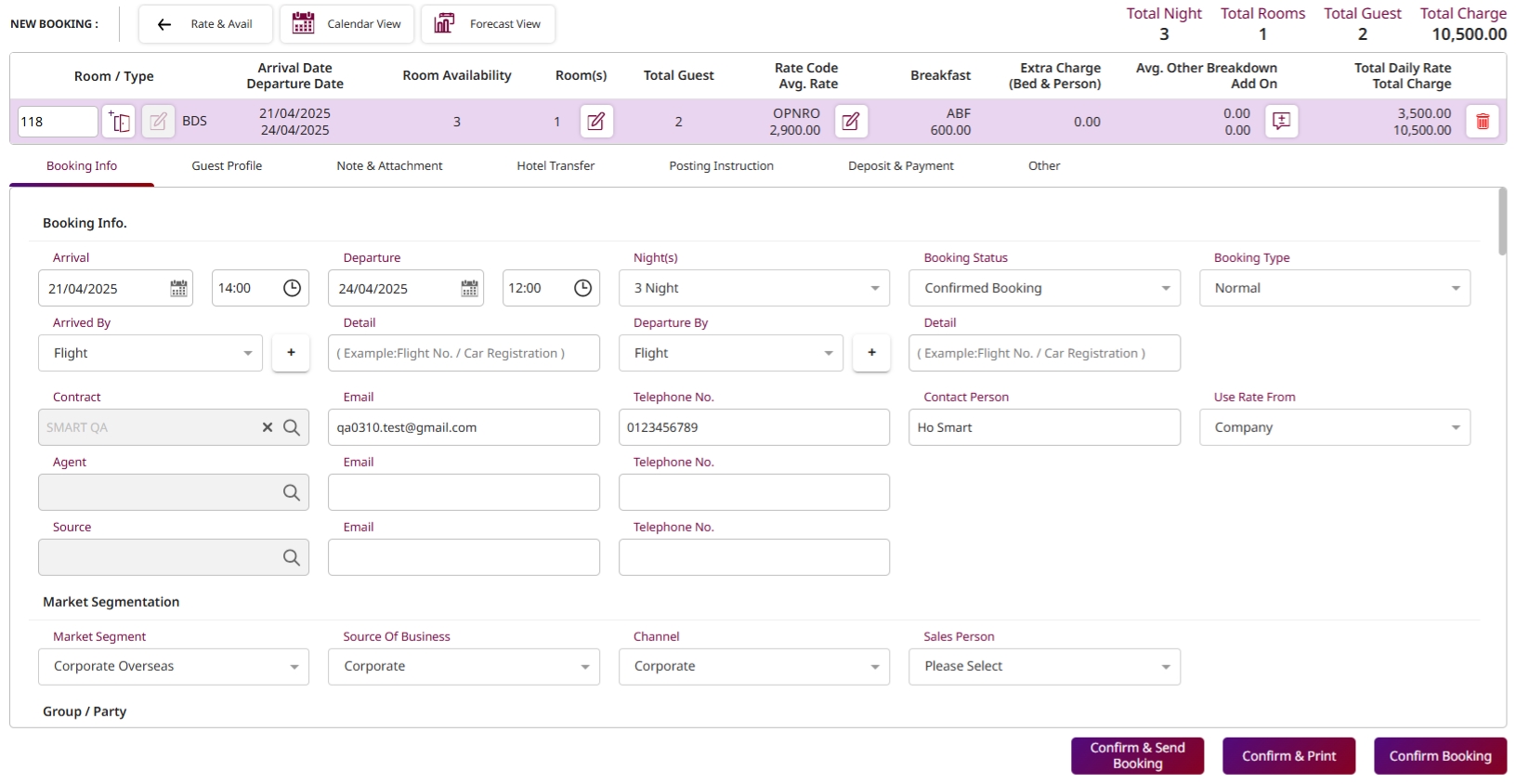
Note: Reservation process here supports centralized access and guest detail flexibility.
4. Over Booking
Available under PMS daily operations, this function allows staff to perform over booking.
To perform the task:
- Go to PMS Manager > Hotel Policies
- Enable Allow Overbooking status
- Set OCC% limit under Overbooking Occ Percent Limit
- Go to Configuration > Room Type > Room Type tab
- Set overbooking limit per Room Type and Save
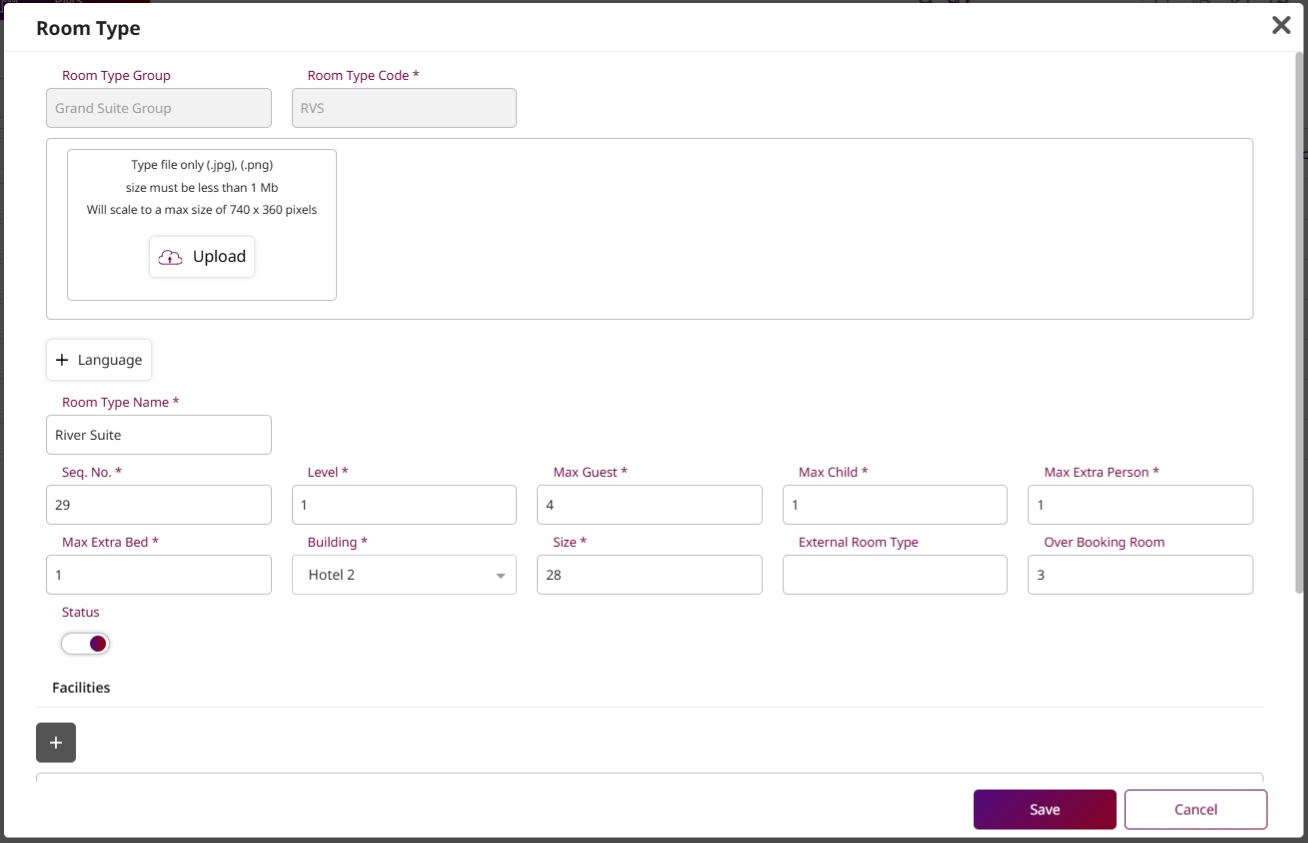
Note: Adjust OCC% carefully to avoid conflicts between booking limits and real room availability.
5. Hotel Transfer
Available under PMS daily operations, this function allows staff to perform hotel transfer.
To perform the task:
- Select Reservation menu and booking reference
- Open Hotel Transfer tab and click New
- Select pick-up or drop-off and vehicle details
- Set transfer code, method, and status
- Enter guest info and confirm
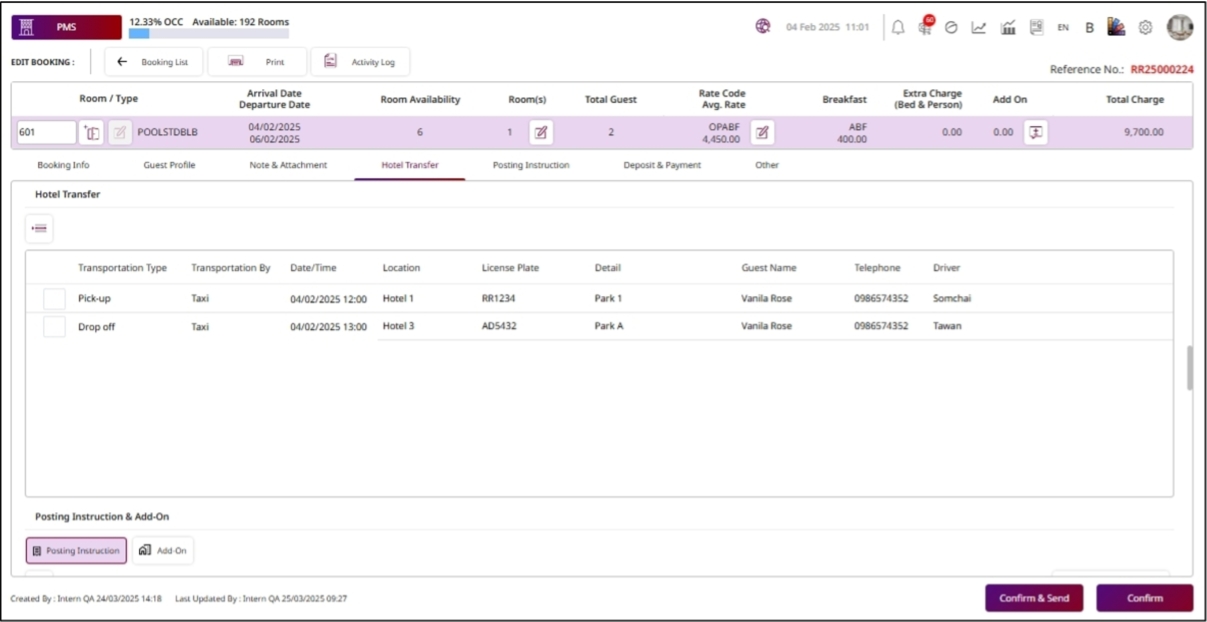
Note: Ensure transfer date and time match with guest arrival or departure schedule.
6. Receive Deposit
Available under PMS daily operations, this function allows staff to perform receive deposit.
To perform the task:
- Select Hamburger icon > Reservation
- Select booking reference
- Open Deposit & Payment tab
- Click New and fill in deposit details (due date, amount, etc.)
- Click Save and Confirm
- To edit or delete, use corresponding icons
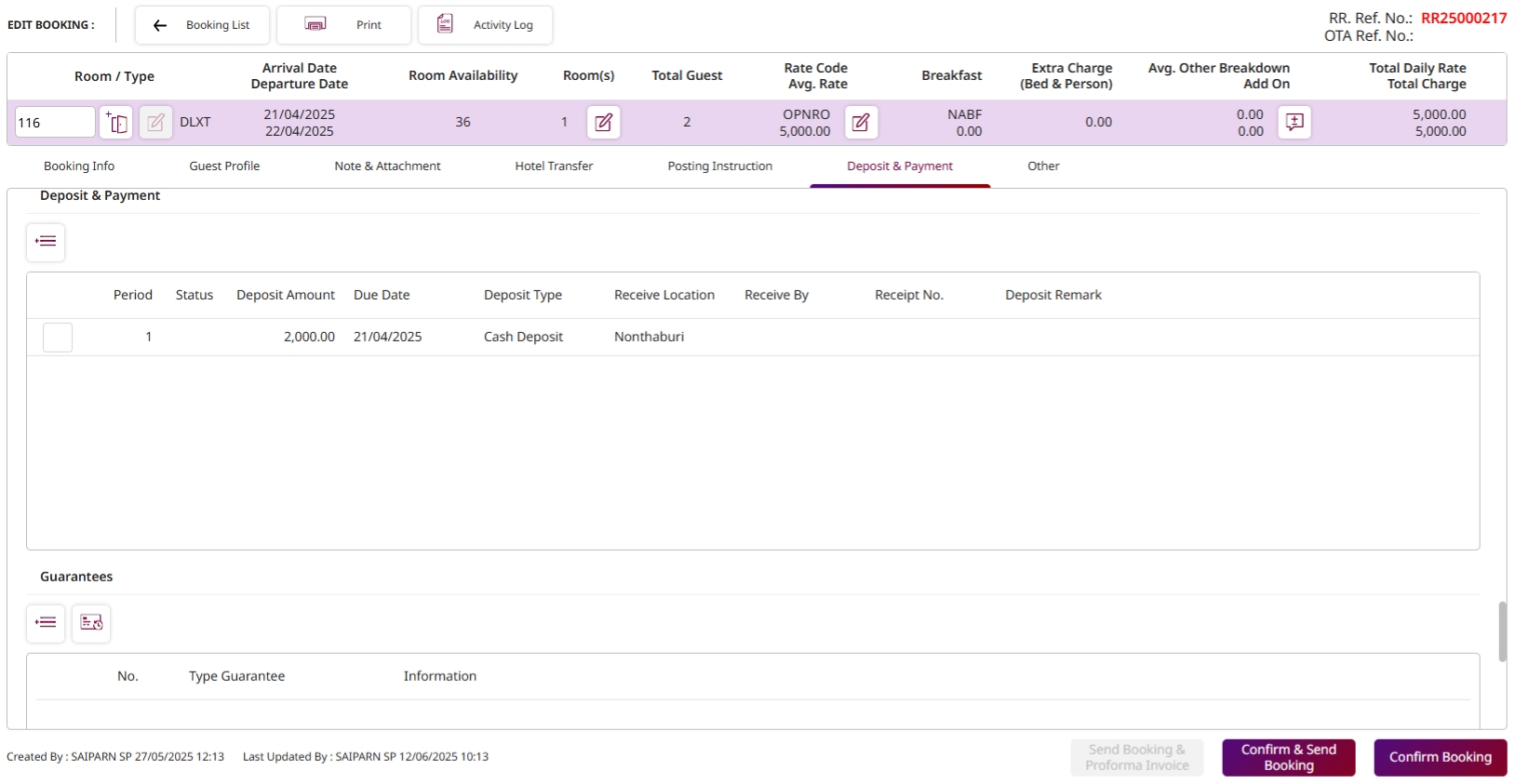
Note: Double-check the deposit type and amount before confirming payment.
7. Check In
Available under PMS daily operations, this function allows staff to perform check in.
To perform the task:
- Select Hamburger icon > Front Desk
- Click Today Arrival tab
- Select room and Check In
- Update guest profile, address, and register info
- Click Confirm to check in
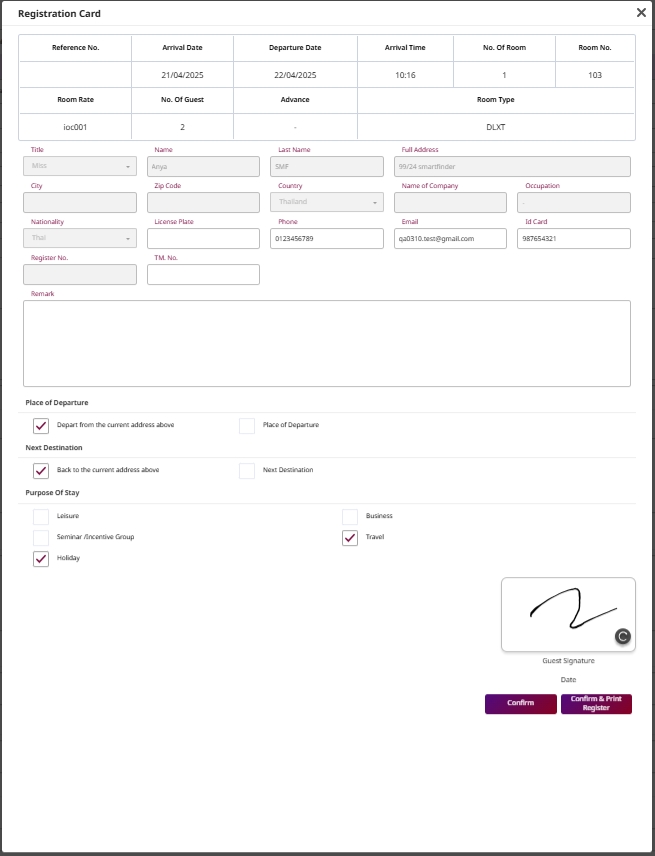
Note: Ensure room is ready and guest details are fully updated before check-in.
8. Post Advance / CN Deposit
Available under PMS daily operations, this function allows staff to perform post advance / cn deposit.
To perform the task:
- Go to Cashier > Deposit Post Advance
- For Credit Note: select transaction and context menu
- Add remark and choose appropriate Credit Note option
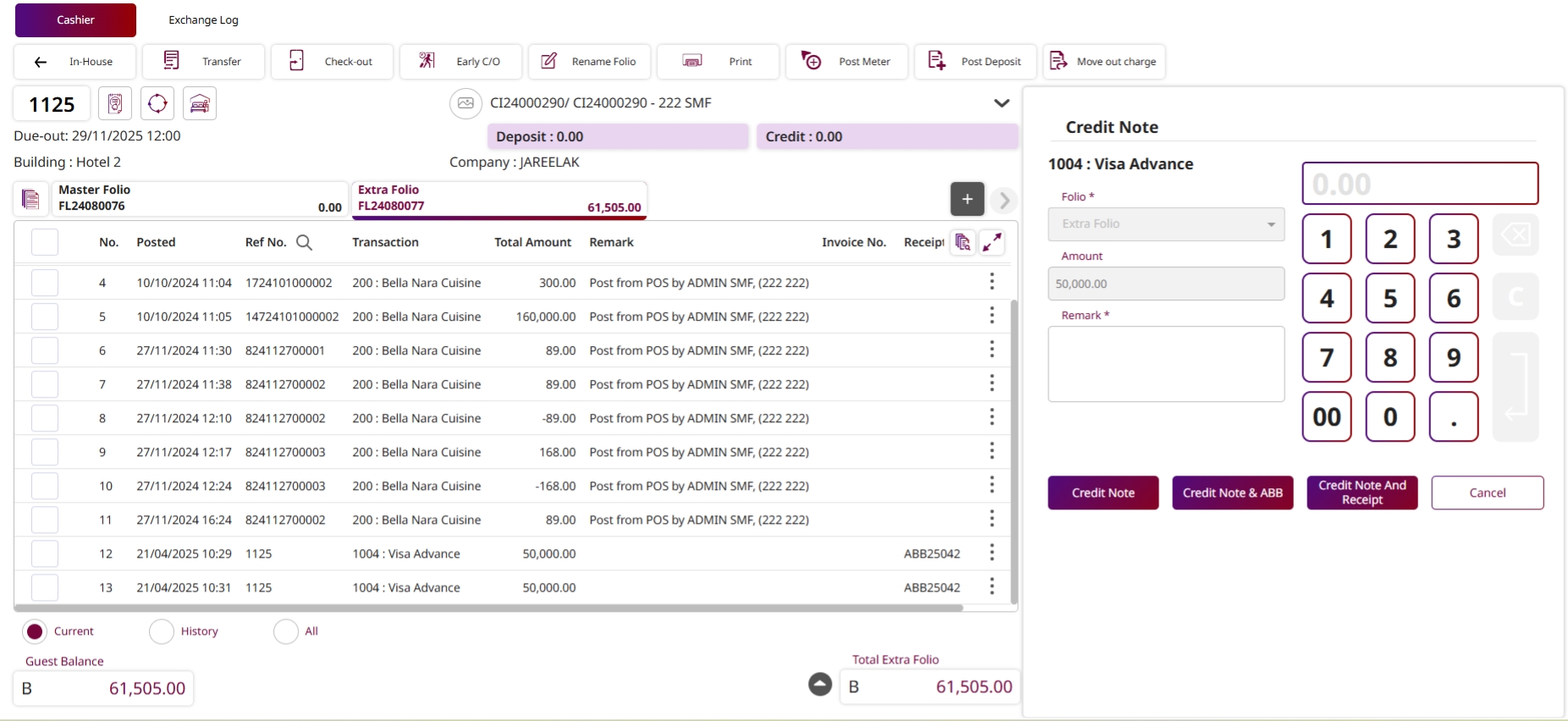
Note: Verify that credit notes align with transaction policy before issuing.
9. Check Out
Available under PMS daily operations, this function allows staff to perform check out.
To perform the task:
- Click Checkout in the cashier screen
- Review all charges and confirm deposit is zero
- Confirm checkout
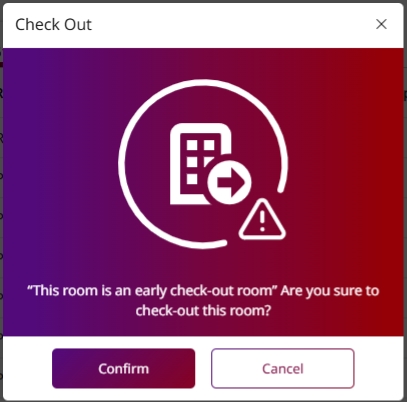
Note: Outstanding balances must be cleared before check-out is processed.
10. Cashier Audit
Available under PMS daily operations, this function allows staff to perform cashier audit.
To perform the task:
- Go to Cashier page > Cashier Audit menu
- Enter username/password and click Submit
- Click Cash Count and count amounts received
- Click Audit to close shift or Reset to clear data
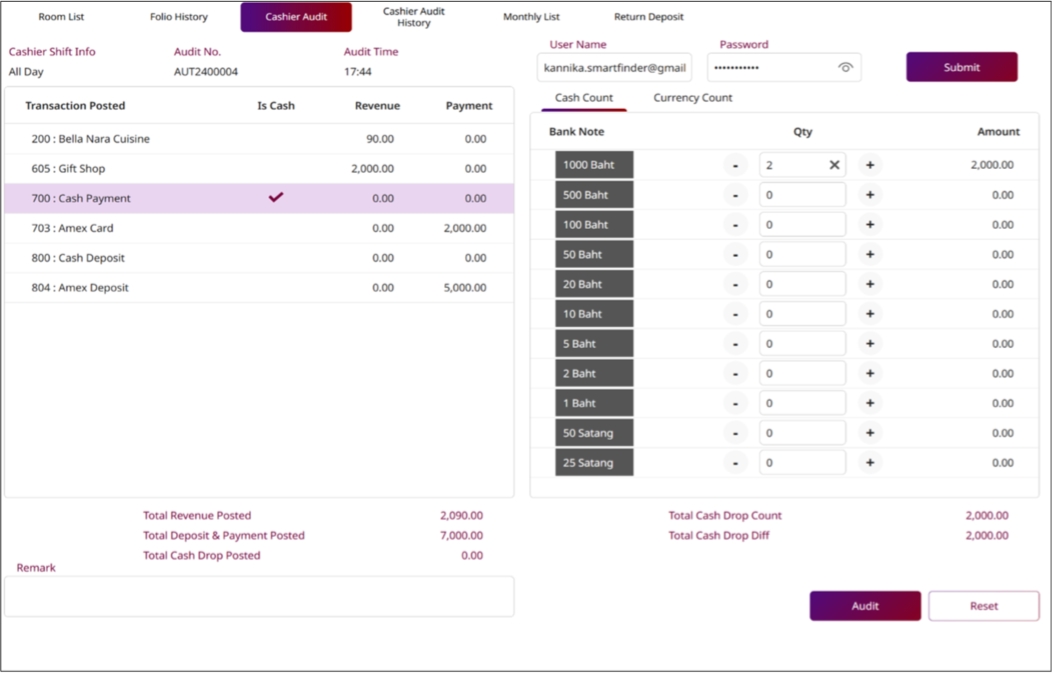
Note: Audit must be completed daily to ensure cashier accountability.
11. Close day
Available under PMS daily operations, this function allows staff to perform close day.
To perform the task:
- Select Audit & End of Day tab
- Click Audit Trans and verify all check-outs
- Click Auto Post to close day
- Wait for process to complete and verify system date update
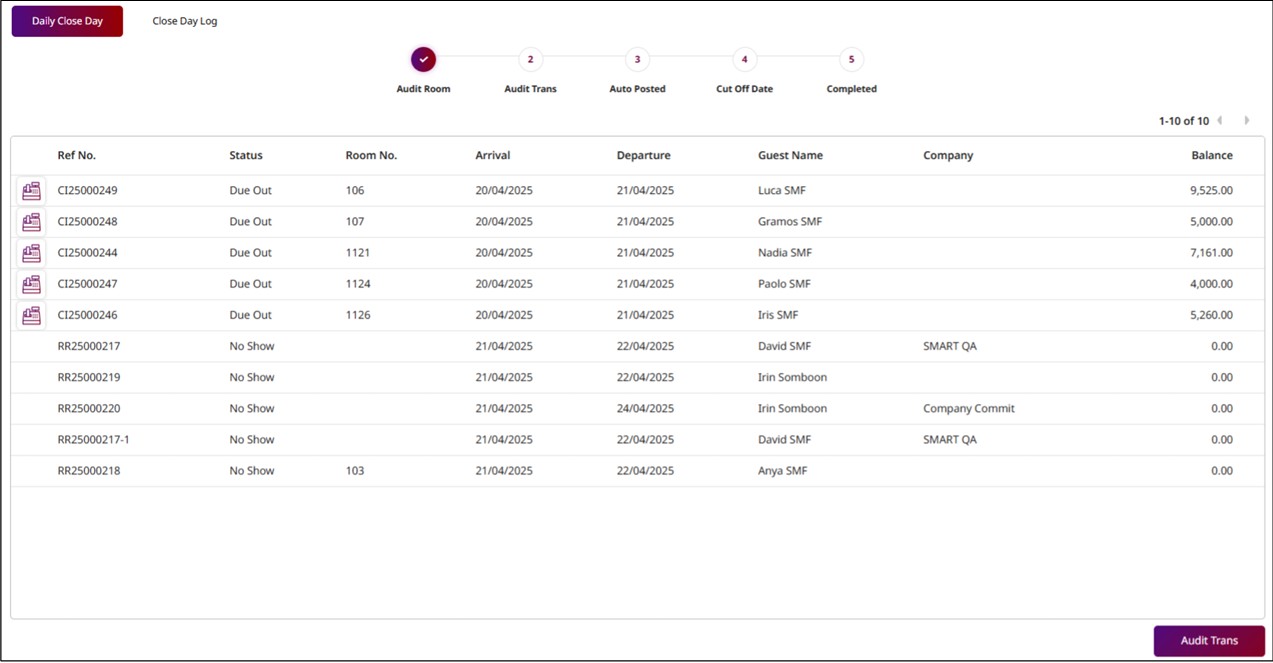
Note: Ensure all transactions and folios are closed before initiating end-of-day process.