PMS- Trace & Track User Guide
1. Overview
This PMS – Trace & Track Guide helps hotel staff manage tasks and actions related to reservations. It covers creating and assigning traces, tracking task completion, and ensuring timely follow-up across departments. The guide is structured for clarity with step-by-step instructions and real-world scenarios.
2. Make a Trace
Available under Trace & Track Menu > Make Trace, this function allows staff to create and assign traces for tasks, ensuring timely follow-up across departments.
To perform the task:
-
Press Make Trace.
-
Fill in the necessary information (Trace Template, Assign To, Due Date, Alert, Follow Up, etc.).
-
Enter Notice.
-
Press Save to create the trace.
Press Cancel to cancel the action and close the pop-up.
Press Save & Post to Guest to send the trace to the guest.
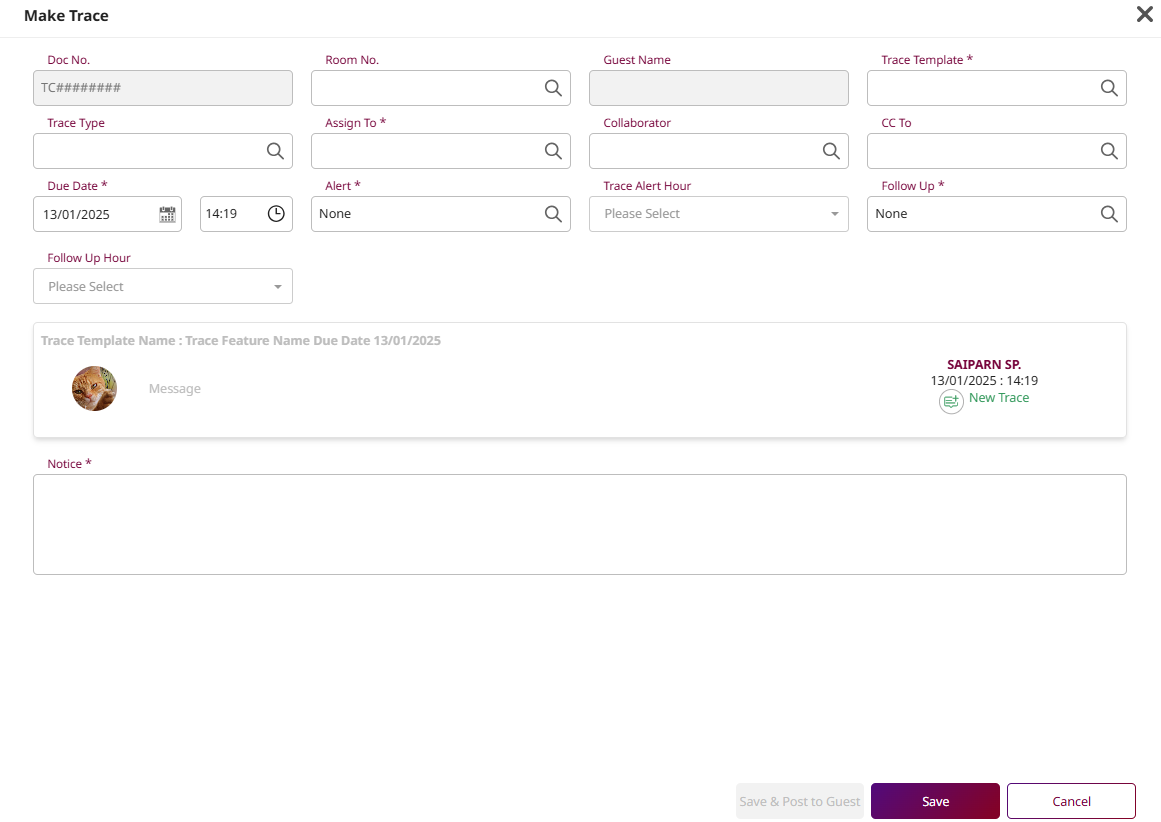
Note: Ensure that all required information is entered accurately and completely to avoid any confusion or delays in task follow-up. Additionally, choose the appropriate alert option to stay informed on the task’s status, ensuring timely actions and updates.
- None — No alert will be triggered.
- Immediately — Triggers the alert as soon as the event occurs.
- Every Hour — Triggers alerts every hour.
- Every Day Specific Time — Triggers an alert at a specific time every day.
- Every (Time) — Triggers an alert in a custom interval (e.g., every 3 hours).
- Monday (Day) + Time — Triggers an alert on a specific weekday and time.
- Day Before + Action — Triggers an alert one day before the event.
- Hour Before + Action — Triggers an alert a set number of hours before the event.
- Specific Date + Time — Triggers an alert at an exact date and time.
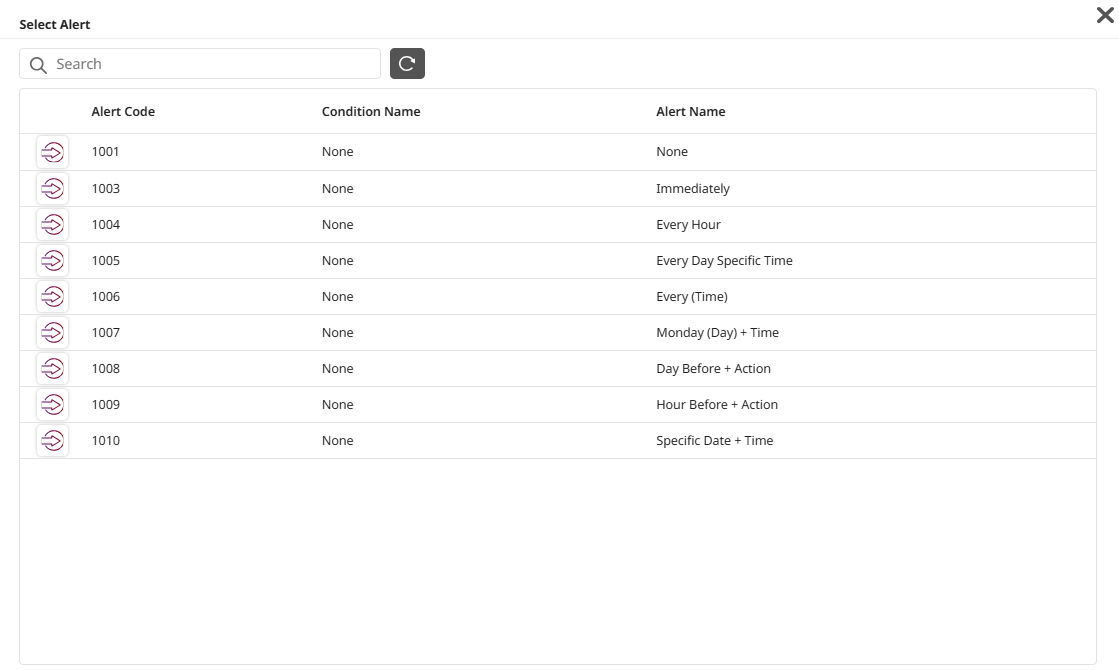
3. Update a Trace
Available under Trace & Track Menu > Trace, this function allows staff to update the trace with real-time progress, ensuring accurate tracking of task status and communication across departments.
To perform the task:
-
Select a Trace.
-
Press Update Action.
-
Press Acknowledge to confirm acknowledgment of the task or notification.
Press Update to update on the status or progress of the trace.
Press Completed to mark the trace as finished.
Press Feedback to provide additional comments or details about the trace. (The Feedback option will display when Complete is pressed, allowing staff to add any relevant comments or details regarding the trace.)
Press Cancel to cancel the action and close the pop-up.
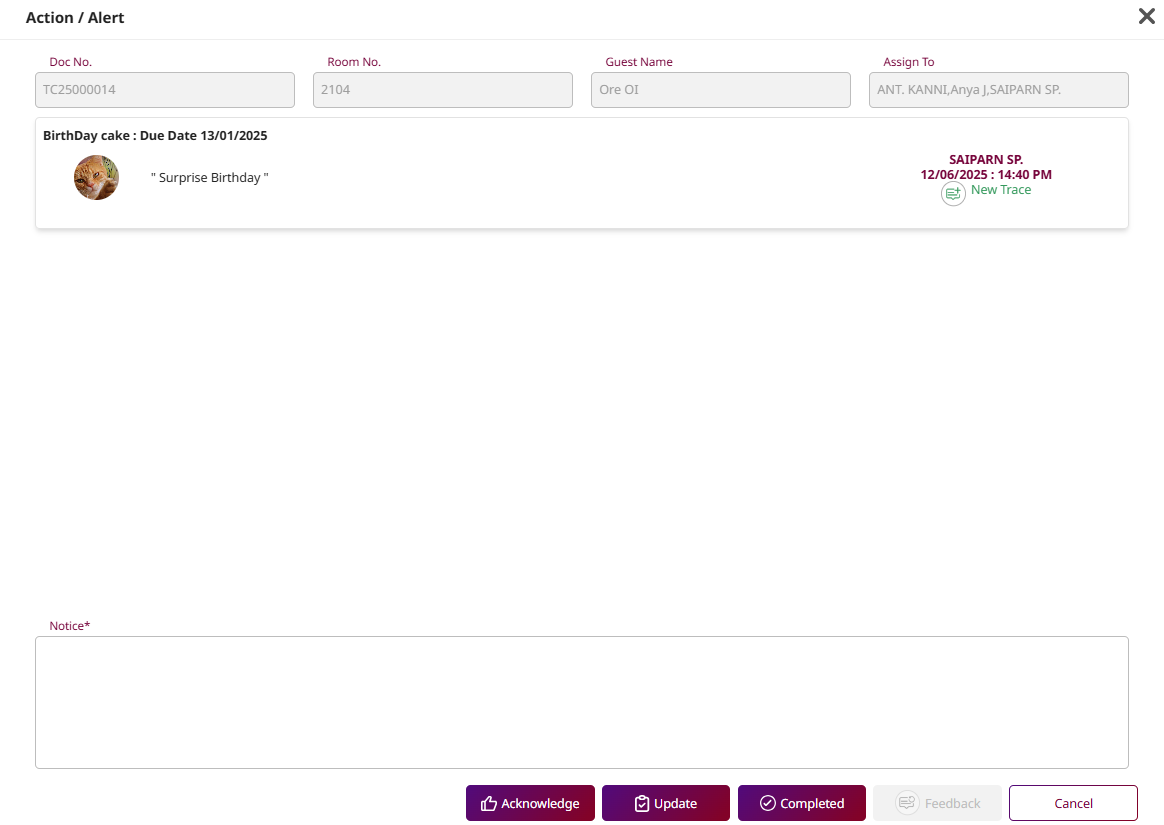
Note: Ensure that all updates, acknowledgments, and feedback are entered promptly to maintain accurate and timely tracking of the trace.
4. Delete a Trace
Available under Trace & Track Menu > Trace, this function allows staff to delete a trace when it is no longer required, ensuring that only relevant tasks are kept in the system.
To perform the task:
-
Select a Trace.
-
Press Delete.
Press Delete again to confirm the deletion of the trace.
Press Cancel to cancel the action and close the pop-up.
-
The system will display a success pop-up and delete the trace.
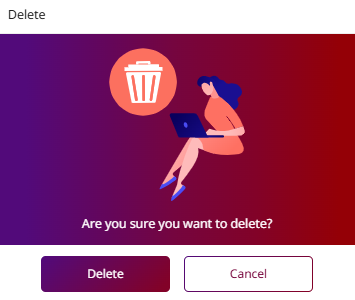
Note: Deleting a trace is a permanent action. Ensure that the trace is no longer needed before confirming the deletion, as it cannot be recovered once deleted.