PMS – Dynamic Rate & Package User Guide
1. Overview
This PMS – Dynamic Rate & Package User Guide is a pricing method that automatically adjusts the room rate based on predefined rules and conditions. It allows hotels to respond quickly to market demand, occupancy levels, and seasonal trends without manually updating each rate.
2. Room Rate Setup
Available under PMS Manager Menu > Dynamic Rate & Package > Room Rate Setup, this function allows staff to manage dirty rooms. Users can change the room status to "Dirty" to indicate that the room requires cleaning.
2.1 Daily rate for Open rate
Actions:
1. New – New Information Rate. Or Edit Information Rate In the event that the rate data has been recorded
To perform the task for Daily Rate:
- Daily Rate Select whether the rate is applied daily.
- Rate Code Unique code for the rate (e.g., WIRB).
- Rate Name Name of the rate plan (e.g., Walk in with Breakfast).
- Rate Group Select the category/group of the rate (e.g., WALK IN).
- Effective Date from which the rate becomes active.
- Expired Date when the rate ends.
- Dynamic Select dynamic pricing option if applicable.
- Room Charge Choose whether this rate covers only accommodation or includes other items.
- Extra Person Charge Rate charged for an additional person.
- Advanced Booking Minimum number of days in advance a booking must be made.
- Seq. No. Sequence order number for the rate display.
- Active Toggle ON/OFF to activate or deactivate this rate plan.
- Fixed Rate Untick the selection if an opening amount is entered.
- Min OCC% / Max OCC% Set the occupancy percentage range for this rate to apply.
- Inclusive Breakfast Tick if breakfast is included in the rate or untick if breakfast is Not included in the rate.
- Market Segment Select the target market (e.g., AFFILIATE BOOKING).
- Breakfast Choose breakfast type (e.g., ABF).
- Min Stay Through / Max Stay Through Minimum and maximum number of nights for this rate plan.
Additional Options
- For Contract – Apply this rate to contracts.
- For 3rd Party Channel – Enable this rate for OTA or other third-party channels.
- For Rack Rate – Mark as a rack rate plan.
- For Mobile App – Make the rate available in the mobile app.
Period Setup
- Click "+" to add a date range.
- Example: 01/03/2025 to 30/11/
- Multiple periods can be set for different seasonal prices.
Add Room Type Setup Click New (+)
- Enter Room Type Code (short code for system reference).
- Enter Room Type Name (e.g., “Premier Double Room with Window”).
Define Room Features:
- Base Rate: Standard nightly rate for the room.
- +Adult: Additional charge per extra adult above standard occupancy.
- +Extra Person: Charge per additional person (adult or child).
- Extra Bed: Fee for an extra bed setup in the room.
- +Weekend: Additional amount applied to weekend nights.
- +Holidays: Additional amount applied on holidays.
Other Charges
- Include in Rate – Additional charges are included in the displayed room rate.
- Exclude in Rate – Additional charges are added separately during billing.
How to Add Other Charges:
- Click "+" under the Other Charges section.
- Select Transaction Code and Transaction Name.
- Enter the Amount.
- Choose the Calculate Mode (e.g., per night, per person).
Actions:
- Save – Save the new or updated rate plan.
- Cancel – Discard changes.
- Apply Rate to Contract – Link the rate plan to specific contracts.
- Activity Log – View history of changes made to this rate plan.
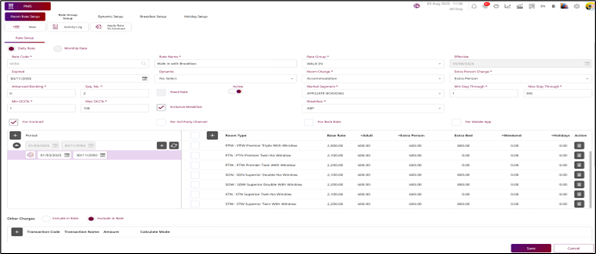
Note: Page Room rate setup Daily Open rate.
2.2 Daily rate for Fix rate
Rate Breakdown for fix rate - This function allows you to view and manage daily room rates for each room type within a selected date range.
Actions:
- New – New Information Rate. Or Edit Information Rate In the event that the rate data has been recorded
To perform the task for Daily Rate:
- Daily Rate Select whether the rate is applied daily.
- Rate Code Unique code for the rate (e.g., WIRB).
- Rate Name Name of the rate plan (e.g., Walk in with Breakfast).
- Rate Group Select the category/group of the rate (e.g., WALK IN).
- Effective Date from which the rate becomes active.
- Expired Date when the rate ends.
- Dynamic Select dynamic pricing option if applicable.
- Room Charge Choose whether this rate covers only accommodation or includes other items.
- Extra Person Charge Rate charged for an additional person.
- Advanced Booking Minimum number of days in advance a booking must be made.
- Seq. No. Sequence order number for the rate display.
- Active Toggle ON/OFF to activate or deactivate this rate plan.
- Fixed Rate Lock the rate at a fixed amount regardless of changes.
- Min OCC% / Max OCC% Set the occupancy percentage range for this rate to apply.
- Inclusive Breakfast Tick if breakfast is included in the rate or untick if breakfast is Not included in the rate.
- Market Segment Select the target market (e.g., AFFILIATE BOOKING).
- Breakfast Choose breakfast type (e.g., ABF).
- Min Stay Through / Max Stay Through Minimum and maximum number of nights for this rate plan.
Additional Options
- For Contract – Apply this rate to contracts.
- For 3rd Party Channel – Enable this rate for OTA or other third-party channels.
- For Rack Rate – Mark as a rack rate plan.
- For Mobile App – Make the rate available in the mobile app.
Period Setup
- Click "+" to add a date range.
- Example: 01/03/2025 to 30/11/
- Multiple periods can be set for different seasonal prices.
Add Room Type Setup Click New (+)
- Enter Room Type Code (short code for system reference).
- Enter Room Type Name (e.g., “Premier Double Room with Window”).
Define Room Features:
- Base Rate: Standard nightly rate for the room.
- +Adult: Additional charge per extra adult above standard occupancy.
- +Extra Person: Charge per additional person (adult or child).
- Extra Bed: Fee for an extra bed setup in the room.
- +Weekend: Additional amount applied to weekend nights.
- +Holidays: Additional amount applied on holidays. Other Charges
- Include in Rate – Additional charges are included in the displayed room rate.
- Exclude in Rate – Additional charges are added separately during billing.
How to Add Other Charges:
- Click "+" under the Other Charges section.
- Select Transaction Code and Transaction Name.
- Enter the Amount.
- Choose the Calculate Mode (e.g., per night, per person).
Actions:
- Save** – Save the new or updated rate plan.
- Cancel** – Discard changes.
- Apply Rate to Contract** – Link the rate plan to specific contracts.
- Activity Log** – View history of changes made to this rate plan.
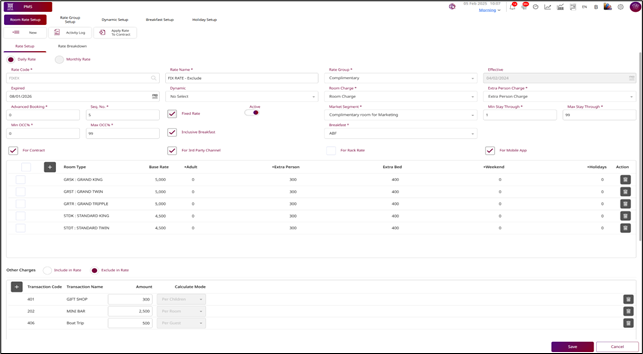
Note: Page Room rate setup Daily Fix rate.
Rate Breakdown for fix rate
Header Information
- Rate Code: Unique identifier for the rate plan (e.g., FIXEX).
- Description: Short explanation of the rate plan (e.g., FIX RATE – Exclude).
- Effective Date: The date the rate becomes active (e.g., 04/02/2024).
- Valid Date: The last date the rate is valid (e.g., 08/01/2026).
- Dynamic: Displays if the rate plan is linked to a dynamic rate rule.
Rate Categories
Tabs allow you to switch between different charge types:
- Selling Rate – Base room rate per night.
- Extra Person – Charge for each additional guest.
- Extra Bed – Fee for an extra bed setup.
- Weekend – Additional charge applied on weekends.
- Holiday – Additional charge applied on holiday dates.
- Breakfast – Breakfast charge if sold separately.
Editing Rates
- Click the pencil icon under a date to edit that day's rate for a specific room type.
- Changes take effect immediately after saving.
Navigation & Date Selection
- Use the calendar to choose the start date for the display.
- Use left/right arrows to move forward or backward in the date range.
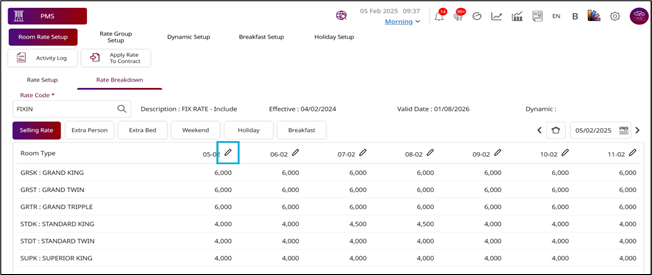
Note: The rates can be set for base selling price, extra person charges, extra bed fees, weekend surcharges, holiday surcharges, and breakfast prices.
Use this function to update room rates and related charges for multiple room types at once, within a specific date range and selected days of the week.
Rate Plan Details:
Rate Code: The internal code for the rate plan (e.g., FIXEX).
Rate Name: The name or description of the rate plan (e.g., FIX RATE – Exclude).
Apply From / Apply To:
- Select the start and end dates for the rate update.
- The updated rates will apply only within this date range.
Day Selection:
- All, SUN, MON, TUE, WED, THU, FRI, SAT → You can choose which days of the week the update applies to.
- Selected days will be highlighted (e.g., SUN in red, SAT in orange).
Saving the Update
- After selecting the date range, days, and entering the new rates/charges, confirm and save your changes.
- The system will apply the updated rates to all selected room types, for the selected dates and days of the week.
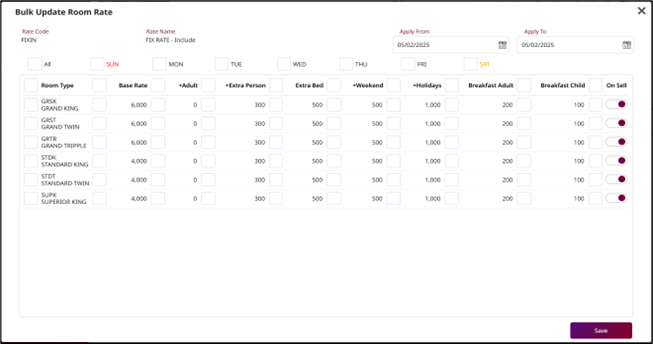
2.3 Monthly rate for Open rate
Actions:
- New – New Information Rate. Or Edit Information Rate In the event that the rate data has been recorded
To perform the task for Monthly Rate:
- Daily Rate Select whether the rate is applied daily.
- Rate Code Unique code for the rate (e.g., WIRB).
- Rate Name Name of the rate plan (e.g., Walk in with Breakfast).
- Rate Group Select the category/group of the rate (e.g., WALK IN).
- Effective Date from which the rate becomes active.
- Expired Date when the rate ends.
- Room Charge Choose whether this rate covers only accommodation or includes other items.
- Market Segment Select the target market (e.g., AFFILIATE BOOKING).
Additional Options
- Fixed Rate – Untick the selection if an opening amount is entered.
- Active – Toggle ON/OFF to activate or deactivate this rate plan.
- For Contract – Apply this rate to contracts.
- For 3rd Party Channel – Enable this rate for OTA or other third-party channels.
- For Rack Rate – Mark as a rack rate plan.
- For Mobile App – Make the rate available in the mobile app.
Add Room Type Setup Click New (+)
- Enter Room Type Code (short code for system reference).
- Enter Room Type Name (e.g., “Premier Double Room with Window”).
Define Room Features:
- Base Rate: Standard nightly rate for the room.
Other Charges
- Include in Rate – Additional charges are included in the displayed room rate.
- Exclude in Rate – Additional charges are added separately during billing.
How to Add Other Charges:
- Click "+" under the Other Charges section.
- Select Transaction Code and Transaction Name. Enter the Amount.
- Choose the Calculate Mode (e.g., per night, per person).
Actions:
- Save – Save the new or updated rate plan.
- Cancel – Discard changes.
- Apply Rate to Contract – Link the rate plan to specific contracts.
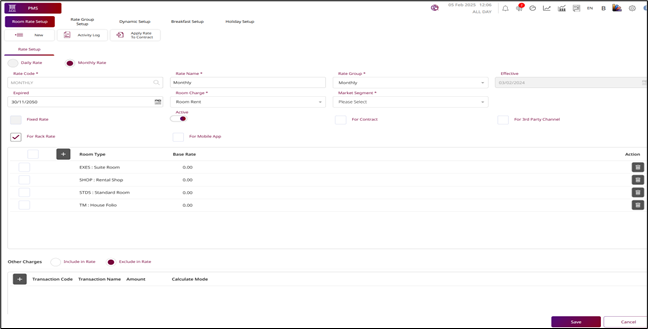
Note: Page Room rate setup Monthly Open rate.
2.4 Monthly rate for Fix rate
Actions:
- New – New Information Rate. Or Edit Information Rate In the event that the rate data has been recorded
To perform the task for Monthly Rate:
- Daily Rate Select whether the rate is applied daily.
- Rate Code Unique code for the rate (e.g., WIRB).
- Rate Name Name of the rate plan (e.g., Walk in with Breakfast).
- Rate Group Select the category/group of the rate (e.g., WALK IN).
- Effective Date from which the rate becomes active.
- Expired Date when the rate ends.
- Room Charge Choose whether this rate covers only accommodation or includes other items.
- Market Segment Select the target market (e.g., AFFILIATE BOOKING).
Additional Options
- Fixed Rate – Lock the rate at a fixed amount regardless of changes
- Active – Toggle ON/OFF to activate or deactivate this rate plan.
- For Contract – Apply this rate to contracts.
- For 3rd Party Channel – Enable this rate for OTA or other third-party channels.
- For Rack Rate – Mark as a rack rate plan.
- For Mobile App – Make the rate available in the mobile app.
Add Room Type Setup Click New (+)
- Enter Room Type Code (short code for system reference).
- Enter Room Type Name (e.g., “Premier Double Room with Window”).
Define Room Features
- Base Rate: Standard nightly rate for the room.
Other Charges
- Include in Rate – Additional charges are included in the displayed room rate.
- Exclude in Rate – Additional charges are added separately during billing.
How to Add Other Charges
- Click "+" under the Other Charges section.
- Select Transaction Code and Transaction Name. Enter the Amount.
- Choose the Calculate Mode (e.g., per night, per person).
Actions:
- Save – Save the new or updated rate plan.
- Cancel – Discard changes.
- Apply Rate to Contract – Link the rate plan to specific contracts.
- Activity Log – View history of changes made to this rate plan.
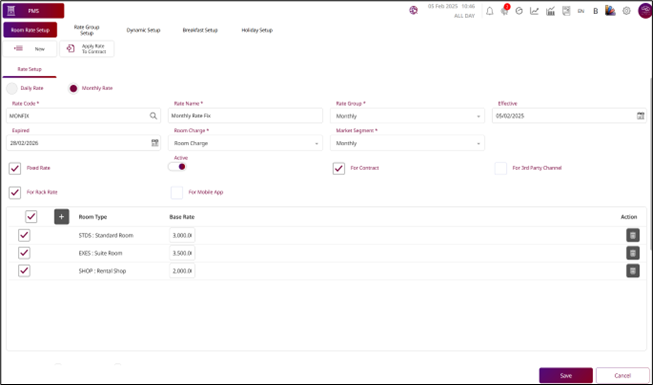
Note: Page Room rate setup Monthly Fix rate.
2. 5 Apply rate To Contract
Apply Rate to Contract – Link the rate plan to specific contracts.
To perform the task:
- Rate Code – Select the rate code you want to update.
- Apply From / Apply To – Choose the date range for which the updated rates will apply.
- Room type – Select Room or All Room you want to update.
- Add (+) – Add a new contract row.
- Delete ( 🗑 ) – Remove a contract from the list.
Action Buttons:
Save – Apply and save the updated rates for the selected date range and room types.
Benefits
- Ensures consistent pricing for all bookings under the contract.
- Reduces manual rate entry errors.
- Automatically applies any updates made to the linked rate plan.
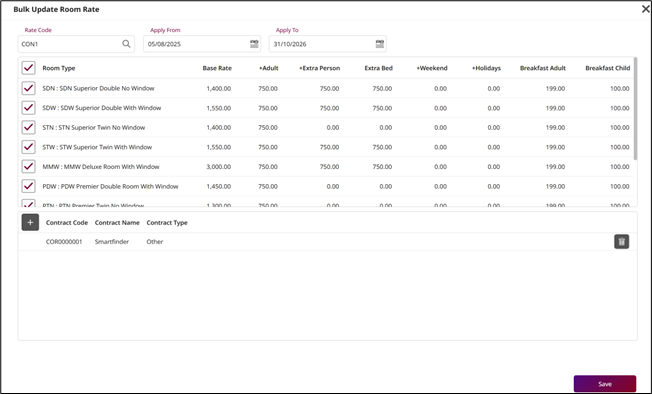
3. Weekend Setup
The Weekend Setup feature in the Bulk Update Room Rate screen allows you to add an additional charge to the Base Rate for bookings that fall on weekends.
To perform the task
-
Select the Date Range
- Use Apply from and Apply To set the period when weekend pricing will apply.
-
Select Days
- Ensure weekend days (FRI and/or SAT) are ticked at the top.
- You can also tick All if weekend charges should be applied alongside weekday rates.
-
Enter Weekend Surcharge
In the +Weekend column, enter the additional amount you want to charge for weekends.
Example: If Base Rate = 5,000 and +Weekend = 500, then:
- Weekday price = 5,
- Weekend price = 5,
-
Select Room Types
- Tick the checkbox beside the Room Type to apply the weekend setup to that room.
-
Save Changes
- Confirm and save to update rates in the system.
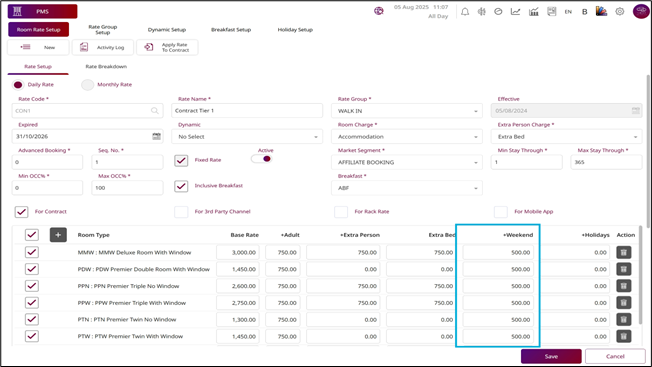
Note: Weekend charges are added per night for the selected weekend days. This feature works together with +Holidays, meaning both can be applied if a weekend day is also a holiday.
Page Edit Rate Breakdown For weekend
Weekend Tab Function:
- Displays all Room Types in the rate plan.
- Each date column shows the weekend surcharge for that day.
- Editable cells allow you to enter surcharge values for specific days.
- The surcharge is added to the Selling Rate when the booking date falls on a weekend.
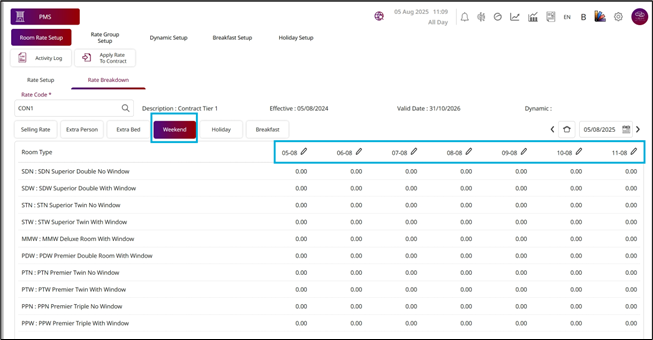
Note: This helps you adjust pricing for higher demand days such as Friday and Saturday.
4. Rate Group Setup
Available under PMS Manager Menu > Dynamic Rate & Package > Room Group Setup, this function is used to create and manage categories for different rate plans. Rate Groups help organize rate codes into logical categories for easier management, reporting, and applying bulk actions.
4.1. Purpose of Rate Groups
- Organization – Group similar rates together (e.g., Corporate, OTA, Walk-In, Promotions).
- Efficiency – Apply changes to multiple rate codes at once.
- Reporting – Generate reports grouped by rate category.
- Access Control – Limit which rates are visible to certain booking channels or staff.
4.2 Steps to Create a New Rate Group
-
Access Menu:
- Navigate to PMS > Rate Group Setup.
-
Click New (+):
- Opens the rate group creation form.
-
Enter Group Details:
- Rate Group Code: Short, unique code for the group (e.g., OTA, CORP, WALKIN).
- Rate Group Name: Descriptive name for the group (e.g., “Online Travel Agents”).
- Description: Optional notes about the purpose of this group.
-
Set Group Properties (if applicable):
- Assign market segment.
- Link to distribution channels (e.g., Mobile App, OTA, Internal).
-
Save:
- Click Save to create the group. Or Cancel to Discard changes.
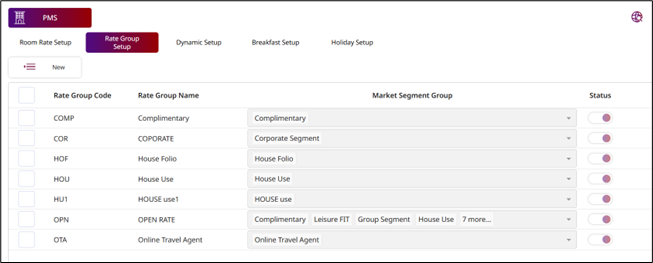
Note: Rate Group is a category used to organize multiple rate codes under one group for easier management.
5. Dynamic Setup
Available under PMS Manager Menu > Dynamic Rate & Package > Dynamic Setup, this functions The Dynamic Setup to automatically adjust room rates based on predefined occupancy thresholds or booking conditions.
To perform the task:
Dynamic Rule changes the base room rate when occupancy reaches certain levels.
- Increase Rate when occupancy is high.
- Decrease Rate when occupancy is low.
- Rules can be applied per rate code or rate group.
Ceiling OCC Table
- Ceiling OCC : The maximum occupancy threshold for this tier (e.g., 40% or 80%).
- Rate Increase : The amount to increase when occupancy reaches that threshold (e.g., 1,000 or 1,500).
- Action : Delete button to remove a row.
Example:
- If occupancy ≥ 80% → Increase rate by 15%
- If occupancy ≤ 40% → Decrease rate by 10%
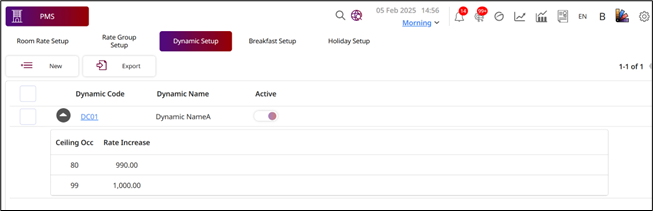
Header Section
- Dynamic Code : The unique code for this configuration (e.g., DC02) — system-generated, not editable.
- Dynamic Name : The name for this setup (e.g., Dynamic02) — user-defined.
- Status : Toggle to enable/disable this configuration (ON means Active).
How to Use
- Click the "+" button to add a new Ceiling OCC tier.
- Enter the occupancy threshold (%) and the rate increase amount.
- Add multiple tiers if you want the system to adjust rates progressively as occupancy increases.
- Click Save to store the configuration, or Cancel to discard changes.
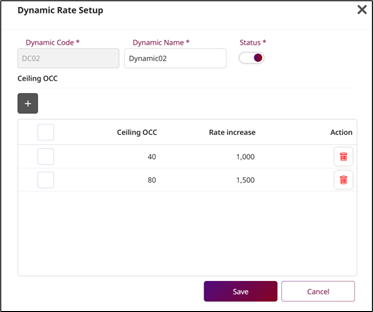
Note: It helps hotels optimize revenue by increasing or decreasing rates in response to demand.
6. Breakfast Setup
Available under PMS Manager Menu > Dynamic Rate & Package > Breakfast Setup, this is the Breakfast Setup page in the PMS (Property Management System), where you can define different breakfast package codes, their prices for adults and children, and related transactions.
Header & Navigation
-
Tabs: Room Rate Setup, Rate Group Setup, Dynamic Setup, Breakfast Setup, Holiday Setup.
-
Actions:
- New - Create a new breakfast setup.
- Export - Export the breakfast setup list
Breakfast Setup List:
Each row represents a breakfast code with the following details:
- Breakfast Code: Unique identifier (e.g., ABF, COMP, NABF).
- Breakfast Name: Display name (e.g., ABF, ABF COMP, NON-ABF).
- Allow Post Zero: Toggle to allow posting zero charges.
- Adult / Child: Default charge amounts for adults and children.
Expandable Transaction Details:
Clicking the arrow expands to show associated transactions and their prices:
-
ABF (Standard Breakfast) Adult: 200, Child: 100
Transactions:
- Add On: Adult 10 0, Child 50
- Breakfast: Adult 150, Child 50
-
COMP (Complimentary Breakfast)
-
NABF (No Breakfast)
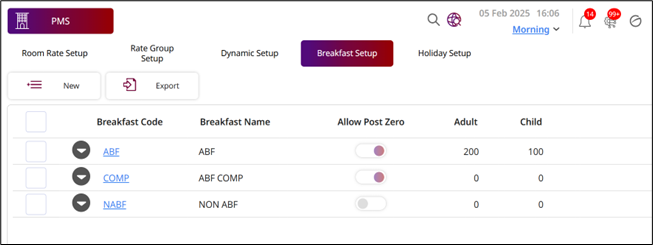
Note: Breakfast Setup is used to define the breakfast charge rules applied to room rates.
7. Holiday Setup
Available under PMS Manager Menu > Dynamic Rate & Package > Holiday Setup, this function in the PMS allows you to define special dates that are treated as holidays for pricing or operational purposes. These dates can be linked to specific transactions (e.g., room charges) so the system can apply the correct rates automatically during those periods.
To perform the task:
- Action Buttons :
- New – Add a new holiday entry.
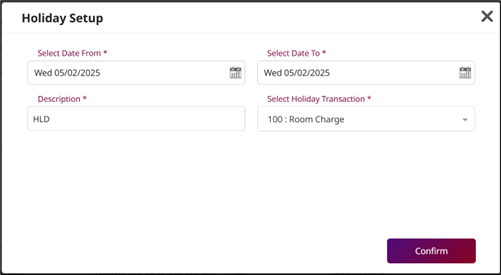
Filter Options
- Select Year – Choose the year for which you want to view or set holidays.
- Select Month – Filter holidays by month or view all.
Holiday Setup Table Columns
- Holiday Date – The specific date of the holiday (e.g., Mon 13/01/2025).
- Descriptions – A note about the holiday (e.g., "Holidays (2 Days)", "Holiday 26 Jan").
- Transaction Code – The code for the applicable transaction (e.g., 100).
- Transaction Name – The transaction name (e.g., Room Charge).
Example Entries
- 13 – 14 Jan 2025 – Holidays (2 Days) – Transaction: Room Charge.
- 30 Jan – 04 Feb 2025 – Holidays for 6 Days – Transaction: Room Charge.
- 30 – 31 Dec 2025 – Holidays for New Year’s Festival – Transaction: Room Charge.
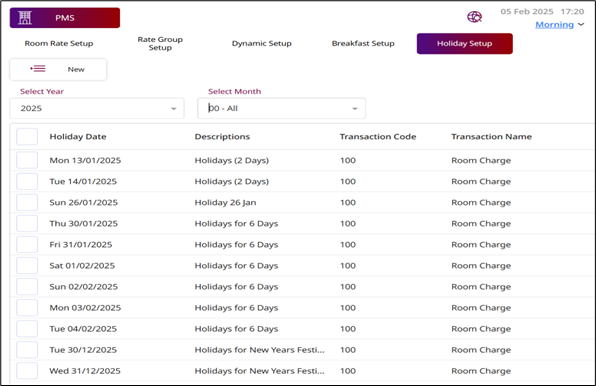
Note: Once holidays are set up, the PMS will recognize these dates and apply the configured transaction rules automatically during reservation, check-in, or billing.