PMS- Luggage Tag User Guide
1. Overview
This PMS – Luggage Tag User Guide provides hotel front desk and reservation staff with instructions on how to generate and print luggage tag slips. These slips are used to identify guest baggage accurately and enhan This function is available in two main areas of the system:
- Front Desk
- Reservation
Each section below provides detailed steps for using the feature in both contexts.
2. Print Luggage Tag from Front Desk
Available under Front Desk > Room , this function allows staff to print luggage tags for in-house guests.
- To perform the task:
- Select Front Desk from the main navigation menu.
- Click the desired Room box to view guest details.
- Click the Print Luggage Tag button (printer icon with tag symbol).
- The luggage tag slip will appear in a pop-up window ready for printing.
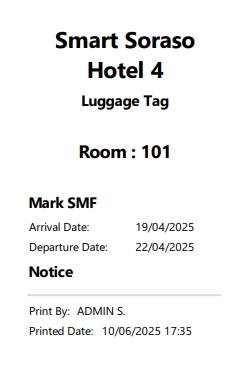
Note: Ensure the room is occupied and assigned before attempting to print.
3. Print Luggage Tag from Reservation
Available under Reservation > Room , this function allows staff to pre-print luggage tags before the guest’s arrival.
To perform the task:
- Select Reservation from the main navigation menu.
- Select the desired Room from the list.
- Click the Print button at the top.
- Choose Luggage Tag from the drop-down menu.
- The luggage tag slip will appear in a pop-up window ready for printing.
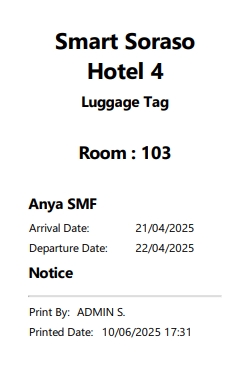
Note: This function is useful for preparing luggage tags ahead of high-volume check-ins.