PMS - Housekeeping User Guide
1. Overview
This PMS – Housekeeping User Guide provides hotel staff and system users with instructions to manage clean/dirty rooms. It includes assigning tasks by maid user, updating room statuses, making OO rooms, and handling various housekeeping tasks. The guide is designed for clarity, with a step-by-step structure and real system scenarios.
2. Dirty a room
Available under Housekeeping Menu > Housekeeping > Clean, this function allows staff to manage dirty rooms. Users can change the room status to "Dirty" to indicate that the room requires cleaning.
To perform the task:
- Select a room
- Press Dirty This Room
- Press Confirm to confirm the status change of the room to " Dirty ".
- Press Cancel to cancel the action and close the pop-up.
- The selected room will move to the Dirty tab, and the room status will change to " Dirty ".
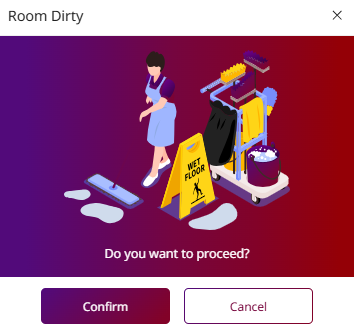
Note: Ensure that the room status is updated promptly to prevent any confusion during cleaning operations.
3. Clean a room
Available under: Housekeeping Menu > Housekeeping > Dirty , this function allows staff to manage clean rooms. Users can change the room status to "Clean" to indicate that the room is ready for the next guest.
To perform the task:
- Select a room
- Press Clean This Room.
- Select the maid user to clean the room.
- Press Clean Rooms to confirm the room is clean. Press Cancel to cancel the action and close the pop-up.
- The selected room will move to the " Clean " tab, and the room status will change to " Clean ".
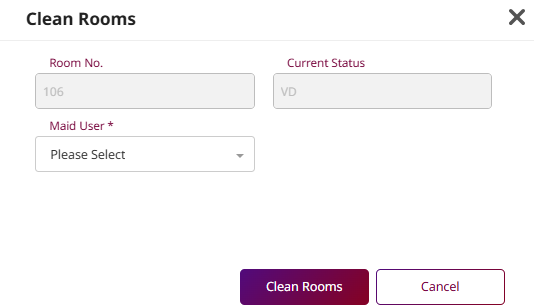
Note: Once the room is marked as "Clean," it is ready for guest occupancy. Ensure all cleaning tasks are completed before confirming the room status.
4. Inspect a room
Available under: Housekeeping Menu > Housekeeping > Clean , this function allows staff to inspect the cleanliness of the room after it has been cleaned, to ensure that the room is clean and ready for service.
To perform the task:
- Select a room.
- Press Inspect.
- Select the Staff inspect the cleanliness of the room after it has been cleaned.
- Enter the Remark.
- Press Confirm to assign staff check the room. Press Cancel to cancel the action and close the pop-up.
- The selected room will display to the "Inspect" icon.
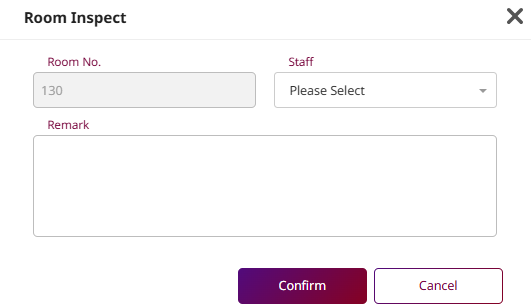
Note: Make sure that all necessary remarks are entered before confirming the inspection, and that the room meets cleanliness standards before marking it as ready.
5. Make OO room
Available under: Housekeeping Menu > Housekeeping > Clean/Dirty , this function allows staff to manage rooms that are out of service, out of inventory, and out of order, ensuring these rooms are marked appropriately and are not available for booking.
To perform the task:
- Select a room
- Press Make OOS/Make OOI/Make OOO (Out of Service, Out of Inventory, Out of Order).
- Fill in the information.
- Press Confirm to manage rooms. Press Cancel to cancel the action and close the pop-up
- The selected room will move to the " All OO " tab, and the room status will change to " OOS/OOI/OOO ".
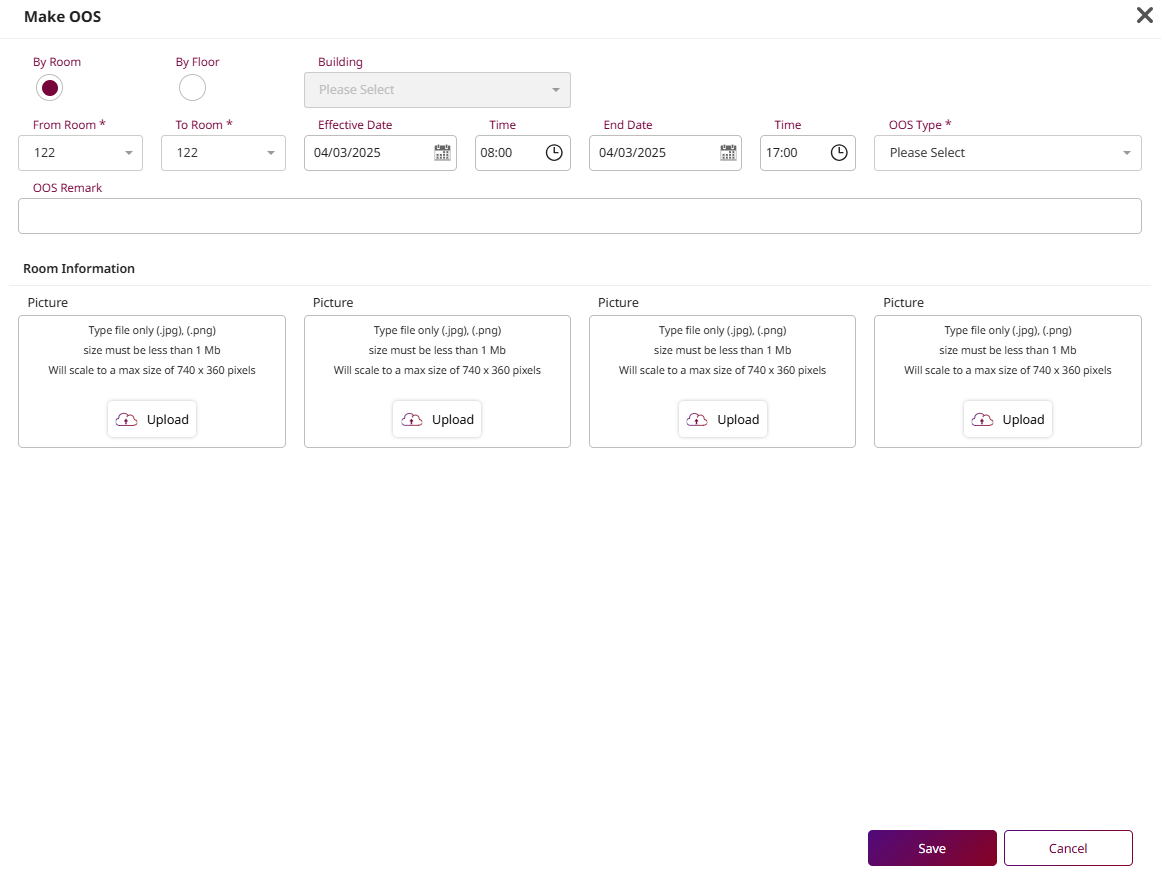
Note: Ensure all required information is filled in before confirming, as incorrect status changes can affect booking availability.
6. Release OO room
Available under: Housekeeping Menu > Housekeeping > All OO , this function allows staff to manage rooms that are out of service, out of inventory, and out of order, ensuring these rooms are marked appropriately and are not available for booking.
To perform the task:
- Select a room
- Press Release OOS/ Release OOI/ Release OOO (Out of Service, Out of Inventory, Out of Order).
- Press Confirm to release rooms. Press Cancel to cancel the action and close the pop-up
- The selected room will move to the " Dirty " tab, and the room status will change to " Dirty ".
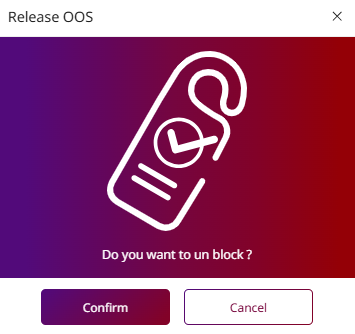
Note: Ensure that rooms are correctly released before marking them as "Dirty," especially if they have been out of service for a while.
7. Sleep a room
Available under: Housekeeping Menu > Housekeeping , this function allows staff to manage rooms and mark them as Room Not Ready, ensuring proper tracking of room statuses and preventing any discrepancies.
To perform the task:
- Select a room
- Press Sleep.
- Press Confirm to room discrepancy. Press Cancel to cancel the action and close the pop-up
- The selected room will move to the " Room Discrepancy " tab, and the room status will change to " Dirty ".
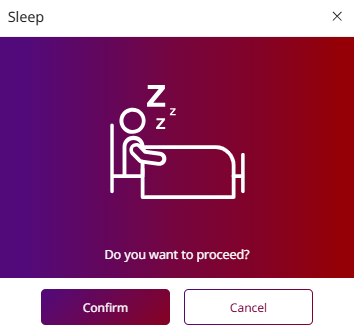
Note: Ensure that the room status is accurately updated before confirming to avoid discrepancies in room assignments.