PMS – Post Item to Room User Guide
1. Overview
The Post Item to Room function in PMS allows staff to post additional charges or items to a guest room bill. This can be done from the Front Desk, Cashier, or Housekeeping menus. The function ensures consistent posting procedures with proper confirmation and traceability through billing references.
2. Post from Front Desk
Available under Front desk > Room > Item Posting , this function allows staff to post items directly from the front desk interface. The system supports item selection, confirmation, and updates to the guest’s bill. To perform the task:
- Select Front desk menu
- Select Room
- Click Item Posting button
- Select an item from the popup window
- Fill in the Item Information
- Click Confirm to post or Cancel to abort
- The item will be posted and referenced by Ref Bill No. in the cashier page
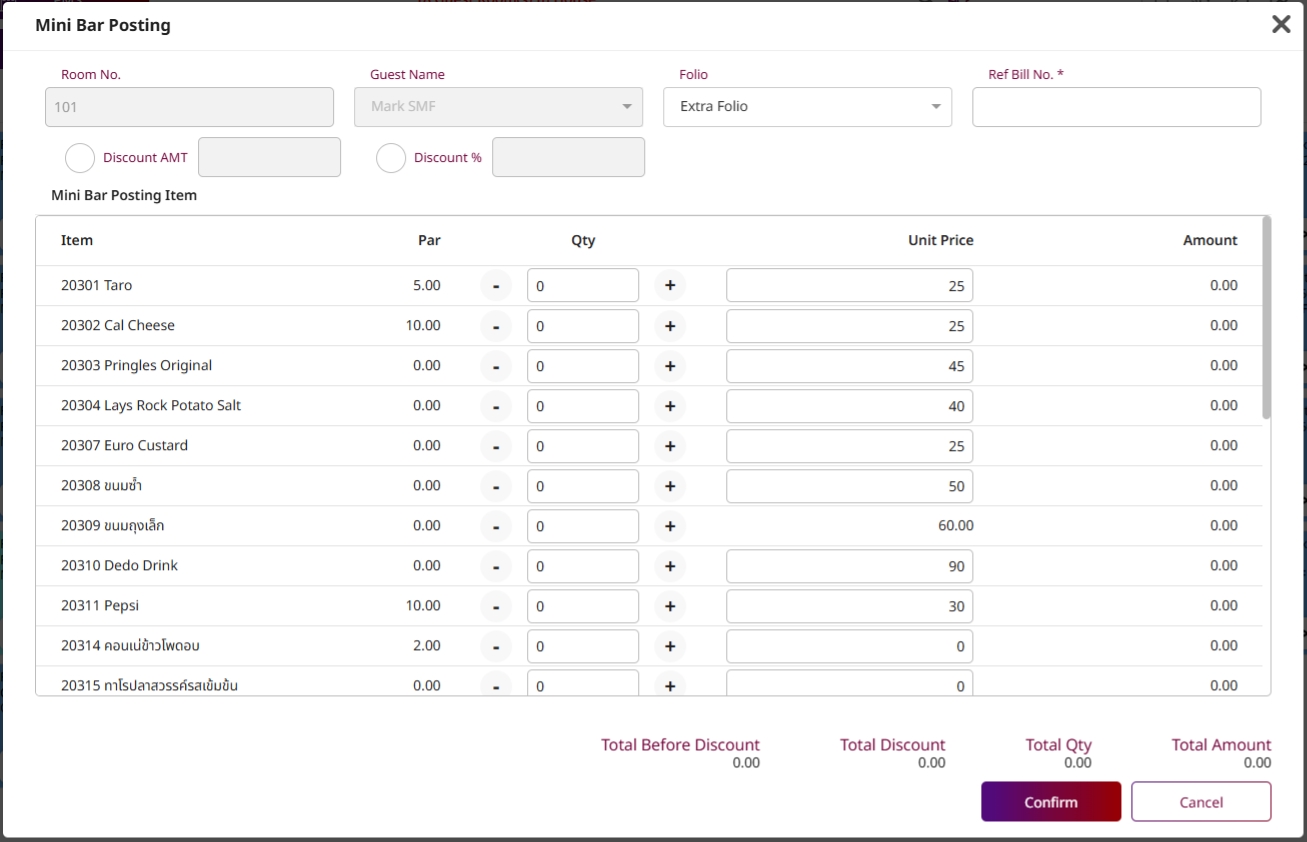
Note: Ensure room is occupied and guest is checked-in before posting items to avoid posting to invalid folios
3. Post from Cashier
Available under Cashier > In-house > Item Posting , this function allows cashiers to post items to guest rooms during active stay. The system facilitates item selection and ensures proper posting workflow. To perform the task:
- Select Cashier menu
- Switch to In-house tab
- Click Select in front of the target room
- Click Item Posting button
- Select an item from the popup window
- Fill in the Item Information
- Click Confirm to post or Cancel to abort
- The item will be posted and referenced by Ref Bill No. in the cashier page
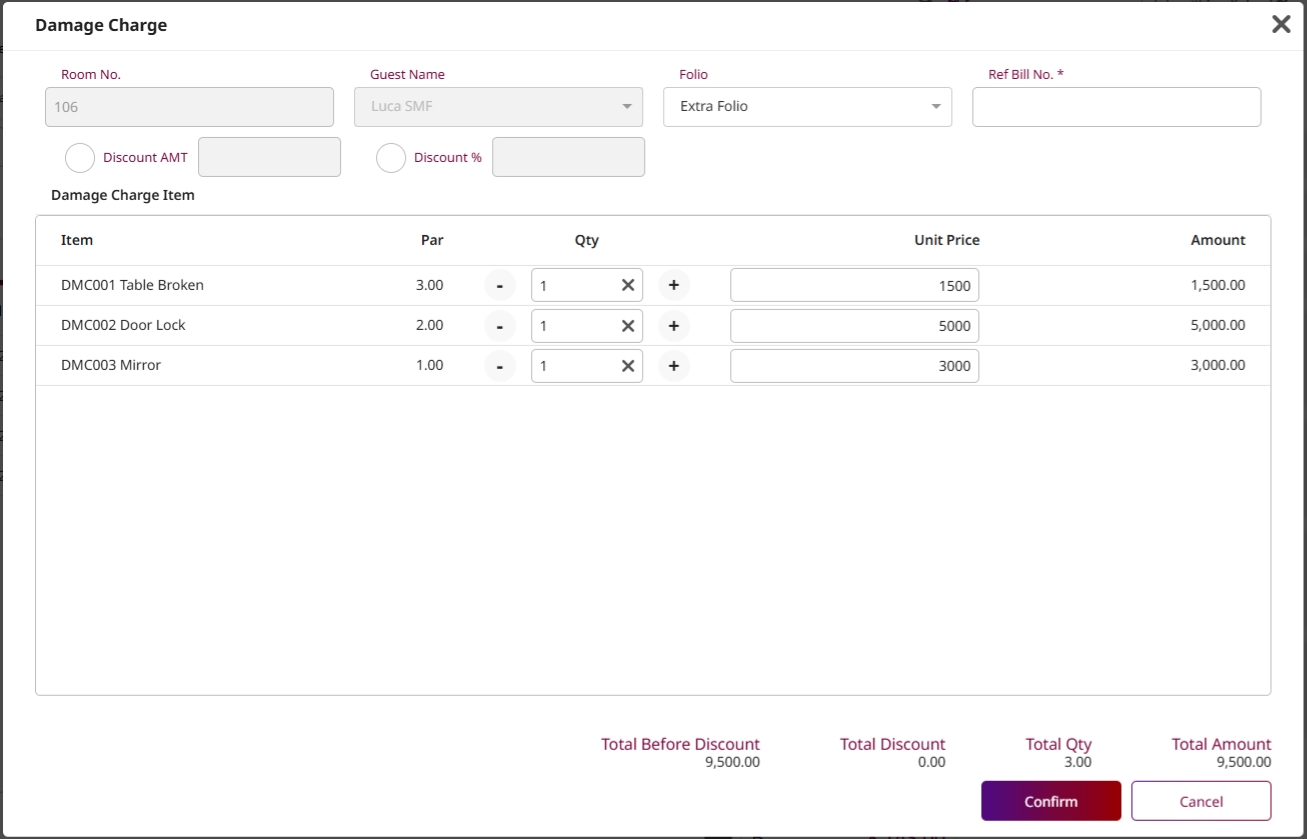
Note: Always verify that the folio is still open and matches the guest's stay period before posting.
4. Post from Housekeeping
Available under Housekeeping > Room > Item Posting , this function allows housekeeping staff to post items directly to the guest room bill. It follows the same process of selection, confirmation, and billing. To perform the task:
- Select Housekeeping menu
- Select Room tab
- Click Item Posting button
- Select an item from the popup window
- Fill in the Item Information
- Click Confirm to post or Cancel to abort
- The item will be posted and referenced by Ref Bill No. in the cashier page
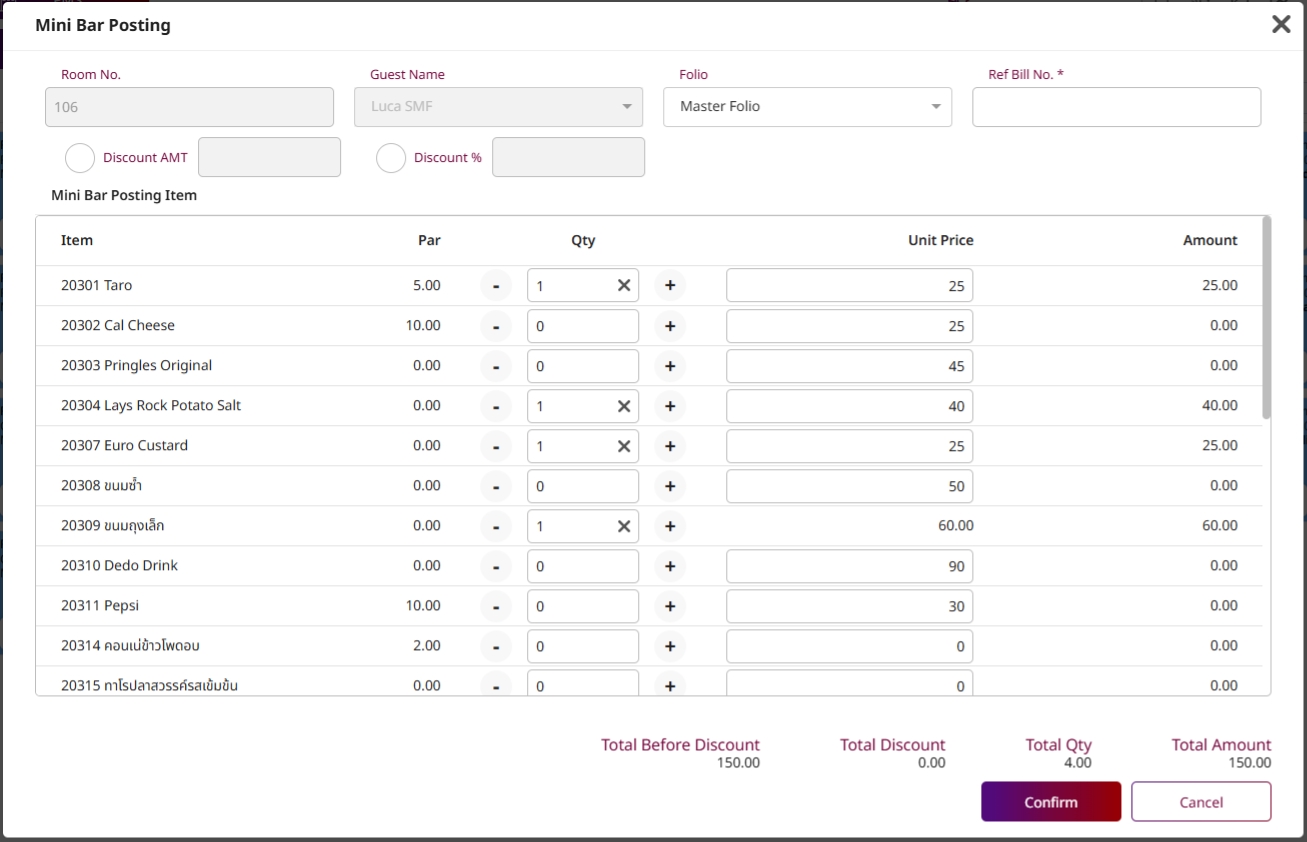
Note: Ensure items posted by housekeeping are coordinated with front office or cashier to maintain transaction consistency.