PMS-Maid Assignment User Guide
1. Overview
This PMS – Maid Assignment User Guide provides hotel staff and system users with instructions to manage maid task assignments. It includes assigning tasks by date or day, creating task types, updating statuses, and exporting reports. The guide is designed for clarity, step-by-step structure, and real system scenarios.
2. Perform Date Task Assignment
Available under Housekeeping > Room > Maid Assignment , this function allows staff to assign maids to room tasks on a specific date. Users can define task type, assign status, add notes, and confirm the assignment.
To perform the task:
- Select a room
- Click Assign To and choose maid(s)
- Press Task and click + to add a task
- Choose Assign Status (Routine, Urgent, or Guest Request)
- Select the Perform Date
- System will show Perform Time
- Enter remarks (optional, up to 300 characters)
- Click Confirm to complete
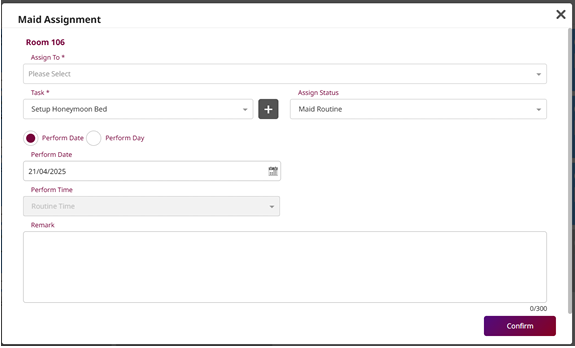
Note: This option is intended for one-time assignments. Use Perform Day for recurring tasks.
3. Perform Day Task Assignment
This feature is available under Housekeeping > Room > Maid Assignment , allowing staff to schedule recurring maid tasks based on specific days of the week. Users can define the repetition pattern, assign task types, and set a custom end date.
To perform the task:
- Select a room
- Click Perform Date
- Click Task and press + to add a task
- Choose Assign Status ( Guest Request is not allowed)
- Click Perform Day
- Select Repeat : choose Monthly (up to 5 months) or set a custom end date
- Pick one or more Perform Days
- Enter remarks (optional, up to 300 characters)
- Click Confirm to assign
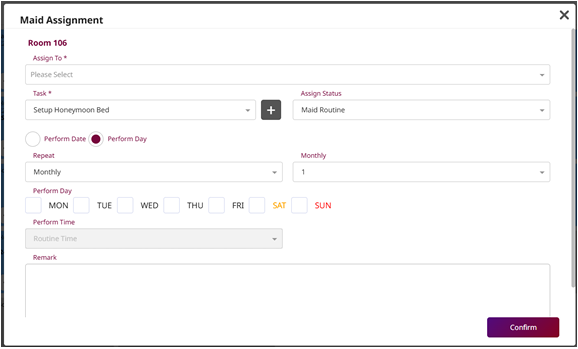
Note: Use this function to automate regular housekeeping tasks without needing daily manual assignment.
4. Create New Task Type
Available in Housekeeping > Room > Maid Assignment , this function allows staff to define new maid task types to support service consistency and track specialized housekeeping activities. One task type can be marked as the system default.
To create a new task type:
- Click the New button
- Enter the task name (up to 50 characters)
- Check Default Task if this should be the system default (only one default allowed)
- Click Save to complete
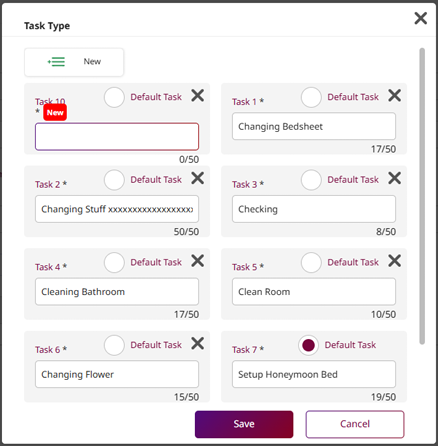
Note: Use descriptive names for custom tasks, such as “Deep Clean,” “Amenity Setup,” or “Guest Welcome,” to ensure clarity and uniform reporting.
5. Change Assign Status
Accessible via Housekeeping > Maid Assignment , this function allows staff to update the progress of assigned tasks in real time — from starting a task to marking it as incomplete, complete, or canceled. This helps track task execution and improves reporting accuracy.
To update the task status:
- Select a room from the list
- Click Start to begin the task → status changes to In Progress and the start time is recorded
- Click Incomplete to enter a reason if the task cannot be completed
- Click Complete to mark the task as done
- Click Cancel Assign to cancel the task and update its status to Cancel
- Optionally enter remarks for clarification

Note: Keeping task statuses up to date ensures transparency and supports operational efficiency across the housekeeping team.
6. Export Maid Reports
Available under the Report menu, this function allows staff to generate and export detailed reports related to maid task assignments and performance. Reports can be customized and downloaded in various formats for auditing, tracking, or administrative use.
To export a report:
- Navigate to the Report menu
- Search for Maid in the report list
- The following report types will appear: o Maid Assignment & Perform Report o Maid Assignment Report o Maid Makeup Room Report o Maid Performance Report
- Customize the report criteria as needed
- Click View to preview the report
- Click Export to download the file in your desired format: PDF, XLSX, XLS, TXT, DOC, or CSV
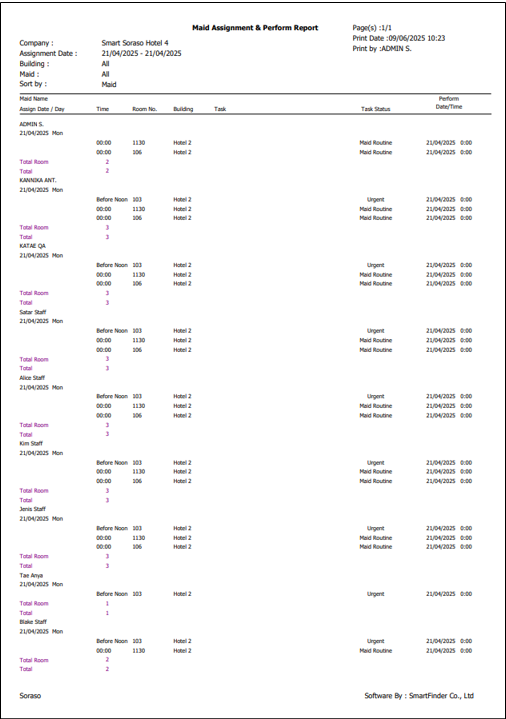
Note: Use filters and export formats that best suit your operational or audit requirements.